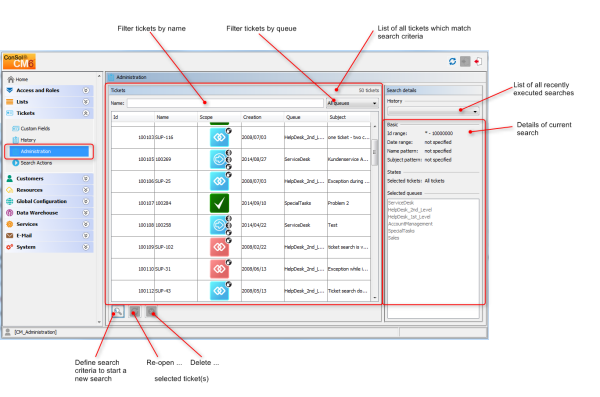
Ticket administration allows you to:
Please keep in mind that a ticket which is reopened starts the process at the start node of the respective workflow. So when a ticket has passed through nodes where events are triggered that should be performed only once (e.g., the ticket is passed to an approver) it might be better to open a new ticket. An alternative is to modify the workflow to contain a shortcut which allows such tickets to bypass steps to avoid that these steps are run multiple times for that ticket.
In the Admin Tool, you can manage tickets using the navigation item Administration in the navigation group Tickets.
Figure 253: ConSol CM Admin Tool - Ticket administration after ticket search
For these operations you can either use the buttons below the list or you can use the context (right-click) menu.
The delete functionality can be disabled system-wide using the system property cmas-app-admin-tool, delete.ticket.enabled. This is a boolean property. When it is set to false the Delete button is no longer displayed and the delete functionality is no longer available in the context menu.
Figure 254: ConSol CM Admin Tool - Ticket administration with cmas-app-admin-tool, delete.ticket.enabled = true
Figure 255: ConSol CM Admin Tool - Ticket administration with cmas-app-admin-tool, delete.ticket.enabled = false
To search for tickets you want to delete or reopen click the Search button in the bottom left corner of the page or use the context menu. A pop-up window appears where you can enter the search criteria.
Figure 256: ConSol CM Admin Tool - Ticket administration: Ticket search
The following parameters can be used for searching:
Please note that there is a difference between the ticket id and the ticket name! The ticket id is an internal ID in the CM database which is usually not displayed on the GUI. The ticket name is displayed below the ticket icon and is - in everyday life - often called the ticket id, even though this is not correct. The ticket name might contain a prefix (e.g., SUP), depending on the queue-specific configuration. The ID will never contain a prefix!
See the example in the figure above:
The ticket id is 100103, the ticket name is SUP-116. To search the CM database for this ticket you could either use a criterion like ticket id is between 10.000 and 200.000, or a criterion like ticket name pattern should be SUP-*1*.
Click OK to start the search. The result will be displayed on the Ticket Administration page. If the list is too long, you can limit the display using the name and queue filters above the list.
In the area next to the ticket list on the right you can find an overview of the search criteria you have chosen. The list box History above this area contains your most recent searches. If you click on an entry in this list a pop-up window with the criteria of the selected search will open. You can modify the search here or run it as-is.