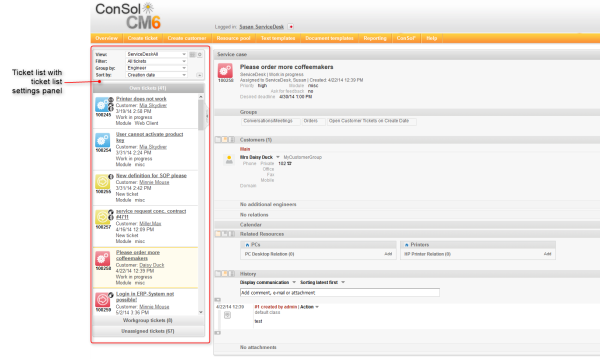
In the Web Client, the ticket list is displayed on the left hand side of the user interface. The list serves as to-do list for the engineer.
Figure 38: Web Client: Ticket list
The configuration of views and the assignment of views to certaine roles define which tickets will be displayed in the ticket list. Please see section View Administration for a detailed introduction to the configuration of views performed by the administrator.
In the current section, you will learn how to configure the parameters which are displayed for one ticket. A ticket in the ticket list can look different in different systems, depending on the following parameters:
Please see the following examples for different ticket appearances:
In the example displayed above, the following data is displayed:
(1) Service Desk ticket example
(2) Customer Service ticket example
(3) Support ticket example
The appearance of customer data (e.g. name only or name and phone number) is defined by the template which is assigned in the data object. This can be the Ticket list template or, if the Ticket list template is not defined, the Default template. Please see sectionTemplates for Customer Data for a detailed explanation of templates for customer data.
There are three annotations which are specific for the display of Custom Field data in the ticket list:
This annotation can be set for Custom Fields. It defines the position of the given CF in the ticket list. Please be aware that all fields which are annotated this way have to fit in a common matrix. The principle is the same as for the positioning of Customer Fields on the ticket GUI, see section Custom Field Administration (Setting Up the Ticket Data Model).
This annotation can be set for Custom Fields. It defines the number of columns which should be used by the respective field.
This annotation can be set for Custom Fields. It defines the number of rows which should be used by the respective field.
The following annotations help designing the ticket list, but they are not ticket-list-specific, i.e. they can be used for any other Custom Field as well.
This annotation can be set for Custom Fields, for Data Object Groups Fields and for Resource Fields. Regarding the ticket list configuration, only Custom Fields are relevant.
If the annotation is set to true, the label (name of the Custom Field, technical or localized) is displayed in the view mode (here: in the ticket list). If you do not want the label to be displayed, set the value to false.
The following example shows a ticket in the ticket list, configured using several parameters.
Figure 39: Ticket in ticket list, formatted using several parameters
Four page customization attributes play role for configuring the appearance of a ticket in the ticket list. They are set for the page customization type accordionTicketList.
Figure 40: Page Customization for the ticket list
The following attributes can be used:
Defines the ticket information display when grouping by queue is selected.
Figure 41: Ticket list grouped by queue
Defines the ticket information display when grouping by engineer is selected.
Defines the ticket information display when grouping by a Custom Field is selected.
Defines the ticket information display when no grouping criterion is selected.
The formatting principle and syntax are identical for all four attributes.
The configuration String can contain 2048 characters. In case you have to use a longer construct, use an Admin Tool script (of type page customization).
Figure 42: Page Customization attributes for accordionTickeList (two examples displayed)
To define the ticket list display with page customization (for the attributes mentioned above...), a hierarchical configuration is used.
The first level is represented by the view definition, e.g. ALL_VIEWS_DEFAULT or a view name lik, e.g., 2nd_Level_View_Open.
On the second level, you can define for which subset the parameter should be displayed. For engineer grouping, this could be, e.g. MINE/ GROUP/ UNASSIGNED, for custom-defined grouping, this could be e.g., DEFAULT and helpdesk_standard.module.misc.
The third level is represented by the parameters to display. This can be CUSTOMER/ SCOPE/ ENGINEER/ CREATION_DATE/ QUEUE
Please see the following example (for an engineer-specific grouping) for a first impression. To improve readability, we have inserted line breaks. In CM, please do not set any line break in the statement.
[ALL_VIEWS_DEFAULT:
[MINE: [CUSTOMER, CREATION_DATE]],
[GROUP: [CUSTOMER, ENGINEER, CREATION_DATE]],
[UNASSIGNED: [CUSTOMER, CREATION_DATE]],
ServiceDeskAll:
[ DEFAULT: [CUSTOMER, CREATION_DATE, SCOPE]],
[ UNASSIGNED: [CUSTOMER, CREATION_DATE]]]
The meaning of the template above:
For all views, it is set that the engineer's assigned tickets contain customer and creation date, that the group tickets contain customer, the assigned engineer and the creation date, and the unassigned tickets contain customer and creation date. For tickets in the queue ServiceDesk, a specific configuration is provided: for all types of tickets (i.e. tickets assigned to the engineer and group tickets), the customer data, creation date and scope should be displayed. For unassigned tickets, only customer data and creation date are displayed.
The ticket list, in the example, is displayed as shown in the following two figures.
Figure 43: Ticket list for view HelpDesk 1st Level, defined by ALL_VIEWS_DEFAULT
Figure 44: Ticket list for view ServiceDeskAll, defined view-specific, scope displayed for the engineer's tickets
Available parameters:
For views:
For subgroups:
Restore default setting for a configuration:
For the different customization attributes there are specific keywords to identify the subgroups provided by this grouping field:
Basic ticket information fields are identified by the following keywords (which are self-explanatory):
If no values are changed, or if the default configuration is restored (using the parameter DEFAULT_CONFIGURATION_SCRIPT), the following values are set:
[ ALL_VIEWS_DEFAULT: [ DEFAULT: [CUSTOMER, CREATION_DATE] ] ]
[ ALL_VIEWS_DEFAULT: [ MINE: [CUSTOMER, CREATION_DATE ] ],
[ GROUP: [CUSTOMER, ENGINEER, CREATION_DATE] ],
[ UNASSIGNED: [CUSTOMER, CREATION_DATE ] ] ]
[ ALL_VIEWS_DEFAULT: [ DEFAULT: [CUSTOMER, CREATION_DATE] ] ]
[ ALL_VIEWS_DEFAULT: [ DEFAULT: [CUSTOMER, CREATION_DATE] ] ]
As for all page customization attributes, instead of setting the values for each single attribute using the Web Client, you can set the required attributes using an Admin Tool script. For a detailed explanation, please refer to the section about Page Customization.
Figure 45: Page Customization for the ticket list in the Web Client
Figure 46: Configuring a script for the Page Customization for the ticket list
The attributes for the ticket list have to be be set using a script for the type accordionTicketList. The script can either return only one of the attributes for the type or more, or even values for all attributes. The following example shows a script which returns values for the two attributes ticketDataConfigNoGrouping and ticketDataConfigQueueGrouping.
Code example 1: Example script for ticket list configuration (viewSpecificTicketListConfig.groovy)
The following ticket list configurations will be displayed in the Web Client, see following figure.
Figure 47: Parts of two ticket lists according to the configuration in the example script