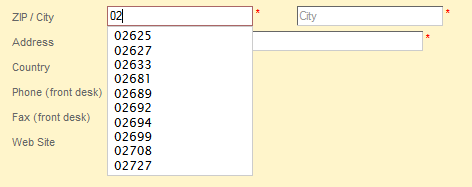
In some ConSol CM systems it is required that engineers enter or edit a great number of customer data manually. In such cases it can be helpful to have system support to
To support such cases, ConSol CM offers the feature Address Autocomplete. This feature can be switched on/off using a system property. In standard ConSol CM installations, it is switched off. When it has been switched on, the engineer can receive suggestions for the input in one or more of the following Data Object Group Fields:
This applies to the following operations in the CM Web Client:
Usually, a data set which is publicly available, e.g., a data collection on CD ROM, serves as source for the import of the address data. In this way, the engineers can implicitly use a vast collection of zip code/city/address mappings.
Please note that in order to use this feature, your company will have to purchase an address collection, i.e., the feature Address Autocomplete is based on the import of external data which is not part of a ConSol CM distribution!
In the following example, a German address collection has been imported into a ConSol CM demo system. Please see the three example figures from the respective ConSol CM Web Client to learn how ConSol CM can help engineers improve their data input quality.
Example 1: The engineer starts typing into the ZIP field. Only the existing ZIP codes will be offered. The number of suggestions which are displayed is part of an Address Autocomplete Configuration, please see section Define the Address Autocomplete Configuration Using the Admin Tool for details.
Figure 280: ConSol CM Web Client - Suggestions of the Address Autocomplete feature, example 1
Example 2: The ZIP field has already been filled. For the City field, only the correct possible values are suggested.
Figure 281: ConSol CM Web Client - Suggestions of the Address Autocomplete feature, example 2
Example 3: The ZIP field and the City field have already been filled. For the Address field, only correct possible values are suggested.
Figure 282: ConSol CM Web Client - Suggestions of the Address Autocomplete feature, example 3
Please note that the values which are displayed are only suggestions. The engineer can always overwrite the suggested values by typing into the field manually.
Of course, parallel to this feature, the ConSol CM standard feature Autocomplete Search works and will display suggestions for the customers which are already part of the ConSol CM database.
Figure 283: ConSol CM Web Client - Suggestions of the standard Autocomplete Search feature in combination with Address Autocomplete
To configure your ConSol CM system for this feature, the following steps have to be performed:
Enter the system property cmas-app-admin-tool, autocomplete.enabled and set its value to true. The system property is not present in a standard ConSol CM installation and has to be added manually.
Figure 284: ConSol CM Admin Tool - System property for the Address Autocomplete feature
Restart the Admin Tool. You will then see the new navigation item Address Autocomplete in the navigation group Customers. You will learn how to configure the autocomplete strategy in section Define the Address Autocomplete Configuration Using the Admin Tool. But before it makes sense to define the strategy, the source data have to be imported. Please proceed to the next section to learn how to do this.
Figure 285: ConSol CM Admin Tool - Navigation item Address Autocomplete in navigation group Customers
Import the data into the table cmas_autocomplete_address in your ConSol CM database.
This import has to be implemented by a person who knows how to insert data correctly into a relational database! An import or import script are neither part of the ConSol CM distribution nor part of standard maintenance. You can implement the import script using a tool of your choice. In case you need any support, please ask your ConSol CM Consultant for help and advice.
The import has to comprise three fields for each data set (see the figure below)
Figure 286: ConSol CM Database - Table cmas_autocomplete_address
To define the autocomplete strategy, you have to perform the following steps:
An Address Autocomplete Configuration represents a mapping of a Data Object Group Field to one of the key fields in the cmas_autocomplete_address table, e.g., you want to define "When the engineer starts inputting data in the field ResellerCompanyData:zip, the system should search in zip, and when the engineer starts typing in the Data Object Group Field ResellerCompanyData:city, the system should search in the city field".
You have to define each of the Address Autocomplete Configurations in the Admin Tool in the navigation item Address Autocomplete in the navigation group Customers. Add a new Address Autocomplete Configuration by clicking the Add button, entering the name of the new configuration, and clicking Save.
Figure 287: ConSol CM Admin Tool - Adding a new Address Autocomplete configuration
To configure an Address Autocomplete Configuration, mark the definition in the list and add one or more Address Autocomplete Fields. These are the mapping rules from the Data Object Group Fields to the key fields in the cmas_autocomplete_address table.
Figure 288: ConSol CM Admin Tool - Definition of Address Autocomplete fields
The following fields have to be defined for each Address Autocomplete Field:
In the following example, two Address Autocomplete Fields have been defined for the Address Autocomplete configuration AutocompleteDefinitionZIP1, shown in the following figure.
Figure 289: ConSol CM Admin Tool - Complete Address Autocomplete configuration
When you have entered and configured all required Address Autocomplete Configurations, you have to refresh the index. For details about the index, please refer to section Search Configuration and Indexer Management.
Figure 290: ConSol CM Admin Tool - Index refresh
In order to edit an existing Address Autocomplete Configuration, use the Edit button . You can edit the Address Autocomplete Configuration and/or each of the Address Autocomplete Fields.
In order to delete an Address Autocomplete Configuration or Address Autocomplete Field, mark the configuration or the field in the respective list and press the Delete button .