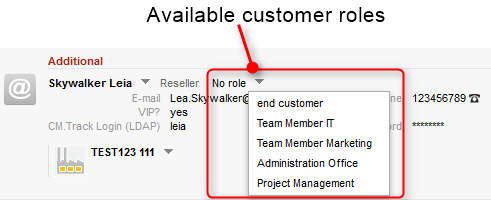
Customer Roles help you distinguish different additional customers who are linked to a ticket. For example, it will help a great deal if the engineer finds an incident ticket and instantly knows which of the customers is the manager, who is the technical contact person and who he might have to contact for questions concerning billing.
You can define any number of customer roles. Technically, it is a simple list, and the engineer, working with the Web Client, can (but does not have to) assign a customer role to any additional customer of the ticket. An additional customer can only have zero or one roles, not more than one.
Besides helping engineers in their everyday work, customer roles can also be helpful for designing processes and writing scripts, e.g., to write an e-mail to all managers of all open Service Desk tickets of a company.
Figure 254: Customer roles for an additional customer
Open the navigation item Roles in the navigation group Customers to add (create), edit or delete customer roles.
Figure 255: ConSol CM Admin Tool - Customers: Customer roles
In the Web Client these roles can be assigned to additional customers of a ticket to show the function of these customers, e.g., project manager or end customer.
There are two implications of the assignment of a customer role to an additional customer:
Figure 256: ConSol CM Web Client - Setting a customer role for an additional customer
A customer role is defined by its name. By clicking the Add button a pop-up window appears where you can enter the name. Using the Localize button next to the name field you can localize the name (see below). For details about localization, please refer to section Localization of Objects in General, Type 1. The checkbox Enabled is already selected to set the customer role active in the system (see also Disable or Enable a Customer Role). You will see the same window when you click the Edit button in order to edit a customer role.
Figure 257: ConSol CM Admin Tool - Create or edit a customer role
A customer role can only be deleted if it is not assigned to any customers, otherwise you get a warning and can only disable this customer role (see below).
In order to delete a customer role, select it in the list and click the Delete button. After choosing Yes in the confirmation dialog the customer role will be removed from the list and the system.
If a customer role is still assigned to a customer but is not needed anymore you can disable it. To do this select the customer role and click the Deactivate button. The entry in the list is shown in italics afterwards. The customer role cannot be assigned anymore. Just click the Activate button at the bottom of the page if you want to enable the role again.
You can also enable or disable a customer role in the window used for editing customer roles by selecting or de-selecting the Enabled checkbox. When you create a customer role, this check box is automatically selected.
Click the Localize button in the create or edit window to enter the localized name(s) of a customer role. For details about localization, please refer to section Localization of Objects in General, Type 1.