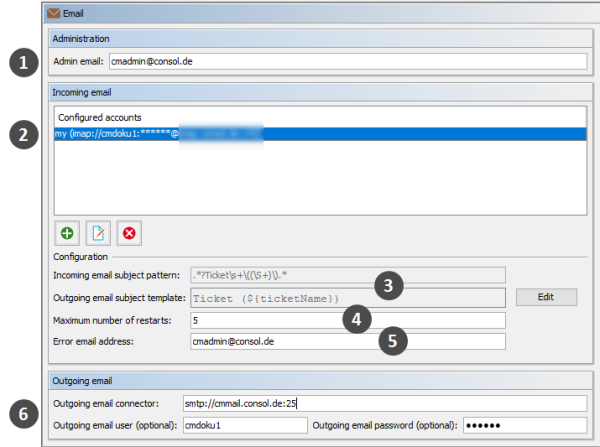Email Configuration Using the Admin Tool
This section explains the navigation item Email in navigation group Email in the Admin Tool.
IMPORTANT INFORMATION
In ConSol CM versions prior to 6.11, there were two modes to receive incoming emails:
- Mule/ESB - This mode is deprecated in CM versions 6.11 and up. Therefore, it is no longer treated in ConSol CM manuals. If you run an older CM system with Mule/ESB, please refer to older manuals. All ConSol CM 6.11 systems must run in NIMH mode. Please refer to older Administrator manuals to learn how to switch from Mule/ESB to NIMH.
- NIMH - New Incoming Mail Handler, available since version 6.9.4. This is the only available incoming email mode in ConSol CM version 6.11 and up.
The active email mode is set in the system property cmas-core-server, nimh.enabled:
- true - NIMH mode
- false - Mule/ESB mode
The sending of emails, i.e., the SMTP server configuration, is not influenced by the incoming email mode.
General Email Configuration (Navigation Item Email)
In this navigation item you can set the parameters for the email connection.
Figure 383: ConSol CM Admin Tool - Email
The Email screen shows the following information:
- General admin email address for error messages (1)
- Email accounts (not email addresses!) on one or more email servers where ConSol CM will fetch emails (2)
- Configuration of RegEx pattern for the recognition of existing tickets (incoming emails) (3)
- Number of restarts/retries after an error with email delivery (4)
- Email address for email-related error messages (5)
- Address of outgoing email server (SMTP) with user name and password (6)
Administration
Admin email:
Enter the email address which should receive general messages or warnings from the system. Using the GUI, you can enter one admin email address. Multiple addresses separated by commas are possible, but they have to be entered directly in the navigation item System Properties. Use the system property cmas-core-security, admin.email. The total number of characters (for both GUI and property) must not exceed 72. If there are many recipients, we recommend using a mailing list on the mail server system.
Incoming Email
The configuration of incoming email is divided into two areas:
- Configured accounts:
Here you can use a pop-up window to add or edit accounts from which emails are retrieved. The connection to the mailbox is checked during set-up, so it is not possible to configure an account that cannot be used when the system is in operation (provided the mail server has not changed etc.). The value(s) are saved in the system properties in the module cmas-nimh. Please see the email properties section in System Properties for detailed information. Required values are:- Identifier
The name of the mailbox. If a name is provided for the mailbox, the mailbox details are displayed in parenthesis after the mailbox name in the list of email accounts. The identifier is optional. - Protocol
The protocol used to retrieve emails from the server. Supported protocols are IMAP4, IMAP4s, POP3, and POP3s. Please keep in mind that ConSol CM behaves like a regular email client. When the secure protocol version is used, the corresponding certificate is required! This has to be stored in the security store of the application server. - Server name
The DNS-resolvable name or IP address of the mail server. - Port
The port on the mail server where the mail daemon/service is listening. - User name
The user name of the email account. Password
The password of the email account.Please keep in mind that one email account can have more than one email address. So here, you are dealing with the account name, i.e., with the mailbox. When you edit the Admin Tool script(s) that process the incoming emails, it might be required to use the email address. The email address is also required when you configure the Reply-To address, the From address, and queue-specific email addresses! So be sure to use the correct parameter: mailbox or email address!
- Identifier
- Configuration:
- Incoming email subject pattern:
Describes the elements that the subject of an incoming email has to contain in order to assign this email to a certain ticket. The pattern is defined in form of a regular expression (RegEx).
Example: .*?Ticket\s+\((\S+)\).* would match every subject line that contains Ticket (<Ticket number>). Outgoing email subject template:
Describes the pattern which is used to create the ticket ID in the subject of an outgoing email. The template should be matchable by the incoming email subject pattern. Via the Edit button on the right you can modify the incoming email subject pattern and outgoing email subject template and verify if they match.
Example: Ticket (${ticketName}) would match the example RegEx above.You can check if the pattern for the incoming email subject pattern and for the outgoing email subject template match by using the Edit button and the editor that is opened. Please make sure that the email subject has been set correctly at all locations, e.g., also in all workflow scripts and Admin Tool scripts!
- Maximum number of restarts:
Shows the maximum number of restarts after an error when ConSol CM fetches emails. Valid for all mail pollers. - Error email address:
Email address to which messages and warnings of the mail sub-system are sent. This is usually the same as the general administrator address.
- Incoming email subject pattern:
For the configuration of incoming email you might also want to check the email-related system properties, see System Properties. Particularly, the polling interval (the time interval for fetching emails from the mail server, system property mailbox.default.task.interval.seconds (module cmas-nimh) or the respective property of another mailbox (e.g. mailbox.1.task.interval.seconds) might be of interest.
Outgoing Email
The connection data for outgoing emails are set in the Outgoing email section. Please fill in the fields as follows:
-
Outgoing email connector
The protocol can be smtp or smtps. In addition you need to provide the IP/URL and port of the email server. The user name and password can be specified in two ways:
-
Enter the protocol, URL and port in this field using the following syntax and specify the user name and password in the respective fields below.
<protocol>://<IP address or URL of mail server>:<port>
-
Enter everything in this field using the following syntax.
<protocol>://<user>:<password>@<IP address or URL of the mail server>:<port>
-
-
Outgoing email user (optional)
Enter the user name of the email account.
-
Outgoing email password (optional)
Enter the password of the email account.
Please note: If user name and/or password which have to be provided contain the character @, the @ has to be coded as %40.
To enable SMTPS for outgoing emails, set the system property cmas-core-server, mail.smtp.tls.enabled to true.