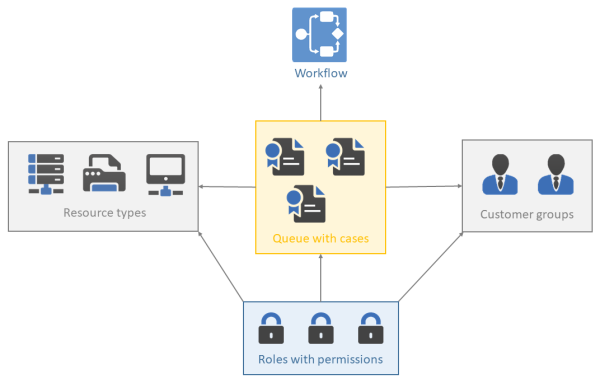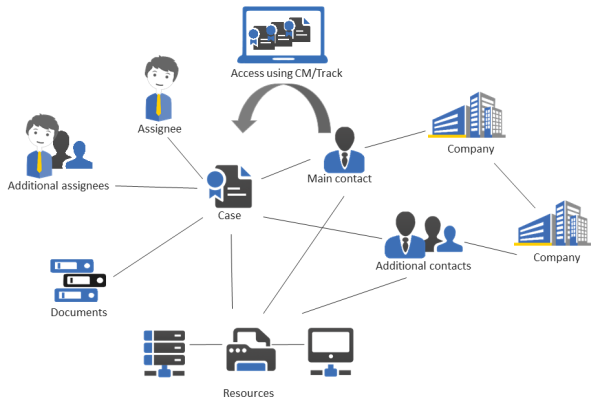Technical principles of ConSol CM
Introduction
In order to work efficiently and correctly with ConSol CM, you have to have a profound knowledge of all components which make up a CM system. The following section will give you a first introduction into the basic CM components.
Figure 2: ConSol CM - Basic principles (with CM/Resource Pool)
In ConSol CM, the following rule applies regarding cases:
External side: If an external side is required for the queue, the cases always have a main contact. This can be a person or a company.
Internal side: A case can have no or one assignee who works on the case.
Users
The users represent the internal side of the CM system. The engineers work on the cases to carry out the tasks defined in the business process. Every case can only be assigned to one user, who is currently responsible for the case. But a case may have any number of participant, who all have a function representing a specific task within the process.
All users have a user account consisting of a user name and password, which they use to log in to the Web Client. The users’ access permissions are managed using roles. The roles, which contain access permissions for queues, contacts, and resources, are defined in the Admin Tool and assigned to the users.
Please see the section about user administration for details.
It depends on the configuration of your ConSol CM system if a user is called assignee in your system. Users might be called agents, employees, or similar in your Web Client. In this manual, the terms user and assignee are used for your convenience.
Contacts
ConSol CM provides a contact data model which can define contact data in various constellations. In this way, you can define very simple, one-level data models which only contain person data (e.g., name, phone number, email address, address) and complex, two-level models which contain person data (e.g., name, phone number, email address) and company data (e.g., address, zip code, company size). You can define different models within one system, you can configure relations between contacts, and add activities to contacts.
Each CM system uses customized customer groups and data models. Therefore, the available customer groups, hierarchical levels for contact objects, data fields, relations, and activities depend on the individual configuration of your CM system.
It depends on the configuration of your ConSol CM system how contacts are called in your system. Contacts might be called customers or similar in your Web Client. In this manual, the terms contact, company and person are used for your convenience.
Cases
The case is the request of the contact which the users work on. This can be an incident, a service case, or any other request. For each request, a case is created. The users work on the case, which means that they carry out the necessary steps as defined in the business process. The progress, including internal and external communication, is documented in the case. The business process can involve several users and different teams. When the request is solved, the case is closed. Closed cases are not lost, but they represent a powerful archive and knowledge base.
In ConSol CM there are the following rules for cases:
- If an external side is required for the process, the cases must have a main contact. Every case can have only one main contact. It does not need to have additional contacts, but it can have any number of additional contacts.
- A case does not have to be assigned to a user, but if it is, it can only be assigned to one user at a time. A case does not need to have participants, but it can have any number of participants. Assigning a case to a user can be done manually or automatically. The users represent the internal side of a case.
- A case always has a name, often called case number, a subject, and a case icon. The case icon shows the current scope of the case and can have a color indicating the value of a given data field. Every case also has an ID that is used internally and cannot be seen by the user.
- The case header always shows the current queue and scope, assignee, and creation date of the case.
- The case icon in the Web Client can have (and in most cases does have) a color that represents a certain value of a list. Often the priority is used, e.g., high priority cases are displayed in red, medium cases in orange, and low priority cases in yellow.
It depends on the configuration of your ConSol CM system how cases are called in your system. Cases might be called ticket, case, call, task, or similar in your Web Client. Each queue can have its own term to refer to cases. In this manual, the term cases is used for your convenience.
Each CM system uses customized case data. Therefore, the available fields, relations, and activities depend on the individual configuration of your CM system.
Resources
Resources can be used to manage objects which are related to the business process. Possible use cases are IT assets, SLAs, products or newsletters. All resources are saved in CM/Resource Pool, a separate CM module. The administrator defines the resource model, i.e., the resource types, resource data fields, the hierarchy of the resources, and the possible relations to cases, contacts, and other resources.
A user with the required permissions can create resources and link them to existing cases, contacts, and other resources. For example, you can link a computer to an incident case concerning this computer or to the contact who uses it.
Queues
The queue is the core component of ConSol CM administration. It contains thematically related cases which should be handled in the same way and follow the same business process. Every queue has exactly one workflow, which implements the desired course of action. The required case data fields are assigned to the queue. In addition, the access permissions, which are granted to the users via roles, are based on queues.
Therefore, the queue determines:
- if the cases have contacts
- how the cases should look like (case data fields)
- whose cases are processed (customer groups)
- how its cases are processed (workflow)
- who can work on the cases (permissions)
Queues often reflect the organizational structure of the company. For example, there can be one queue for each department, as each department has its own way of working. A case can be passed from one queue to another. In this case it adapts to the new queue, i.e., it receives the data fields of the new queue and only users with permissions for the new queue can work on it.
It depends on the configuration of your ConSol CM system how processes are called in your system. Queues might be called processes, teams, or similar in your Web Client. In this manual, the term queue is used for your convenience.
Workflows
A workflow is designed and created by a CM workflow developer using the ConSol CM Process Designer. It implements the business process which is executed in the Web Client. The workflow consists of several steps, which are called activities. There are manual activities, which are performed by the users, and automatic activities, which are performed by the system. The activities are arranged in scopes to illustrate the status of a case. The intelligence of the process, like conditions, decisions, escalations, reminders, automatically sent emails, or other actions, is also defined in the workflow. You can implement process chains or a hierarchical process structure by linking several workflows.
As a user, you will not work with the workflow itself, but you will see the current queue and scope of the case. The scope is indicated by the symbol of the case icon and scope name in the basic case data. Furthermore, you see the workflow activities which are available for the case at its current position. In this way, you always have a good overview of the current status of the case.
As an administrator, you might work with the ConSol CM Process Designer to model the business processes of your company. A process can be represented by one or more workflows.
Since we often deal with process chains rather than with single processes, in ConSol CM such process chains can be designed by defining a certain order for the processes. You can work with simple process chains or with a hierarchical structure. The intelligence of the process, like escalations, reminders, automatic generation of emails, or other actions during the process, is also defined in the workflow using Groovy scripts.
Please refer to the ConSol CM Process Designer Manual for a detailed introduction to process design and modeling using the ConSol CM Process Designer.
Action Framework
In addition to workflow activities, which are activities executed during a certain step of a business process, activities, here called actions, can also be triggered from other objects:
Contact actions are actions which are executed based on the contact object, i.e., for a person or for a company. In this way, you can, for example, implement a company action which updates your company-specific sales figures every night.
Resource actions are actions which are executed based on a resource, i.e., on an object in the CM/Resource Pool. In this way, you could offer an action in the Web Client where the engineer can have a list with all contacts for a certain newsletter.
Search actions are actions which can be executed based on a result of a Detailed Search. In this way you can, for example, trigger an email to all contacts of a list of cases which you have retrieved using the search interface.
All actions can be either executed manually or automatically. Manual actions are offered in the Web Client like workflow activities. Automatic actions run in the background without any user activity being involved.
Task Execution Framework
The Task Execution Framework (TEF) stores and executes long-running scripts which should not be linked to any specific activity. For example, TEF tasks can be very helpful for import scripts.
Accessing objects in ConSol CM
In ConSol CM, the different objects (cases, contacts and resources) form a network. The objects are connected, e.g. a case is always linked to one or more contacts. The connections which exist between the current object and other objects in ConSol CM are displayed on the object's page, where you can directly access the linked objects.
Figure 3: Network of ConSol CM objects
Since the ConSol CM Web Client always provides menus or links to open the objects which are related to another object, the users can move within the network easily, thus working efficiently with contact, case, and resource data. Once you have opened an object (e.g. a case), you can move from one related object (e.g. the main contact of the case) to other related objects (e.g. the company of the main contact or a resource which is related to the case or the contact). No further search is required.
All components for a certain case or service request can be accessed easily. If contact-contact relations are managed using CM, the CRM (customer relationship management) component is even stronger.
ConSol CM from a system administrator's point of view
ConSol CM is a Java EE application which runs in a standard application server. The data is stored in a relational database. ConSol CM connects to an email server to retrieve incoming emails and sends emails using an SMTP server. Please refer to the ConSol CM Operations Manual for a detailed explanation of all aspects concerning running ConSol CM in an IT environment.