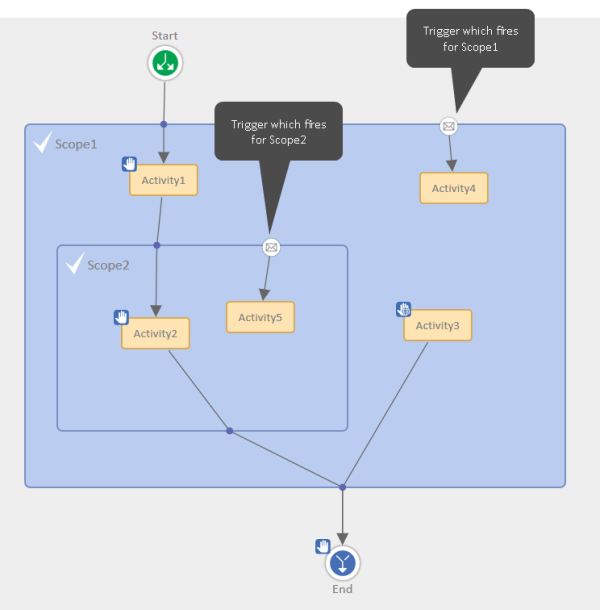Email triggers
Introduction to email triggers
Email triggers fire when an email is received for a case. By default, the received email is attached to the case, but there are no further actions. Email triggers allow to react on emails for example to add an email overlay to the case icon indicating that there is an unread email or to reactivate the case if it was waiting for customer feedback.
Email triggers are attached to scopes. The email trigger fires if the case which receives the email is located in the scope. The trigger must be connected to an automatic activity where the desired action is performed. There can be only one email trigger for a scope. Email triggers can be used as interrupts (after executing the automatic activity, the case returns to its previous position) or exceptions (the case follows the new path initiated by the automatic activity).
Email triggers do not work for closed cases. If the case which the email belongs to is closed, the default behavior is to create a new case referencing the original case. Alternatively, you can implement a reopen activity to reopen the case, see Reopen activities.
Process logic with email triggers
If an email is received for a case and there are several email triggers because of nested scopes, the trigger in the innermost scope fires.
The following figure shows that the trigger in the inner scope fires for cases located in this scope, and the trigger of the outer scope fires for tickets located outside the inner scope.
Available settings for email triggers
The following settings are available for email triggers:
-
Path:
Read-only. The path to the email trigger within the workflow. Used to reference the trigger in scripts.