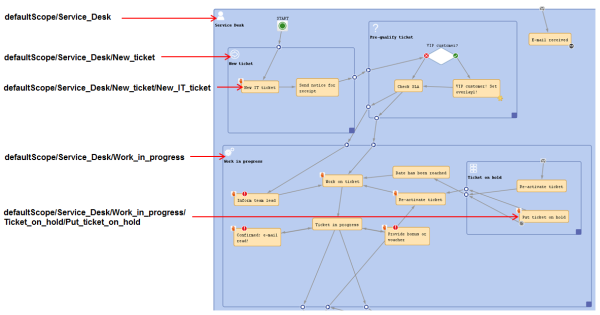
This chapter discusses the following:
Like a file in a file system on a computer, every element of a workflow can be addressed using the path of this element. This might be required when you want to work with the element within a workflow script. A path represents the hierarchical structure of the workflow.
Figure 143: ConSol CM Process Designer - Path information (example: activities and scopes)
You can copy the path of an element by clicking on the element (an adornment in the example) with the right mouse tab and selecting Copy adornment's path to clipboard. For activities and scopes the entry will be Copy node's path to clipboard.
Figure 144: ConSol CM Process Designer - Copying the path of a workflow element
A typical case for the use of path information is the re-initialization of a time trigger, e.g. if you want to measure the time after an e-mail has been received and make sure that the e-mail is taken care of within a period of 10 minutes maximum. That means you have to use a time trigger over and over again and re-initialize it after each e-mail which has been received by the ticket.
When the ticket is created, the time trigger has to be deactivated. The following code would be used:
workflowApi.deactivateTimer("defaultScope/Service_Desk/TimeTrigger1")
Code example 61: Deactivate a time trigger
When an e-mail has been received, the trigger has to be re-initialized. The following code would be used:
workflowApi.reinitializeTrigger("defaultScope/Service_Desk/TimeTrigger1")