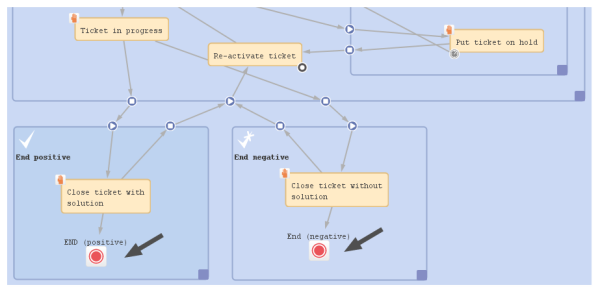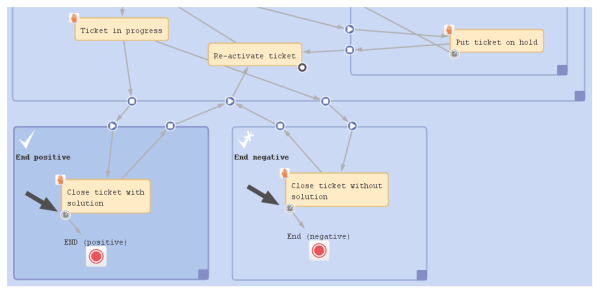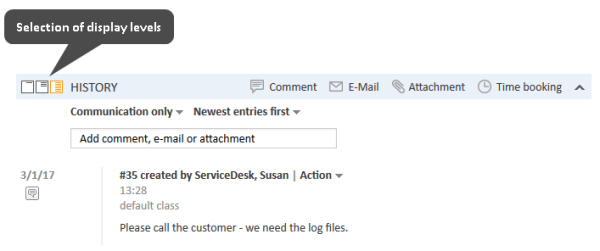End nodes
A workflow in ConSol CM can have one or more end nodes.
Figure 23: ConSol CM Process Designer - End nodes
An end node represents the closing of the ticket, i.e., when a ticket is passed to an end node it is closed in a technical sense.
Possible actions for closed tickets
- The ticket can be reopened by an administrator using the Ticket Administration in the Admin Tool, please see the respective section in the ConSol CM Administrator Manual for detailed information.
- The ticket can be reopened by an engineer or customer using a reopen activity. Please see Reopen activities for further information.
- Other actions which are run with admin privileges can also be performed, i.e., workflow actions are still possible. This can apply, for example, if a trigger is attached to the scope where the END node is located. The trigger will continue running and measuring the time even if the ticket is located in the END node and is closed. Thus, an action which is performed due to the firing event of the trigger can still be started. To avoid this, either do not use timer trigger in the respective scope or move the END node to a location outside the end scope.
Another ticket could also perform a linked action with the closed ticket, as well as admin task scripts (from the Task Execution Framework).
Actions not possible for closed tickets
- No engineer can edit the ticket anymore.
However, assuming engineers have the required access permissions, they can still read the ticket. This is an important basis for the use of all ConSol CM tickets of a system as knowledge base.
The passing of the ticket to the end node can be a manual or an automatic action. In the figure above, the end nodes are automatic nodes, i.e., the ticket passes to this node when the previous activity has been performed.
As a minimum a workflow has to contain one end node, because there has to be a way to close the ticket. You might want to create more than one end node. This can be helpful when you create reports, e.g., to distinguish between positive and negative endings.
An end node might have a script, i.e., before the ticket is closed, a script can be executed.
Sometimes, it might be required to set a ticket to closed, completed, or done from an engineer's point of view, i.e., to set a ticket to a preliminary end. After a while, if there are no more questions or remarks from the customer, the ticket should be closed automatically. You can achieve this by setting a time trigger to an end activity and letting the ticket go to the end node automatically after the defined time (see following figure).
Figure 24: ConSol CM Process Designer - End nodes reached via time trigger
Properties of an end node
End nodes have the following properties:
-
name
Technical object name.
-
label
Localized name which will be displayed on the GUI.
-
description
Description which is displayed as mouse-over text.
-
sort index
Especially relevant for manual end nodes. Defines the position in the list of workflow activities in the Web Client. You might want to set a high sort index to make sure the end node is displayed at the bottom of the list.
-
end node type
- Automatic
Finishing / closing the ticket is an automatic activity which will be executed immediately after the previous activity. - Manual
The ticket has to be closed manually. The name or localized label of the end node will appear as workflow activity in the Web Client. The workflow activity has to be executed by an engineer to close the ticket.
- Automatic
-
script
Here, a script which should be executed when the ticket enters the end node, i.e. before the ticket is closed, can be edited.
-
history visibility
Mandatory. This property defines on which display levels the execution of the activity is shown in the ticket history in the Web Client. The possible values are:
- 2nd level and 3rd level
- only 3rd level
- on every level
- default (default value)
The activity is shown on the display level which is configured in the Admin Tool, navigation group Tickets, navigation item History. Depending on the type of activity, one of the following settings is used:
- Manual activity or activity with overlay executed
- Activity executed after escalation
- Automatic activity executed
- hidden on all levels
The execution of the activity is never displayed in the ticket history of the Web Client.
Figure 25: ConSol CM Web Client - Display levels in the ticket history
-
disable auto update
Defines the behavior of the ticket when an event has been fired or executed. Usually, after an event, a ticket update operation is performed automatically. In case a chain of events is used you should avoid triggering a ticket update operation after every single event. To avoid this, set disable auto update to true in all events except for the last one. Then, the ticket is only updated once, after the last event.