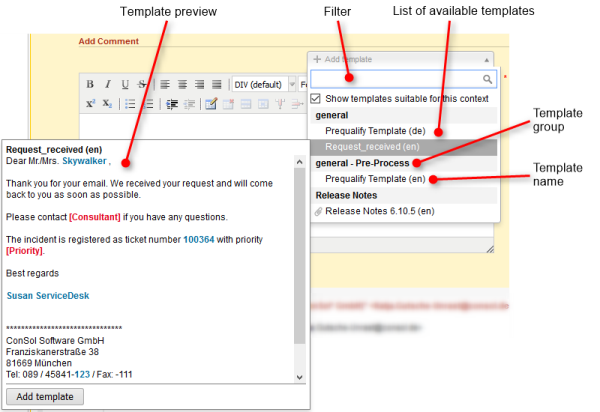
Templates contain predefined text, e.g., a signature or a list of standard questions, which can be used in the Rich Text Editor. The available templates depend on the individual configuration of your CM system, as templates are created and managed by your CM administrator or template manager.
To select a template while drafting a comment or e-mail, click the Add template button. The available templates are displayed in a list, which is grouped by the templates' groups and subgroups. You can filter the list by searching for a template. To do so, enter one or several keywords in the filter field above the template list. Only templates which contain the keywords in the template text, name or group/subgroup are displayed. Hover over a template name to display the preview of the template. You can select a template by clicking the template name in the list or by clicking the Add template button in the preview window.
The Show templates suitable for this context is selected by default. You can deselect it to display additional templates.
Templates can include attachments. In this case a paper clip icon is displayed in front of the template name (see Release Notes in the example below). If you select such a template, the included attachments are automatically added to the ticket and selected for the comment or email. You can deselect them in the Attachments drop-down list.
Figure 64: Selecting a template
The template is inserted into the Rich Text Editor. Templates usually contain text, but they might also include variables, parameters, and text blocks. The following figure shows a template with these features. You can enter data in the section above the text, and you can edit the text using the Rich Text Editor.
Figure 65: Template (not yet edited)
The e-mail or comment you create does not include the colors. Therefore the variables, parameters and text blocks cannot be distinguished from the rest of the text in the e-mail or comment once it is finished.
The following figure shows the same template after the engineer has filled out the parameters.
Figure 66: Template (parameters filled out)