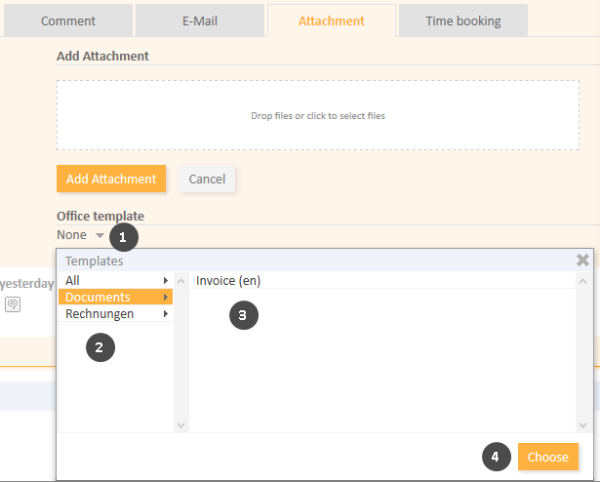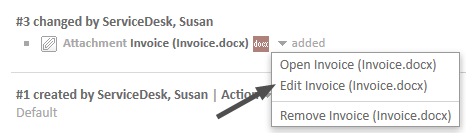Templates for Creating Attachments: CM.Doc
About CM.Doc
CM.Doc is an optional add-on that allows you to quickly create Microsoft Word or Open Office documents for the tickets you work on. The new documents are created based on document templates in Microsoft Word or OpenOffice formats.
The available document templates depend on the individual configuration of your CM system, as templates are created and managed by your CM administrator or template manager.
You can use CM.Doc to create Microsoft Word or Open Office documents which you can attach to the ticket and/or send to the customer. The documents usually contain some predefined text and are prefilled with data from the ticket (ticket data, customer data or engineer data).
Example
You want to create an invoice for a ticket concerning the purchase of a computer. To do so, you select the appropriate template. The document opened contains the standard invoice text and has a proper layout according to your company's corporate design. In addition, some data from the ticket are already filled in: The letterhead states the name and address of the main customer (who received the computer), and the details of the purchase (purchased item and price) are mentioned in the text body. This way, you don't need to type everything but you can directly proceed to reviewing the document.
Requirements for Using CM.Doc
Your computer has to meet the following requirements to use CM.Doc:
- The Java plugin has to be activated in your browser.
- Microsoft Word / OpenOffice has to be installed on the computer.
Ask your CM administrator for the supported Java, Microsoft Word and OpenOffice versions.
Adding an Attachment Using CM.Doc
If CM.Doc is active in your system, you see the additional section Document template.
Figure 71: Adding an attachment using CM.Doc
Please proceed as follows to upload an attachment using CM.Doc:
- Click the little arrow next to None.
- Select the template category
- Click the desired template
- Click Choose.
- The file is automatically opened in Microsoft Word or OpenOffice. Depending on the template, the file might already contain certain ticket or customer data, e.g., the name and address of the main customer or the ticket subject.
- Edit the file and click Save in Microsoft Word or OpenOffice. The updated file is automatically added as an attachment to the ticket. You can find it both in the Attachment Section and in the History Section.
Editing an Attachment Using CM.Doc
You can edit an attachment using CM.Doc. To do so, please proceed as follows:
-
Go to the History Section of the ticket and locate the entry with the attachment.
-
Open the context menu of the attachment and click Edit. The document is opened in Microsoft Word or OpenOffice.
Figure 72: Link to edit an attachment using CM.Doc
-
Edit the document and click the Save button. The document is automatically uploaded to ConSol CM.
Notes on Saving Documents
Please bear in mind the following when you create or edit a document using CM.Doc:
-
Please make sure to only use the Save command. Do not save the document using Save as... under a new name or to a new location. If you change name or location of the document, it cannot be added to the ticket as an attachment.
-
There are two possible configurations for your CM system:
- A new attachment is created every time you click the Save button.
- A new attachment is created the first time you click the Save button. Every subsequent click on the Save button updates this attachment. This applies only if you do not close Microsoft Word or Open Office in between.