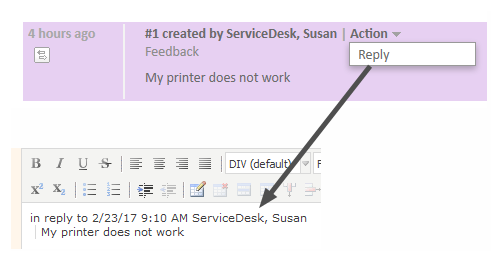Comments
Comments are used to document work on the ticket. All comments are registered in the ticket history, where you can see both your own comments, the comments added by other engineers, and, depending on your system configuration, the comments added by the customer (via email and/or via the portal CM.Track).
Adding a Comment
To add a comment (e.g., a note about your last call with the customer), click the Comment link in the header of the History Section. The background of the history section turns yellow to indicate that it is in edit mode. If the section is already in edit mode, you can also add a comment by clicking the Comment tab. Depending on your system configuration, the Rich Text Editor might already contain a certain template, e.g., your signature. You can select a template for your comment by clicking the Change link in the Template context menu. To remove a template, click the Remove link in the context menu. Please see Templates for Creating Emails or Comments for a detailed description of templates. Write your comment using the Rich Text Editor and click Add Comment to save it.
Replying to Comments
You can reply to a comment to quote an existing comment in your comment. To do so, open the Action menu of the desired comment and click Reply. The original comment is quoted in the Rich Text Editor. Edit your comment and click Add Comment. The new comment is displayed in a separate entry, i.e., it is not shown below the initial comment but in its usual position according to the defined sorting order.
Figure 62: Replying to a comment