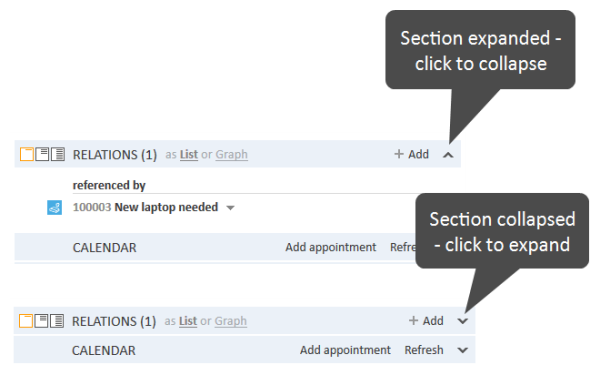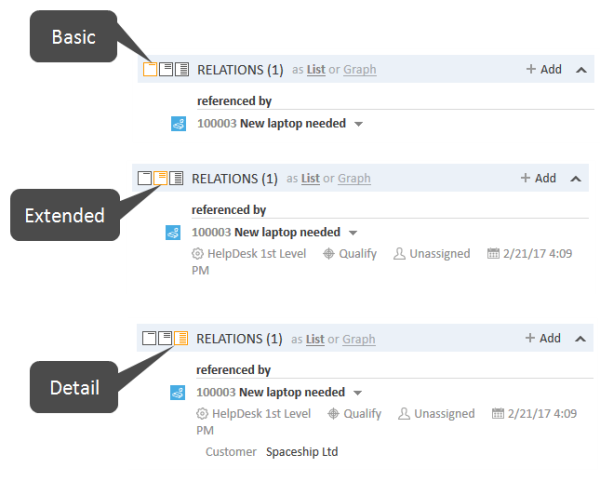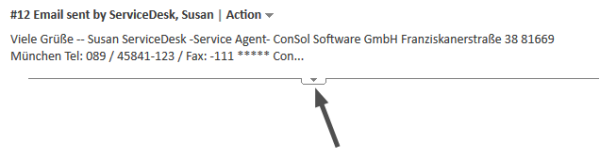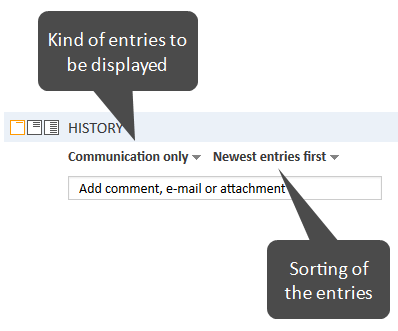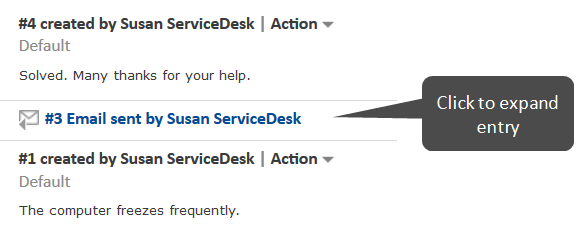Display settings
Expanding and collapsing case sections
The case sections, except for the header, can be hidden, collapsed, or expanded. Your CM administrator can hide sections which are not relevant for your business process. You cannot use hidden sections. If a section is collapsed you only see the section heading but not the content of the section. You can expand the section by clicking the down arrow on the right. To collapse a section and hide its content, click the up arrow. Your CM administrator determines whether case sections are hidden, collapsed, or expanded by default. You can collapse and expand sections while you are working with a case but the default setting will be restored when you switch to another case.
Figure 44: Expanding and collapsing case sections
Visibility level
The visibility level determines the degree of detail of the information displayed in a case section. It can be set for several sections, e.g., the contacts section, the relations section, the related resources section and the history section.
There are three visibility levels:
- Basic
Basic degree of detail - Extended
Extended degree of detail - Detail
Maximum degree of detail
Figure 45: Buttons for visibility levels in cases
In some systems, entries of the case history might be cut off after a certain number of characters in basic and/or extended view. You can display the whole entry by clicking the little down arrow symbol or by clicking on the header of the entry. Clicking on the header again or clicking on the little up arrow below the text will minimize the entry again.
Figure 46: Expanding a history entry
Display options for the history section
For the history section, you can adjust the displayed entries.
Kind of entries to be displayed
- Communication only
Emails, comments, and attachments - All entries
Communication and all the other entries, e.g., changes to the case data, execution of workflow activities
If you select the option Communication only the case is loaded faster.
Sorting of the entries
- Latest first
The latest entries are displayed first. - Latest last
The latest entries are displayed at the end. - Assignee
The entries are sorted alphabetically by assignee.
Figure 47: Display options for the history section
Expanding folded entries
On some systems, history entries might be folded, so you can only see the author and the type of entry. Click the entry to show its contents. Once unfolded, it is not possible to hide the entry’s content again.
Figure 48: Expanding a collapsed entry