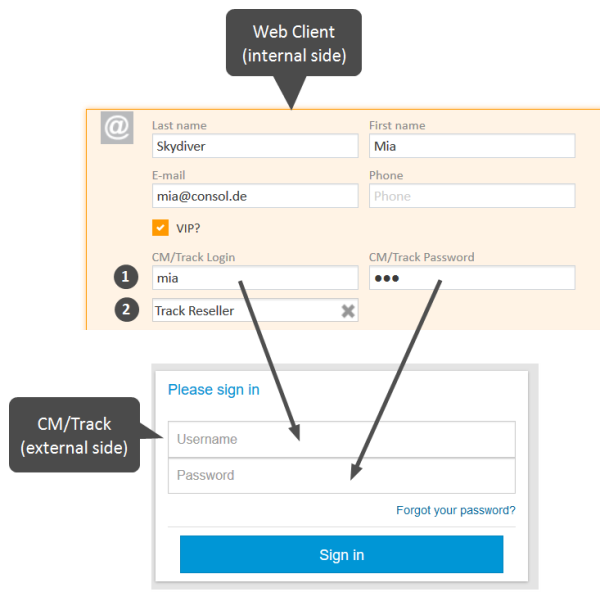Configuring CM/Track for customers
Creating a CM/Track account
Your customers need CM/Track accounts in order to be able to log in to CM/Track. CM/Track accounts can only be created for contacts, not for companies. You can create a CM/Track account for all contacts who belong to a customer group which has CM/Track enabled. In this case the customer data contains fields for the user name and password.
A CM/Track account consists of two elements:
-
CM/Track login (1)
The CM/Track login consists of a user name and a password, which you have to define in the contact data. The customer uses his CM/Track login to access CM/Track. -
CM/Track profile (2)
The CM/Track profile is created by the CM administrator. It contains the permissions for the contact. These permissions determine which cases the contact can see (only his own cases or all the cases of contacts who belong to his company) and what actions he is allowed to carry out. One CM/Track profile can be assigned to several contacts. There can be several CM/Track profiles in your CM system, but a contact can only have one CM/Track profile.Your CM system can be configured either for automatic or for manual assignment of the CM/Track profile. If the automatic assignment has been configured, the field for selecting the profile is not displayed.
The following figure illustrates the different elements of the CM/Track account.
Figure 127: CM/Track account
-
CM/Track user
Enter the user name in the field for the CM/Track user. In the above example the field is called CM/Track Login. It probably has another name in your CM system.The user name has to be unique. Every customer in your CM system needs to have a different user name.
-
CM/Track password
Enter the password in the field for the CM/Track password. In the above example the field is called CM/Track Password. It probably has another name in your CM system. For security reasons, the password is displayed as dots and its value is not written to the case history. -
CM/Track profile
Select the CM/Track profile from the Track user field. The contact cannot log in without a CM/Track profile.The Track user field is only available if your system is configured for manual selection of the CM/Track user profile. If the field is not available, the user profile is assigned automatically.
Once you have created the CM/Track account, you need to communicate the CM/Track login to your customer, so he can use it to access CM/Track.
Depending on the individual configuration of your CM system, CM/Track accounts may be created automatically. This can happen in two cases:
- The CM/Track accounts are imported automatically into the system.
- The customers create their own CM/Track accounts (requires an extension of the CM system).
Using LDAP for authentication
The CM system can be configured to use LDAP for the authentication of customers in CM/Track. This option is used mostly for internal customers who belong to the same company. When LDAP authentication is enabled, the CM/Track user name and password are probably the same as the ones the contact uses for his general system login.
Resetting the password
It can happen that a customer forgets his password. For security reasons the password is displayed as dots in the Web Client, so you cannot know an existing password. Depending on the individual configuration of your CM system, there are two ways to handle this situation:
- The user resets the password using the Web Client. To do so, proceed as follows:
- Open the contact page of the respective customer.
- Delete the current password in the CM/Track password field and enter a new one.
- Click Save changes and communicate the new password to the customer.
- The customer resets his password (only if your CM system supports this option). Tell the customer to proceed as follows:
- The customer opens the login screen of CM/Track.
- The customer clicks the Forgot your password? link.
- The customer will receive an email with a link to reset the password.
- The password is managed in LDAP (only if the customer logs in to CM/Track using LDAP). In this case, neither a user nor the customer can reset the password. Tell the customer to contact his administrator.