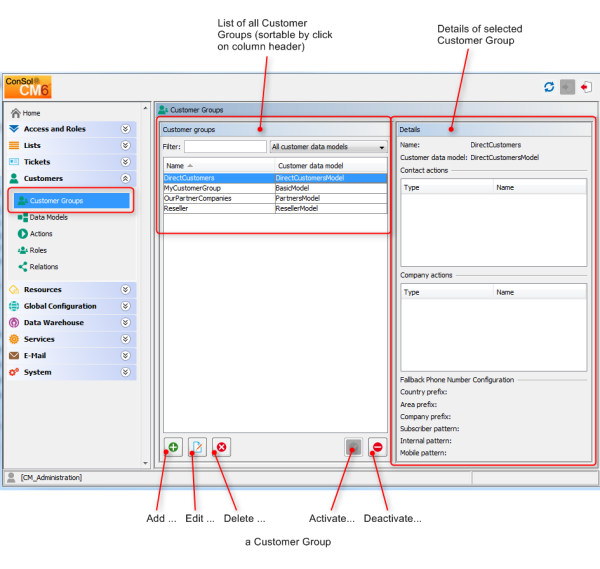Open topic with navigation
Managing Customer Groups
Basic Principles of Customer Data Models and Customer Groups
In a ConSol CM system multiple customer groups can be used.
Principles:
There can be any number of customer groups and any number of customer data models.
Each customer group has exactly one customer data model.
Each customer data model can be assigned to any number of customer groups.
In the following example, the system contains four customer groups, each with its specific customer data model.
Managing Customer Groups Using the Admin Tool
In the Admin Tool, customer groups are managed using the navigation item Customer Groups in the navigation group Customers.
Figure 186: ConSol CM Admin Tool - Managing customer groups
Customer Groups List
On the left side, all customer groups are listed:
- Name
The technical name of the customer group.
- Customer data model
The name of the customer data model which has been assigned to the customer group.
You can apply two sorts of filters:
- Name filter
Enter a text or some characters in the field Filter. Only the customer groups where the name contains the text/characters will be displayed in the list.
- Customer data model filter
Select a customer data model from the drop-down list. Only customer groups with the selected data model will be displayed in the list.
Customer Group Details
On the right side, the details of the selected customer group will be displayed. An explanation of all parameters is given in the following section.
Creating a New Customer Group
You create a new customer group by clicking the Add button below the group list. A pop-up window is opened where you have to enter the customer group parameters.
Figure 187: ConSol CM Admin Tool - Parameters for a customer group
- Name
The unique technical name of the customer group. Click the Localize button to enter the localized name(s) of the customer group for each languages available in the system. The localized customer group name will be displayed in the Web Client in the ticket header. If no localized values are provided, the technical name will be displayed.
- Customer data model
Select the customer data model from the drop-down list. All customer data models which have been defined (see section Setting Up the Customer Data Model) are available.
- Automatic Actions
Here, automatic Customer Actions can be assigned to a customer group. All Customer Actions which have already been defined will be in the lists. You can assign those actions to contacts and/or companies of the customer group. Automatic actions will be triggered when a customer is created, edited or deleted. The entire configuration is explained in detail in section Action Framework - Customer Actions.
- Manual Actions
Manual actions can also be assigned to contacts and/or to companies. All Customer Actions which have already been defined will appear in the lists. The actions will be listed as activities on the contacts or company page and have to be triggered manually by an engineer, very similar to workflow activities for tickets. You can use the arrow buttons below the lists of assigned actions to define the order of the activities in the Web Client. Details about manual Customer Actions are provided in section Action Framework - Customer Actions.
- Search Actions
Search Actions are offered as activities for result lists of Detailed Searches and have to be assigned to contacts and/or to companies of a customer group. For example, a company Search Action for the customer group Reseller will always be offered in search result lists which contain lists of Reseller companies. All Customer Search Actions (Bulk Data Object Actions) which have already been defined will be offered in the lists. Search Actions are part of the Action Framework and are explained in detail in section Action Framework - Search Actions.
- CMPhone
Tab for all CM.Phone parameters. Only available if CM.Phone is active, see section CM.Phone: CTI with ConSol CM.
Editing a Customer Group
If you want to edit a customer group, select it in the list and click the Edit button or just double-click the name of the customer group. Modify the customer group parameters and click Save to store your modifications.
Deleting a Customer Group
Select the customer group you want to delete in the list and click the Delete button. If you confirm the following dialog with Yes, the customer group will be deleted and will no longer be available in the system. A customer group can only be deleted if it is not assigned to a queue and if there are no tickets for customers of the group. In a system which has been in operation for a while, it will usually not be possible to delete a customer group.
Disabling and (Re-)Enabling a Customer Group
To disable a customer group, select the customer group in the list and click the Deactivate button. The entry in the list is now shown in italics. Just click the Activate button at the bottom of the page to enable the customer group again. If a customer group is disabled, it is not possible to create new tickets for companies or contacts of the group. Tickets of the group are still visible.
Assigning Access Rights for Customer Groups
In order to let engineers work with customer data of a customer group, e.g., to create new reseller data sets or to modify them, you have to grant access permissions for the user groups to one or more roles.
Figure 188: ConSol CM Admin Tool - Assigning permissions on customer groups to a role
The access rights which can be granted for customer data also comprise the Additional details section of the customer page, i.e. of the company page and/or the contact page.
Figure 189: ConSol CM Web Client - Contact page: Additional details section
The following access permissions can be granted:
- Customer type
Refers to the tickets of the customer.- Own
All (main or additional) customers of tickets which are currently assigned to the engineer or where the engineer is set as an additional engineer. - All
All customers.
- General sections
- Read
Read the customer data. - Write
Write/modify the customer data. - Delete
Delete a customer data set. - Act
Execute actions for this customer (see section Action Framework - Customer Actions for details about customer actions). - Deactivate/activate
Deactivate and (re-)activate the customer. It is not possible to create tickets for a deactivated customer.
- Details section
- Details read
Read customer data in the Additional details section.
- Details write
Write/modify customer data in the Additional details section.
- Details delete
Delete customer data in the Additional details section.
- General
- Create
Create a customer data set. In a two-level customer data model this refers to contact as well as to company data sets.
Please keep in mind that an engineer must have at least read permissions for a customer group to open and/or create tickets for customers in this group!