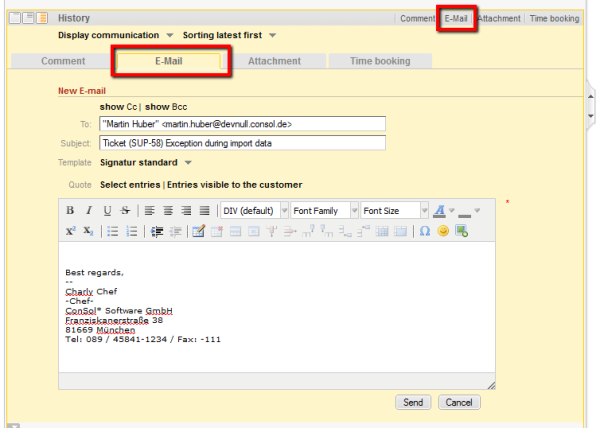
This section explains the navigation item E-mail in navigation group E-Mail in the Admin Tool. Furthermore, the e-mail-related system properties and the configuration for e-mail duplication are covered.
Before we explain the administration of e-mail accounts using the ConSol CM Admin Tool, we will give you a short introduction on the subject e-mail with ConSol CM, because this represents a core functionality of the application. ConSol CM can send and receive e-mails.
In this section, the focus is on general mailing with ConSol CM and on the set-up in single server environments. In case you have to configure a CM cluster, please read this section first and proceed to the ConSol CM Set-Up Manual, section E-Mail.
E-mails can be sent manually by an engineer or automatically by the system. Manual e-mails are sent using the Ticket E-Mail Editor. In most systems, by default, the ticket's main customer is the receiver of the e-mail, but the engineer can select or type any other e-mail address. The system-wide default value can be changed by an administrator using Page Customization, using the attribute mailToSelection in the Page Customization section. Furthermore, the engineer can use e-mail templates and/or quote ticket text. Please see the ConSol CM User Manual for a detailed introduction about working with the Ticket E-Mail Editor.
Figure 305: ConSol CM Web Client - Ticket E-Mail Editor
Automatic e-mails may be sent by ConSol CM in situations like the following:
The ConSol CM system can fetch e-mails from one or more mailboxes (= e-mail accounts) on one or more mail servers. The mailboxes are configured in the Admin Tool (General E-Mail Configuration (Navigation Item E-Mail)). Please keep in mind that ConSol CM works with mailboxes here. Each of the mailboxes can be reached by at least one e-mail address. In certain cases, one mailbox might be used for more than one e-mail address. This can be significant when writing Scripts of Type E-Mail.
As far as the mail server is concerned, ConSol CM is just a regular e-mail client fetching e-mails using a standard mail protocol: IMAP(S) or POP3(S). Depending on the mail server configuration and on the ConSol CM system property cmas-esb-mail, mail.delete.read (in Mule/ESB mode) resp. cmas-nimh, mailbox.default.task.delete.read.messages (in NIMH mode), the e-mails are deleted from the mailbox on the mail server after ConSol CM has picked them up. The default setting is mails are not deleted after pick-up.
If you do not want ConSol CM to delete e-mails from the mail server, please make sure to monitor the mailbox(es) to avoid a data overflow and server or performance problems.
All incoming e-mails are first stored in an incoming e-mail pool in ConSol CM and are then processed in a chain of e-mail scripts. Please see section Scripts of Type E-Mail for a detailed explanation of those scripts. When an e-mail cannot be processed, the administrator will receive a notification e-mail. The unprocessed e-mail is listed under E-Mail Backups.
There are different possibilities concerning the default system behavior for an incoming e-mail:
By modifying the e-mail scripts (see section Scripts of Type E-Mail), the default system behavior can be changed. However, this can corrupt core functionalities of the system and should not be done or only done by very experienced ConSol consultants!
IMPORTANT INFORMATION
Since ConSol CM version 6.9.4, there are two modes to receive incoming e-mails:
For all configurations/settings which are valid for both modes, no further notes are added. For all settings which vary depending on the mode, this will be explained in separate (i.e., Mule/ESB- or NIMH-specific) sections.
In this navigation item you can set the parameters for the e-mail connection.
Figure 306: ConSol CM Admin Tool - E-mail
Admin e-mail:
Enter the e-mail address which should receive general messages or warnings from the system. Using the GUI, you can enter one admin e-mail address. Multiple addresses separated by commas are possible, but they have to be entered directly in the navigation item System Properties. Use the system property cmas-core-security, admin.email. The total number of characters (for both GUI and property) must not exceed 72. If there are many recipients, we recommend using a mailing list on the mail server system.
The configuration of incoming e-mail is divided into two areas:
Password
The password of the e-mail account.
Please keep in mind that one e-mail account can have more than one e-mail address. So here, you are dealing with the account name, i.e., with the mailbox. When you edit the Admin Tool script(s) that process the incoming e-mails, it might be required to use the e-mail address. The e-mail address is also required when you configure the REPLY-TO-address, the FROM-address, and queue-specific e-mail addresses! So be sure to use the correct parameter: mailbox or e-mail address!
Outgoing e-mail subject template:
Describes the pattern which is used to create the ticket ID in the subject of an outgoing e-mail. The template should be matchable by the incoming e-mail subject pattern. Via the Edit button on the right you can modify the incoming e-mail subject pattern and outgoing e-mail subject template and verify if they match.
Example:Ticket (${ticketName}) would match the example RegEx above.
You can check if the pattern for the incoming e-mail subject pattern and for the outgoing e-mail subject template match by using the Edit button and the editor that is opened. Please make sure that the e-mail subject has been set correctly at all locations, e.g., also in all workflow scripts and Admin Tool scripts!
For the configuration of incoming e-mail you might also want to check the e-mail-related system properties, see System Properties. Particularly, the polling interval (the time interval for fetching e-mails from the mail server, system property cmas-esb-mail, mail.polling.interval) might be of interest.
The connection data for outgoing e-mails are set here:
Outgoing e-mail connector
Use the following format:
smtp://<IP address of mail server>:<port>
Example with standard port:
smtp://123.123.123.123:25
Example for SMTP server with authentication:
smtp://test:testpassword@ConSolMailServer2:25
The example above uses the following parameters:
Please note: If user name and/or password which have to be provided contain the character '@', the '@' has to be coded as %40.
Starting with CM version 6.9.4, there are two modules for the retrieval of incoming e-mails:
In the current ConSol CM version, you, as an administrator, can decide which module to use: you can run ConSol CM in Mule/ESB mode or in NIMH mode. Mule/ESB and NIMH use different system settings which are stored as system properties. They are explained in the following two sections. The "switch" which changes the incoming e-mail mode is the system property cmas-core-server, nimh.enabled which can be set to true or false.
The sending of e-mails, i.e., the SMTP server configuration is not influenced by the incoming e-mail mode.
Mule is the internal ESB (Enterprise Service Bus) which is - among other things - used to retrieve incoming e-mails.
When Mule/ESB Mail is enabled, the following mechanisms apply:
The following figure provides an example of Mule/ESB Mail-related system properties. Please also refer to the detailed explanation of Mule/ESB Mail system properties in List of System Properties by Area.
Figure 307: System properties for Mule/ESB Mail
NIMH, the New Incoming Mail Handler, is a proprietary module of ConSol CM. The following picture provides an overview of all components.
Figure 308: NIMH components
When NIMH is enabled, the following apply:
The following figure provides an example of NIMH properties. Please also refer to the detailed explanation of NIMH system properties in List of System Properties by Area).
Figure 309: System properties for NIMH, 1
Figure 310: System properties for NIMH, 2
Information about system property mail.on.error
In ConSol CM versions up to 6.9.4.1, the default value for the property mail.on.error (module cmas-nimh-extension) is false.
In ConSol CM versions 6.9.4.2 and up, the default value for the property mail.on.error (module cmas-nimh-extension) is true.
The value will be automatically set to true during an update from versions 6.9.4.1 and lower to a version 6.9.4.2 and higher. Please be aware that you may have to disable these e-mail notifications after an update in case you previously intentionally set the property value to false.
If you want to switch from Mule/ESB ("old") mode to NIMH ("new") incoming mail mode, you have to perform the following steps (please also note the info box Step-by-step guide for a switch from Mule/ESB Mail to NIMH):
Step-by-step guide for a switch from Mule/ESB Mail to NIMH
If you have to switch your ConSol CM system from Mule/ESB Mail to NIMH, perform the following steps in the order listed here:
For a mapping of ESB Mail system properties to NIMH system properties, please refer to section List of System Properties by Area.
In a cluster, NIMH can run only on one node. On that node, a system property has to be set: cmas-core-server, nimh.enabled.CLUSTER_NODE_ID = true (for example: cmas-core-server.nimh.enabled.1 = true). This property replaces the general property cmas-core-server.nimh.enabled = true.
On all other nodes, NIMH and Mule (and ESB services) have to be disabled. Furthermore, set the system property cmas-nimh, mailbox.polling.threads.mail.log.enabled = true. Without this setting there is the chance that incoming e-mails may be processed several times by different cluster nodes.
Please see explanations on the Page Customization page at showCloneOption and appendOrReplaceOnClone.