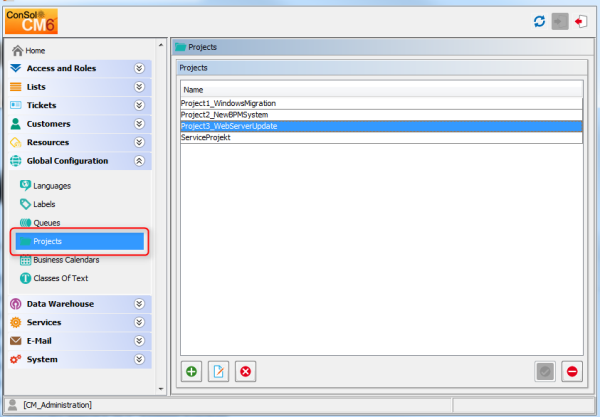
In ConSol CM, working hours can be booked against tickets. There are two booking modes:
In ConSol CM, an engineer can book working hours on a ticket. Those working hours can then be reported.
With manual time booking, working hours are always booked on projects which have to be assigned to one or more queues. For example, if your company plans to perform a migration from Windows 7 to Windows 8 clients and all the working hours should be registered for this migration project, the ConSol CM administrator has to create a migration project and assign it to all queues where tasks for this project might be performed. Then engineers can book their times on the project and can see their own reports for the project. Additionally, a report over all time bookings, of all engineers, may be implemented using the DWH (Data Warehouse, see section Data Warehouse (DWH) Management).
In order to enable engineers to book working hours on projects the ConSol CM administrator has to perform two steps using the Admin Tool:
In the following example, three projects are created. Engineers in the HelpDesk_1st_Level queue should be able to book working hours on two of them. Thus, the two projects have to be assigned to the HelpDesk_1st_Level queue.
Figure 398: ConSol CM Admin Tool - Global configuration: Management of projects
Figure 399: ConSol CM Admin Tool - Queue administration: Assigning projects to a queue
Please see the ConSol CM User Manual for a detailed explanation of the time booking feature. Here, only a brief overview is provided.
The user (engineer) can book working hours on a ticket using two different modes:
Figure 400: ConSol CM Web Client - Time booking in a ticket
Using the Time booking section on the engineer profile page to book working hours on a ticket. Only tickets where the engineer has performed certain activities and tickets owned by the engineer can be selected. A project also has to be selected from the list.
Figure 401: ConSol CM Web Client - Time booking on the engineer profile
Engineers can see a list of their time bookings on the engineer profile page. An example is shown in the following figure.
Figure 402: ConSol CM Web Client - Time booking report on the engineer profile
As an engineer, you can select whether you would like to see the bookings for the current day, week, or month. In the Day view, the projects are indicated, in the Week and Month view, only the sum of the booked times per day/week is indicated.
ConSol CM can be configured in a way that working hours are tracked and booked on tickets automatically. These bookings always refer to tickets and cannot be linked to projects.
The following times are registered:
Time booking is suspended when a ticket is transferred to the workspace and resumed when the ticket is brought back to the active work.
No times are booked on the ticket when ...
Times are always booked with minute-precision and are always rounded up to the next full minute.
In order to enable this functionality in your ConSol CM system, set the system property cmweb-server-adapter, automatic.booking.enabled to true.
Figure 403: ConSol CM Admin Tool - Set system property to switch on automatic time booking
The engineer does not have to do anything in particular to work with automatic time booking. When he enters a comment in a ticket or creates a ticket, the time is booked on this ticket automatically and can be seen in the time booking report on the engineer profile page. An example is shown in the following figure.
Figure 404: ConSol CM Web Client - Automatically booked time in time booking report on engineer profile page
If your company would like to be able to report at a more detailed level, the DWH provides a good basis. Reports can be developed that use the DWH data and provide, e.g., the times booked on a certain project by all engineers.
If the time booking feature is not required, you can turn off the feature by using the Page Customization, see section Page Customization for details.
The following two parameters are relevant in this context: