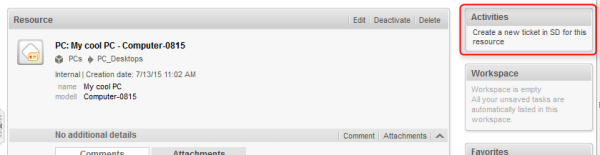
Resource Actions are a component of the ConSol CM Action Framework. Resource Actions are actions which can be performed for a resource, i.e., an object which is stored in the Resource Pool. The actions can be performed automatically by the system or manually, triggered by an engineer who has the required permissions. You might want to apply Resource Actions for use cases like the following:
You can use the following types of Resource Actions:
Please keep in mind that only engineers who have at least one role with the following access permissions for the respective Resource Type are allowed to use the Resource Actions, i.e., only then will the Activities link be displayed in the Web Client:
Figure 483: ConSol CM Web Client - Resource Action (on resource page)
Resource Actions are defined as Groovy scripts which are stored in the Script and Template section of the Admin Tool.
The execution of Resource Actions can be controlled using condition scripts, i.e., you can implement a condition script which is executed before the execution script of the Resource Action. The execution script is only executed if the condition script returns true.
So there are two types of scripts you have to deal with when you use ConSol CM Resource Actions:
When you want to implement a Resource Action you have to proceed in three steps:
In the following sections, all three steps are explained in detail.
Create a new Admin Tool script of type Resource action. If required, create another script of type Resource condition.
For a detailed explanation of Admin Tool scripts in general, please refer to section Admin Tool Scripts.
Figure 484: ConSol CM Admin Tool - Resource Action script in Scripts section
// this script creates a new ticket for the resource from which the activity is executed, i.e., creates new ticket and links it to resource
// resource - ticket relation must be configured beforehand!
import com.consol.cmas.common.model.ticket.Ticket
import com.consol.cmas.common.model.customfield.Unit
import com.consol.cmas.common.model.resource.*
import com.consol.cmas.common.service.resource.*
import com.consol.cmas.common.model.ticket.Queue
import com.consol.cmas.common.model.resource.meta.*
println 'CreateTicketForResource.groovy started ...'
Ticket newtic = new Ticket()
Queue qu = queueService.getByName("ServiceDesk")
newtic.setQueue(qu)
newtic.setSubject("New Ticket for Resource: " + resource.getId())
newtic.set("helpdesk_standard.priority","low")
// use main contact person of the resource as main contact for the ticket
Unit maincont = new Unit()
def crit = new ResourceRelationWithTargetUnitCriteria()
crit.setResource(resource)
List<ResourceRelationWithTargetUnit> cont_list = resourceRelationService.getByCriteria(crit)
if (cont_list.size() == 0) {
//cmweb.rp.resource.action.no_contact_set has to be configured as label in the AT
return actionScriptResultFactory.getPostAction(PostActionType.FAILURE, "cmweb.rp.resource.action.no_contact_set")
} else {
def cont_rel = cont_list[0]
maincont = cont_rel.getTargetUnit()
}
ticketService.createWithUnit(newtic,maincont)
println 'New Ticket created for resource with ID' + resource.getId()
// link ticket to resource
def resRelationDefCriteria = new ResourceRelationDefinitionCriteria()
resRelationDefCriteria.addDefinitionName("PC_Desktop_to_Ticket_Relation")
def s_res_type = resource.getResourceType()
resRelationDefCriteria.addSourceResourceType(s_res_type)
resRelationDefCriteria.addTargetQueue(qu)
//log.info "resRelationDefCriteria = " + resRelationDefCriteria
//log.info "resRelationDefCriteria.definitionName = " + resRelationDefCriteria.getDefinitionsNames()
def resRelationDef = resourceRelationDefinitionService.getByCriteriaUniqueResult(resRelationDefCriteria)
def resRelation = new ResourceTicketRelation(resRelationDef, resource, newtic)
// log.info "resRelation" + resRelation
resourceRelationService.create(resRelation)
Code example 77: Resource execution script
To create, edit, or delete Resource Actions, open the navigation item Actions in navigation group Resources in the Admin Tool.
To create or add a new action click the Add button and fill-in the required data in the pop-up window.
Figure 485: ConSol CM Admin Tool - Creating a Resource Action
Save the action. Then you can assign it to Resource Types. Please see following step.
To assign pre-defined Resource Execution and/or Resource Condition Scripts to Resource Types, the respective manual and/or automatic actions have to be assigned to a Resource Type. Open the navigation item Data Models in navigation group Resources in the Admin Tool. Select the Resource Type you would like to edit and click the Edit button to open the pop-up window where you can assign the Resource Actions. An action might contain only a Resource Execution Script or a Resource Condition Script and a Resource Execution Script.
In the following example (next figure), a manual Resource Action is assigned to the resource type HP_Printer.
Figure 486: ConSol CM Admin Tool - Assigning manual Resource Actions to a resource type
You can assign Resource Actions of the following action types:
As an engineer (user), two Resource Action types are relevant for you because they are available as activities in the Web Client:
The DELETE, UPDATE, and CREATE actions run in the background.
Please read the section about Scripts for the Action Framework for a general introduction about important principles, classes, and methods for execution and condition scripts.
Use case: The engineer should be able to create a new Service Desk ticket directly from a resource page of a PC. The new ticket should be related to the resource (PC). The main contact of the new Service Desk ticket should be the person who is responsible for the PC. This is implemented as resource-contact relation in the Resource Type PC_Desktops. To implement the Resource Action, perform the following steps.
Write the Resource Execution Script:
// this script creates a new ticket for the resource from which the activity is executed, i.e., creates new ticket and links it to resource
// resource - ticket relation must be configured beforehand!
import com.consol.cmas.common.model.ticket.Ticket
import com.consol.cmas.common.model.customfield.Unit
import com.consol.cmas.common.model.resource.*
import com.consol.cmas.common.service.resource.*
import com.consol.cmas.common.model.ticket.Queue
import com.consol.cmas.common.model.resource.meta.*
import com.consol.cmas.core.server.service.action.*
println 'CreateTicketForResource.groovy started ...'
Ticket newtic = new Ticket()
Queue qu = queueService.getByName("ServiceDesk")
newtic.setQueue(qu)
def subj = resource.get("PC_Desktop_Fields_basic.name")
// newtic.setSubject("New Ticket for Resource: " + resource.getId())
newtic.setSubject("New Ticket for Resource: " + subj)
newtic.set("helpdesk_standard.priority","low")
// use main contact person of the resource as main contact for the ticket
Unit maincont = new Unit()
def crit = new ResourceRelationWithTargetUnitCriteria()
crit.setResource(resource)
List<ResourceRelationWithTargetUnit> cont_list = resourceRelationService.getByCriteria(crit)
if (cont_list.size() == 0) {
workflowApi.addValidationError("ERRROR","No contact set!")
} else {
def cont_rel = cont_list[0]
maincont = cont_rel.getTargetUnit()
}
ticketService.createWithUnit(newtic,maincont)
println 'New Ticket created for resource with ID' + resource.getId()
// link ticket to resource
def resRelationDefCriteria = new ResourceRelationDefinitionCriteria()
resRelationDefCriteria.addDefinitionName("PC_Desktop_to_Ticket_Relation")
def s_res_type = resource.getResourceType()
resRelationDefCriteria.addSourceResourceType(s_res_type)
resRelationDefCriteria.addTargetQueue(qu)
log.info "resRelationDefCriteria = " + resRelationDefCriteria
log.info "resRelationDefCriteria.definitionName = " + resRelationDefCriteria.getDefinitionsNames()
def resRelationDef = resourceRelationDefinitionService.getByCriteriaUniqueResult(resRelationDefCriteria)
def resRelation = new ResourceTicketRelation(resRelationDef, resource, newtic)
log.info "resRelation" + resRelation
resourceRelationService.create(resRelation)
// go to new ticket
return actionScriptResultFactory.getPostAction(PostActionType.GOTO_TICKET, newtic)
Code example 78: Resource Execution Script for PC_Desktops to create a new Service Desk ticket for responsible PC contact
Create a Resource Action based on the script:
Figure 487: ConSol CM Admin Tool - Creating a new Resource Action
Assign the action to the correct Resource Type:
Figure 488: ConSol CM Admin Tool - Assign the Resource Action to the correct resource type
Check the functionality using the Web Client:
Figure 489: ConSol CM Web Client - Resource page with the Resource Action
Figure 490: ConSol CM Web Client - New Service Desk ticket created by the Resource Action
Figure 491: ConSol CM Web Client - Resource page with one or more ticket relations (new Service Desk ticket)
The Action Framework offers the possibility to open an ACF (Activity Control Form) when a ticket is created. The ACF is used to gather data for the following workflow activity, i.e., the ticket can be created and moved through the first workflow step very easily. The following example demonstrates this functionality. A maintenance ticket should be created for a resource (an HP printer). During the (sub-) process, an ACF should be offered to ask for data which will then be used during the next workflow activity.
To implement the Resource Action, perform the following steps.
Write the Resource Execution Script:
// this script creates a new ticket for the resource from which the activity is executed, i.e., creates new ticket and links it to resource
// resource - ticket relation must be configured beforehand!
// CreateTicketForHP_PrinterWithACF.groovy
import com.consol.cmas.common.model.ticket.Ticket
import com.consol.cmas.common.model.customfield.Unit
import com.consol.cmas.common.model.resource.*
import com.consol.cmas.common.service.resource.*
import com.consol.cmas.common.model.ticket.Queue
import com.consol.cmas.common.model.resource.meta.*
import com.consol.cmas.core.server.service.action.*
import com.consol.cmas.common.service.*
println 'CreateTicketForHP_PrinterWithACF.groovy started ...'
Ticket newtic = new Ticket()
Queue qu = queueService.getByName("SpecialTasks")
newtic.setQueue(qu)
newtic.setSubject("New Ticket for HP Printer: " + resource.getId())
newtic.set("SpecialTasks_Fields.SpecialTasksPrio","normal")
// use main contact person of the resource as main contact for the ticket
Unit maincont = new Unit()
def crit = new ResourceRelationWithTargetUnitCriteria()
crit.setResource(resource)
List<ResourceRelationWithTargetUnit> cont_list = resourceRelationService.getByCriteria(crit)
if (cont_list.size() == 0) {
log.info("ERRROR in script CreateTicketForHP_PrinterWithACF -- No contact set!")
} else {
def cont_rel = cont_list[0]
maincont = cont_rel.getTargetUnit()
}
ticketService.createWithUnit(newtic,maincont)
println 'New Ticket created for resource with ID' + resource.getId()
// link ticket to resource
def resRelationDefCriteria = new ResourceRelationDefinitionCriteria()
resRelationDefCriteria.addDefinitionName("HP_Printer_ToTicket_Relation")
def s_res_type = resource.getResourceType()
resRelationDefCriteria.addSourceResourceType(s_res_type)
resRelationDefCriteria.addTargetQueue(qu)
log.info "resRelationDefCriteria = " + resRelationDefCriteria
log.info "resRelationDefCriteria.definitionName = " + resRelationDefCriteria.getDefinitionsNames()
def resRelationDef = resourceRelationDefinitionService.getByCriteriaUniqueResult(resRelationDefCriteria)
def resRelation = new ResourceTicketRelation(resRelationDef, resource, newtic)
log.info "resRelation" + resRelation
resourceRelationService.create(resRelation)
// go to new ticket, but fill ACF before
def executionContext = activityFormDefinitionService.getExecutionContext(newtic, "defaultScope/TaskInProgress/Aufgabe_annehmen")
if (!executionContext) {
return actionScriptResultFactory.getPostAction(PostActionType.FAILURE, "action.fail.wrong.activity")
}
// Modify entities from the execution context - not the original ones
// - since the user may still press cancel.
executionContext.ticket.add("SpecialTasks_Fields","Deadline", new Date());
return actionScriptResultFactory.getPostAction(PostActionType.GOTO_TICKET, newtic, executionContext);
Code example 79: Resource Execution Script which opens a ticket and uses an ACF
Create a Resource Action based on the script.
Figure 492: ConSol CM Admin Tool - Create the Resource Action for the HP Printer maintenance ticket
Assign the action to the correct Resource Type:
Figure 493: ConSol CM Admin Tool - Assigning the Resource Action to the correct resource type (HP Printer)
Check the functionality using the Web Client:
Figure 494: ConSol CM Web Client - Resource Action for HP Printer
Figure 495: ConSol CM Web Client - New maintenance ticket for resource (HP Printer), ACF