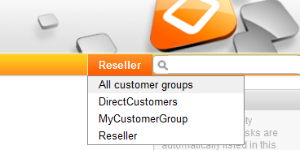
You, as an administrator, might be wondering why a Web Client GUI introduction is provided in an administrator's manual. However, when you want to work with the CM customer data model, called FlexCDM, you have to know the effects of all administration actions. And of course, those actions are visible in the Web Client. So in this section, we will take the role of an engineer and show several examples of working with the new customer data model.
All configuration details which are required to understand the system's behavior are explained in the corresponding sections of the manual.
Provided that the engineers have access permissions for more than one customer group, they can select the customer group which should be used for certain operations using the Customer Groups Filter, a drop-down list in the main menu. The name which is displayed is the localized name of the customer group.
Figure 201: ConSol CM Web Client - Selecting a customer group
The selection influences the following actions:
Please note that the Page Customization attribute hiddenCustomerGroups can influence the list of customer groups in the Customer Groups Filter. See section customerGroupSelector of the Page Customization for details.
If engineers have access to several customer groups (and have selected All customer groups in the main menu, see example 1), they can select the customer group when a new ticket is created and a contact/company should be created in-line. This also depends on the selected queue. Only the customer groups which are assigned to the selected queue are available. If the option All customer groups has been selected in the drop-down menu, one tab is visible for the customer data of each customer group and the engineer can select the desired group.
Figure 202: ConSol CM Web Client - Creating a new company within a customer group
Provided there is a two-level customer data model (company and contact) there are separate company and contact pages. On both pages, you can add comments and attach files. Those operations are then also visible in the history of the company (resp. contact) page.
For the company and for the contact object, icons can be defined for each customer data model, improving usability. The header of the contact and company page is defined by the localized value of the name of the respective data object, see section Setting Up the Customer Data Mode, Name of the Data Object.
Figure 203: ConSol CM Web Client - Top section of company page
Figure 204: ConSol CM Web Client - Bottom section of company page
The Company page contains the following sections:
Please refer to the ConSol CM User Manual for a detailed introduction of how to work with companies.
Figure 205: ConSol CM Web Client - Contact page
These are the sections on the Contact page:
Please refer to the ConSol CM User Manual for a detailed introduction of how to work with contacts.
Please keep in mind that only engineers who have at least one role with the following access permissions for the respective customer group are allowed to access the Additional details section of the customer page:
Also note that only engineers who have at least one role with write permissions for the respective customer group can use the Change link in the context menu of the company (on the contact page) to assign the contact to another company.
If the configuration option Company as customer has been set for a customer data model, a company can be used as main customer for a ticket.
Figure 206: ConSol CM Web Client - Using the company as main customer for a ticket
For companies and contacts, manual and automatic actions can be defined.
Manual actions are triggered using links in the Web Client, very similar to workflow actions (activities) for tickets. In this way, actions concerning the company or the contact data can be performed which are independent of ticket data. For example, an engineer can load the KPIs of the last month for the company, create a new contact within the company (see the following figure), update the contact data from another database, or create a ticket for the contact (see the figure after next).
Automatic actions can be performed when a system action takes place (create/update/delete a customer). The company and contact actions are part of the Action Framework.
Figure 207: ConSol CM Web Client - Manual company actions
Figure 208: ConSol CM Web Client - Manual contact actions
Please keep in mind that only engineers who have at least one role with the following access permissions for the respective customer group are allowed to use the customer actions, i.e., only then the Activities will be displayed in the Web Client:
Particularly when you work with several customer groups it can be important to establish relations between contacts and/or companies. For example, your ConSol CM system can then represent a reference sells products to ... between a company and a contact. Or a relation is supervisor of ... between two contacts. In this way, you can create a network of your companies and contacts and use CM for Customer Relationship Management (CRM).
In the Web Client, relations between companies and/or contacts are established and displayed similarly to ticket relations. In the example, MyNewSpaceCompany sells products to the end customer Mr. Sample.
Figure 209: ConSol CM Web Client - Establishing a company-contact relation
Figure 210: ConSol CM Web Client - Display of company-contact relation
A customer, i.e., a company or a contact, can be deactivated. This feature might be useful when a contract with a company is no longer valid or when an employee (= contact) has left the company. In this way, the tickets can be kept and retrieved under the old contact/company name, but it is not possible to create new tickets for this customer. If the customer has to be deleted, all of their tickets (open and closed) have to be moved. In that case, the former contact-ticket or company-ticket relation is not as easy to find.
The contact or company can only be deactivated if no open tickets are assigned to this contact or company.
Please keep in mind that only engineers who have at least one role with the following access permissions for the respective customer group are allowed to to deactivate (and reactivate) companies and contacts, i.e., only then will the Deactivate/Activate menu items be displayed in the Web Client:
Figure 211: ConSol CM Web Client - Deactivating a contact
The following actions can be performed for a deactivated customer:
The following actions cannot be performed for a deactivated customer:
Deactivation in a two-level customer data model
When a company (or more generally spoken: an object at the company level) is deactivated, all assigned contacts are deactivated automatically.
There are two use cases:
Reactivation in a two-level customer data model
If a company is reactivated, the assigned contacts will not be reactivated automatically. They have to be reactivated manually.
On the company and contact pages, ticket filters are available, i.e., filter options can be used to display selected tickets for the company or contact.
Figure 212: ConSol CM Web Client - Ticket filter on company page
Available options:
Figure 213: ConSol CM Web Client - Ticket filter on contact page
Available options:
The customer group is displayed for all search results in the list. The following notation is used:
<Localized name of data object group> (<localized name of customer group>)
Figure 214: ConSol CM Web Client - Search results for Quick Search
See section Action Framework - Search Actions.