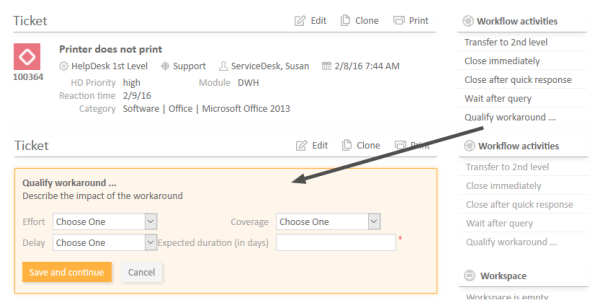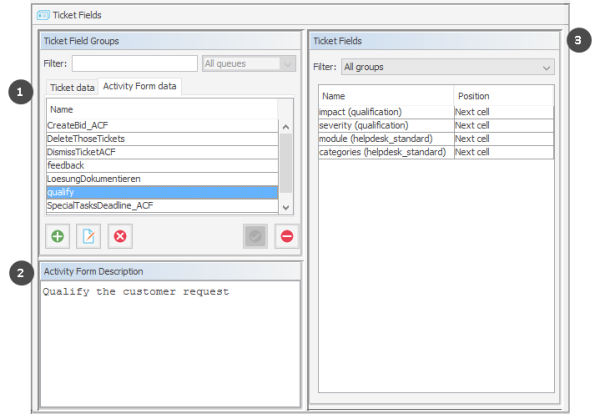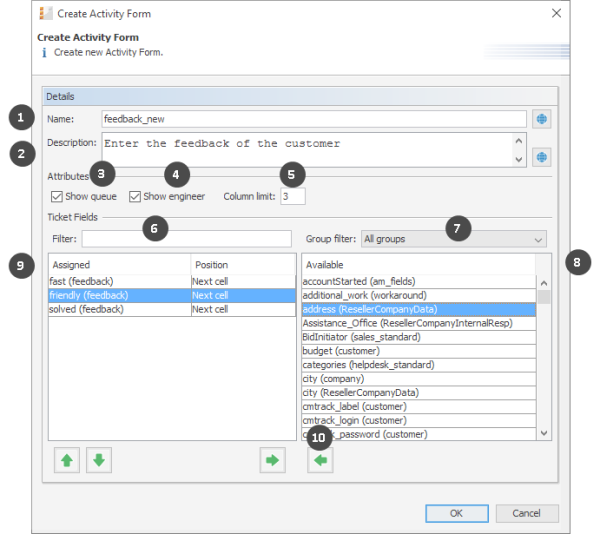Tab Activity Form Data
Introduction
An Activity Control Form is a web form which is displayed during the process, i.e., when the engineer works on the ticket. If the engineer clicks a workflow activity, the ACF is displayed first. The engineer has to fill out certain data fields and save the changes in order to proceed and execute the workflow activity.
Figure 45: ConSol CM Web Client - Example for ACF
The ticket fields which are used in an ACF have to be defined first, as regular ticket fields in the ConSol CM Admin Tool. ACFs can include ticket fields from one or more ticket field groups. The ACFs is integrated into the process (workflow) using the ConSol CM Process Designer. There, you can also define which ticket fields should be required and which fields are optional. The display of an ACF can depend on a condition, e.g., the ACF Reasons for dismissal of request is only displayed if the customer has Gold or Platinum status. ACF dependencies are configured using scripts. This is explained in detail in the ConSol CM Process Designer Manual.
Definition of Activity Control Forms (ACFs)
In this tab, you can create activity control forms (ACF) which can be assigned to activities in the Process Designer. They are used to gather input in the Web Client if a manual workflow activity needs more information for the next step, e.g., if a ticket has to be qualified before it can be moved on or if you want feedback for a ticket. ACFs are basically a set of ticket fields already created in the tab Ticket data. An ACF can contain ticket fields of more than one ticket field group. However, all ticket field groups have to be assigned to the queue to which the workflow using the ACF is assigned. Please read the chapter on ACFs in the ConSol CM Process Designer Manual for detailed information about the process flow with ACFs and the features provided using programming ACF scripts.
The following figure shows the available ACFs. You reach this screen by opening the navigation item Ticket Fields in the navigation group Tickets and selecting the Activity Form data tab.
Figure 46: ConSol CM Admin Tool - Tickets, Ticket Fields: Activity Form data
The Activity Form data tab consists of three sections:
- Activity Form data (1):
Contains the available Activity Forms - Activity Form Description (2):
Contains the description of the selected Activity Form - Ticket Fields (3):
Contains the ticket fields of the selected Activity Form
Create an Activity Control Form
To create an ACF just click the Add button below the list on the left side of the page. The following pop-up window appears (this is the same window for creating and for editing an ACF).
Figure 47: ConSol CM Admin Tool - Tickets, Ticket Fields: Creating an Activity Control Form
Please enter or select the following data:
- Name (1)
Enter the name of the ACF in this field. You can localize the name by clicking the Localize button. For details, see section Localization of Objects in General, Type 1. - Description (2)
Enter a description for the ACF in this field. The description is shown as the title of the ACF in the Web Client. You can localize the description by clicking the Localize button. For details, see section Localization of Objects in General, Type 1. - Show queue (3)
Check this box if the queue of the ticket should be displayed with the ACF in the Web Client. - Show engineer (4)
Check this box if the engineer of the ticket should be displayed with the ACF in the Web Client. - Column limit (5)
Number field. Defines the number of columns for the display of ticket fields in the ACF. 0 means no column limit, i.e., all ticket fields in a single row. You can also work with the parameter Display in new row for each ticket field, see below. - Filter (6)
You can enter a string of characters into this field to filter the assigned ticket fields by name. - Group filter (7)
Select a group of ticket fields from this list if you want to display only ticket fields belonging to this group in the list of available ticket fields below. - Ticket field lists (8/9)
The list on the right (8) shows the available ticket fields with their respective ticket field group. You can sort the entries in ascending or descending order by clicking into the title field of the list. The small up and down arrow icons show the sort order. Select the ticket fields for the ACF in this list and move them to the list Assigned on the left (9) by clicking the Assign button (10).
For each assigned ticket field you can define the position. The following values are possible:- Next row
A new row will be displayed, starting with this field. - Next cell (default)
The field will be displayed next to the previous field, no new row. - New row (full width)
The field is displayed in a new row and spans to whole available width. This option should be used for data structures which need a lot of space, e.g. tables.
- Next row
The assigned ticket fields will appear in the Web Client as they are ordered in the list. You can rearrange the list by selecting an item and clicking the Move upwards or Move downwards button. To remove assigned ticket fields, select them and click the Unassign button.
Click OK afterwards to store your entries and to close the window.
Edit an Activity Control Form
If you want to edit an ACF, select it in the list and click the Edit button or just double-click the name of the ACF. The same pop-up window as for creating an ACF will appear, where you can modify the details. Store your changes by clicking OK.
Delete an Activity Control Form
An ACF can only be deleted if it is not assigned to a workflow activity, otherwise you get a warning stating that you can only disable this ACF (see below). In order to delete an ACF, select it in the list and click the Delete button. If you confirm the following dialog with Yes, the ACF will be removed from the list and the system.
Enable or Disable an Activity Control Form
If you cannot delete an ACF, or if you do not want to delete it because you might need it again, you can disable it. To do so select the ACF and click the Deactivate button. The entry in the list is shown in italics afterwards. A disabled ACF is not available in the Process Designer. ACFs which are in use cannot be disabled. Just click the Activate button below the ACF list if you want to enable the form again.
Localize an Activity Control Form
By clicking the Localize button in the create or edit window you can localize name and description of an ACF. For details, please refer to the section Localization of Objects in General, Type 1.