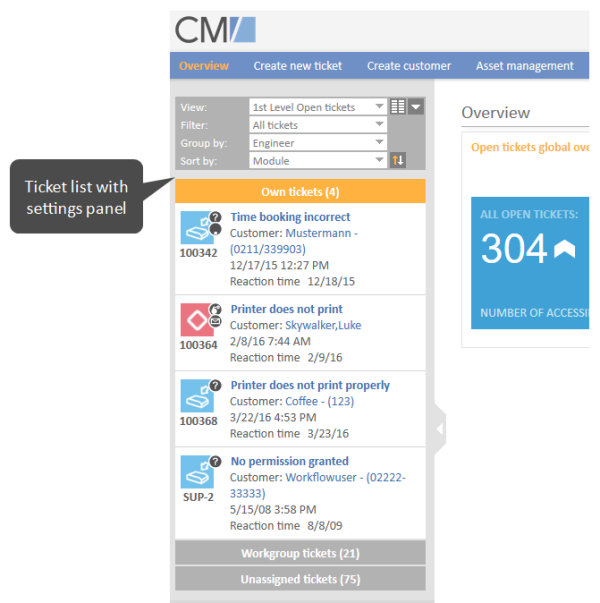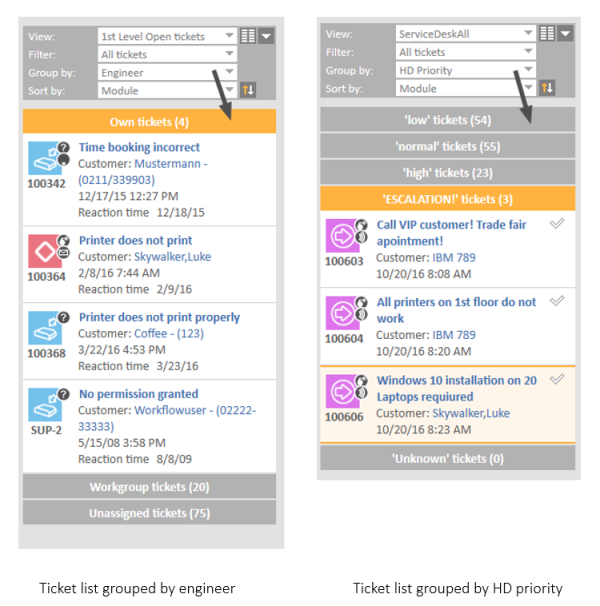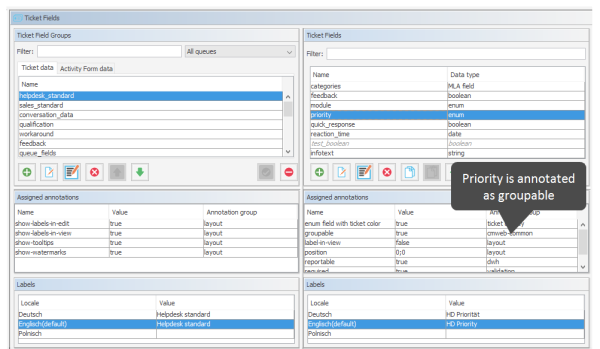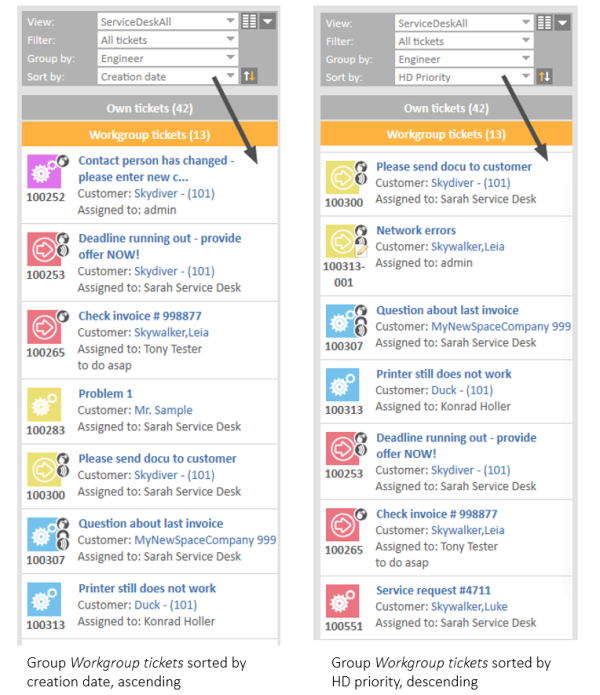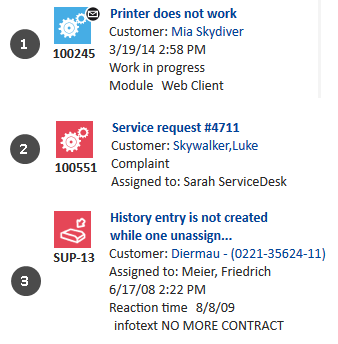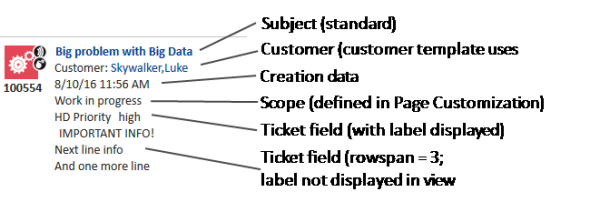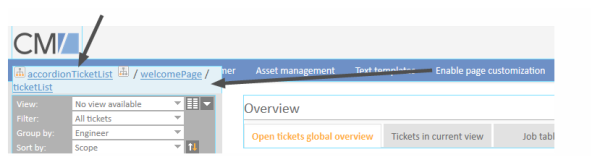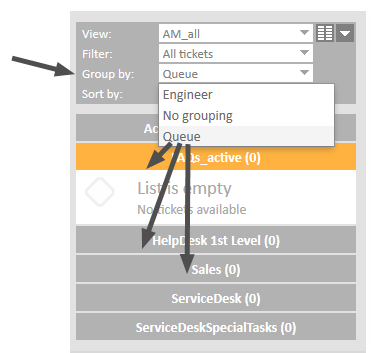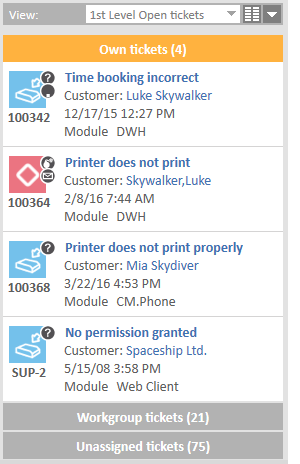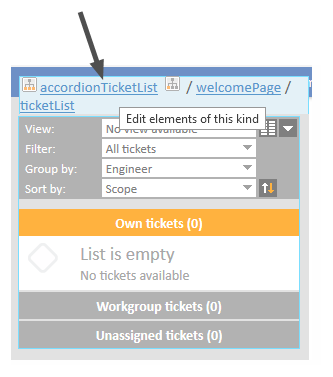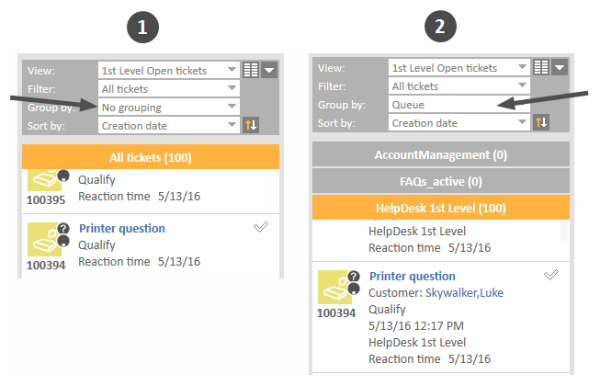Ticket List
Introduction
In the Web Client, the ticket list is displayed on the left hand side of the user interface. The list serves as to-do list for the engineer.
Figure 72: ConSol CM Web Client - Ticket list
The configuration of views and the assignment of views to certain roles define which tickets will be displayed in the ticket list. Please see section Views for a detailed introduction to the configuration of views performed by the administrator.
Configuration of Grouping and Sorting of the Ticket List
Grouping
The ticket list can be displayed in groups. In the image above, the groups are based on which engineer is assigned to the ticket resulting in three groups: Own tickets, Workgroup tickets and Unassigned tickets. The grouping can be changed by the engineer who is working with the Web Client by using the drop-down menu Group by in the ticket list configuration.
Three standard values are always offered:
- No grouping
All tickets are shown in one group named All tickets - Engineer
Tickets are divided into three groups. The names of the groups depend on your individual CM configuration, but the groups always serve the same purpose:- Tickets assigned to the currently logged in engineer (e.g., Own tickets)
- Tickets assigned to any other engineer but the currently logged in engineer (e.g., Workgroup tickets)
- Tickets not assigned to any engineer (e.g., Unassigned)
- Queue
Tickets are divided into as many groups as there are queues in your CM system, but you can only see the groups for queues for which you have at least read permission. The queues are sorted alphabetically by their localized queue names.
In addition to these values, you, as an administrator, can define further parameters by which the ticket list can be grouped. Every ticket field of type enum can be configured to be used for this purpose. All you have to do is setting the field annotation groupable for the respective enum value. In the following example, the annotation has been set for the ticket field priority which has the English localization HD priority.
Figure 73: ConSol CM Web Client - Two different groupings of the ticket list (engineer: standard, HD priority: customized)
In the Admin Tool, the annotation groupable is set for the ticket field in the navigation group Tickets, navigation item Ticket fields.
Figure 74: ConSol CM Admin Tool - Tickets, Ticket Fields: Annotation groupable set for a ticket field
Sorting
Within a group of the ticket list, the tickets can be sorted. The sorting can be changed by the engineer who is working with the Web Client by using the drop-down menu Sort by in the ticket list configuration. There are three standard values by which the tickets can be sorted:
- Scope
Sorts the tickets within the groups by the logical order of the scopes they are currently in. The logical order of the scopes is the order of the process steps in your business processes, e.g., Open Ticket - Ticket in progress - Query the technical department - Give solution to customer - Close Ticket. - Creation date
Sorts the tickets within the groups by their creation date. - Modification date
Sorts the tickets within the group by the date of the last modification. A modification is one of the following types of event whereby the event can be triggered manually (via Web Client) or automatically (via workflow):- ticket field edition
- details edition
- addition of additional customer
- changing a role of customer
- setting a customer as main customer
- adding a relation
- deleting a relation
- adding an additional engineer
- deleting an additional engineer
- adding a resource relation
- deleting a resource relation
- adding a comment
- sending an email
- reply, forward, retry an email saved on history
- adding an attachment
- deleting an attachment
- adding time booking
In addition to these values, you, as an administrator, can define further parameters by which the tickets within a group can be sorted. Every ticket field of type enum can be configured to be used for this purpose. All you have to do is setting the field annotation sortable for the respective enum value. In the following example, the annotation has been set for the ticket field priority which has the English localization HD priority.
Figure 75: ConSol CM Web Client - Two different sortings of the ticket list, grouped by engineer, group Workgroup tickets (creation date: standard, HD priority: customized)
In the Admin Tool, the annotation sortable is set for the ticket field in the navigation group Tickets, navigation item Ticket fields.
Configuration of Parameters Which Are Displayed for One Ticket
In the current section, you will learn how to configure the parameters which are displayed for one ticket. A ticket in the ticket list can look different in different systems, depending on the following parameters:
- the definition of customer templates
- the annotation of ticket fields
- the page customization for the ticket list-specific attributes
Please see the following examples for different ticket appearances:
In the example displayed above, the following data is displayed:
(1) Service Desk ticket example
- Ticket subject (standard)
- Customer (formatted by customer template)
- Creation date (standard for unassigned tickets)
- Scope (formatted by page customization)
- Ticket field (here: Module, an enum; formatted by annotation)
(2) Customer Service ticket example
- Ticket subject (standard)
- Customer (formatted by customer template)
- Ticket field (here: Ticket type, an enum)
- Assigned to (standard for assigned tickets)
(3) Support ticket example
- Ticket subject (standard)
- Customer (formatted by customer template, here with phone number)
- Assigned to (standard for assigned tickets)
- Creation date
- Ticket field (here: Reaction time deadline, a DATE field)
- Ticket field (here: a String field, infotext)
The Definition of Customer Templates
The appearance of customer data (e.g. name only or name and phone number) is defined by the template which is assigned in the customer object. This can be the Ticket list template or, if the Ticket list template is not defined, the Default template. Please see section Templates for Customer Data for a detailed explanation of templates for customer data.
The Annotation of Ticket Fields
Ticket List-Specific Annotations
There are three annotations which are specific for the display of ticket field data in the ticket list:
- ticket-list-position
- ticket-list-colspan
- ticket-list-rowspan
ticket-list-position
This annotation can be set for ticket fields. It defines the position of the given ticket field in the ticket list. Please be aware that all fields which are annotated this way have to fit in a common matrix. The principle is the same as for the positioning of customer fields on the ticket GUI, see section Ticket Fields (Setting Up the Ticket Data Model).
ticket-list-colspan
This annotation can be set for ticket fields. It defines the number of columns which should be used by the respective field.
ticket-list-rowspan
This annotation can be set for ticket fields. It defines the number of rows which should be used by the respective field.
General Annotations Which Help Designing the Ticket List
The following annotations help designing the ticket list, but they are not ticket-list-specific, i.e., they can be used for any other ticket field as well:
- show-label-in-view
show-label-in-view
This annotation can be set for ticket fields, for customer field and for resource fields. Regarding the ticket list configuration, only ticket fields are relevant.
If the annotation is set to true, the label (name of the ticket field, technical or localized) is displayed in the view mode (here: in the ticket list). If you do not want the label to be displayed, set the value to false.
Example
The following example shows a ticket in the ticket list, configured using several parameters.
Figure 76: ConSol CM Web Client - Ticket in ticket list, formatted using several parameters
The Page Customization for the Ticket List-Specific Attributes
Four page customization attributes play role for configuring the appearance of a ticket in the ticket list. They are set for the page customization type accordionTicketList.
Figure 77: ConSol CM Web Client - Page Customization for the ticket list
The following attributes can be used:
- hideEmptyGroups
- ticketDataConfigQueueGroupingScript
- ticketDataConfigEngineerGroupingScript
- ticketDataConfigCustomGroupingScript
- ticketDataConfigNoGroupingScript
See also section accordionTicketList (Type).
In order to define the layout of each ticket in the ticket list, the following keywords can be used (for a detailed explanation of the required syntax, please see section Formatting Principle and Syntax):
- CREATION_DATE
- QUEUE
- SCOPE
- ENGINEER
- CUSTOMER
Additionally, each type of grouping (see following sections) uses an additional type-specific set of keywords.
ticketDataConfigQueueGroupingScript
Defines the ticket information display when grouping by queue is selected. The following additional keywords can be used (for a detailed explanation of the required syntax, please see section Formatting Principle and Syntax):
- Queue names
Figure 78: ConSol CM Web Client - Ticket list grouped by queue
ticketDataConfigEngineerGroupingScript
Defines the ticket information display when grouping by engineer is selected. The following additional keywords can be used (for a detailed explanation of the required syntax, please see section Formatting Principle and Syntax):
- MINE
- GROUP
- UNASSIGNED
ticketDataConfigCustomGroupingScript
Defines the ticket information display when grouping by a ticket field is selected. The following additional keywords can be used (for a detailed explanation of the required syntax, please see section Formatting Principle and Syntax):
- enum_grp_name.enum_value_name
ticketDataConfigNoGroupingScript
Defines the ticket information display when no grouping criterion is selected. No additional keywords can be used.
- Only the DEFAULT setting can be used.
Formatting Principle and Syntax
The formatting principle and syntax are identical for all four attributes.
The configuration String can contain 2048 characters. In case you have to use a longer construct, use an Admin Tool script (of type page customization).
Figure 79: ConSol CM Web Client - Page Customization attributes for accordionTickeList (two examples displayed)
To define the ticket list display with page customization (for the attributes mentioned above), a hierarchical configuration is used.
The first level is represented by the view definition
- ALL_VIEWS_DEFAULT
- View names like, e.g., 2nd_Level_View_Open
On the second level, you can define for which subset the parameter should be displayed.
For queue-based grouping (i.e. in ticketDataConfigQueueGroupingScript), the following parameters can be used:
- Queue names
For engineer-based grouping (i.e. in ticketDataConfigEngineerGroupingScript), the following parameters can be used:
- MINE
- GROUP
- UNASSIGNED
For custom-defined grouping (i.e. in ticketDataConfigCustomGroupingScript), the following parameters can be used:
- enum_grp_name.enum_value_name, e.g. helpdesk_standard.module.misc.
For each type of grouping, a DEFAULT value can be set which will be used for all constellations which are not defined specifically.
The third level is represented by the parameters to display. This can be
- CUSTOMER
- SCOPE
- ENGINEER
- CREATION_DATE
- QUEUE
Please see the following example (for an engineer-specific grouping) for a first impression. To improve readability, we have inserted line breaks. In CM, please do not set any line break in the statement.
[ALL_VIEWS_DEFAULT:
[MINE: [CUSTOMER, CREATION_DATE]],
[GROUP: [CUSTOMER, ENGINEER, CREATION_DATE]],
[UNASSIGNED: [CUSTOMER, CREATION_DATE]],
ServiceDeskAll:
[ DEFAULT: [CUSTOMER, CREATION_DATE, SCOPE]],
[ UNASSIGNED: [CUSTOMER, CREATION_DATE]]]
The meaning of the template above:
For all views, it is set that the engineer's assigned tickets contain customer and creation date, that the group tickets contain customer, the assigned engineer and the creation date, and the unassigned tickets contain customer and creation date. For tickets in the queue ServiceDesk, a specific configuration is provided: for all types of tickets (i.e. tickets assigned to the engineer and group tickets), the customer data, creation date and scope should be displayed. For unassigned tickets, only customer data and creation date are displayed.
The ticket list, in the example, is displayed as shown in the following two figures.
Figure 80: ConSol CM Web Client - Ticket list for view HelpDesk 1st Level, defined by ALL_VIEWS_DEFAULT
Figure 81: ConSol CM Web Client - Ticket list for view ServiceDeskAll, defined view-specific, scope displayed for the engineer's tickets
Since two of the definitions are identical, you could work with the DEFAULT value here. The following JSON statement represents a configuration identical to the example shown above:
[ALL_VIEWS_DEFAULT:
[DEFAULT: [CUSTOMER, CREATION_DATE]],
[GROUP: [CUSTOMER, ENGINEER, CREATION_DATE]],
ServiceDeskAll:
[ DEFAULT: [CUSTOMER, CREATION_DATE, SCOPE]],
[ UNASSIGNED: [CUSTOMER, CREATION_DATE]]]
Restore default setting for a configuration:
- DEFAULT_CONFIGURATION_SCRIPT
Default System Settings
If no values are changed, or if the default configuration is restored (using the parameter DEFAULT_CONFIGURATION_SCRIPT), the following values are set:
- Queues (ticketDataConfigQueueGrouping):
- Engineers (ticketDataConfigEngineerGrouping)
- Ticket fields (ticketDataConfigCustomGrouping):
- No grouping (ticketDataConfigNoGrouping):
[ ALL_VIEWS_DEFAULT: [ DEFAULT: [CUSTOMER, CREATION_DATE] ] ]
[ ALL_VIEWS_DEFAULT: [ MINE: [CUSTOMER, CREATION_DATE ] ],
[ GROUP: [CUSTOMER, ENGINEER, CREATION_DATE] ],
[ UNASSIGNED: [CUSTOMER, CREATION_DATE ] ] ]
[ ALL_VIEWS_DEFAULT: [ DEFAULT: [CUSTOMER, CREATION_DATE] ] ]
[ ALL_VIEWS_DEFAULT: [ DEFAULT: [CUSTOMER, CREATION_DATE] ] ]
Configuring Page Customization for the Ticket List Using a Script
As for all page customization attributes, instead of setting the values for each single attribute using the Web Client, you can set the required attributes using an Admin Tool script. For a detailed explanation, please refer to the section about Page Customization.
Figure 82: ConSol CM Web Client - Page Customization for the ticket list
Figure 83: ConSol CM Web Client - Configuring a script for the Page Customization for the ticket list
The attributes for the ticket list have to be set using a script for the type accordionTicketList. The script can either return only one of the attributes for the type or more, or even values for all attributes. The following example shows a script which returns values for the two attributes ticketDataConfigNoGrouping and ticketDataConfigQueueGrouping.
return [ticketDataConfigNoGrouping: "[ALL_VIEWS_DEFAULT: [DEFAULT: [CUSTOMER, CREATION_DATE]], MultiCGView: [DEFAULT: [ENGINEER]], 1st_Level_View_Open: [DEFAULT: [SCOPE]]]",ticketDataConfigQueueGrouping: "[ALL_VIEWS_DEFAULT: [DEFAULT: [CUSTOMER, CREATION_DATE, ENGINEER, ENGINEER]], [HelpDesk_1st_Level: [CUSTOMER, SCOPE, CREATION_DATE, QUEUE]], [HelpDesk_2nd_Level: [CUSTOMER, QUEUE, SCOPE, CREATION_DATE]]]"]
Code example 1: Example script for ticket list configuration (viewSpecificTicketListConfig.groovy)
The following ticket list configurations will be displayed in the Web Client, see following figure.
Figure 84: Parts of two ticket lists according to the configuration in the example script
- (1) No grouping. HelpDesk_1st_Level:
DEFAULT: SCOPE
(Reaction time stems from annotation!) - (2) Queue grouping. HelpDesk_1st_Level:
CUSTOMER, SCOPE, CREATION_DATE, QUEUE displayed
(Reaction time stems from annotation!)