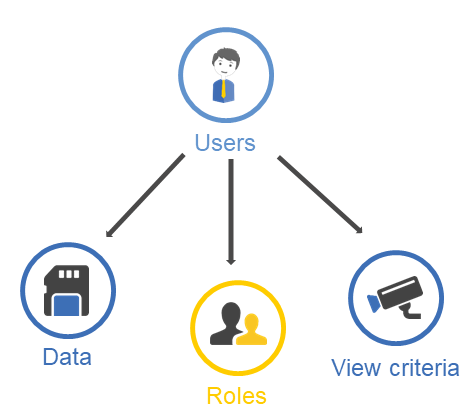Users
Introduction to users in ConSol CM
User accounts are required to access the components of ConSol CM. They include the user data, assigned rolesRoles are assigned to users. They define the users' access permissions and views. and set view criteria. Profiles for access to CM/TrackCM/Track is the portal of ConSol CM. Contacts can access their cases using CM/Track. are also managed as usersUsers are the people who work with the ConSol CM system. In the Web Client, the assigned user of a case is called assignee. Users who work with the Web Client were previously called "engineers". but they do not include view criteria and have less data.
Figure 7: Regular users in ConSol CM
Concepts, terms and definitions
Purpose and usage
Users accounts are required to access the components of ConSol CM. Access permissions are granted to the users by assigning roles. Roles also include views for the case list in the Web Client. A CM/Track profile is a special kind of user, which is required for access to CM/Track. User data can be used in text templates.
During the initial setup of ConSol CM, an administrator account is created. You can access the Admin ToolConSol CM component, Java application to configure and manage a ConSol CM system. and the Web Admin SuiteConSol CM component, web application to configure and manage the ConSol CM system. Will replace the Admin Tool. using this account and set up further user accounts. Before creating the user accounts, you need to define the authentication method.
Available settings for users
There are two types of users, regular users and CM/Track profiles. In the Web Admin Suite, the available data fields depend on the type of user.
Regular users vs. CM/Track profiles
When you create a new user, you decide whether you want to create a regular user or a CM/Track profile.
-
Regular user:
User account for a person who works with the Web Client, Admin Tool / Web Admin Suite, and/or Process Designer. The permissions for the user account are defined by assigning roles. User accounts include at least the login, email address and, if database authentication is used, password.
-
CM/Track profile:
User profile for contacts who work with CM/Track. The permissions for the user profile are defined by assigning roles. The respective user accounts are created in the Web Client by providing the login data and assigning the CM/Track profile. User profiles include only the login, email address and, if database authentication is used, password. The email address and password set in the Web Admin Suite are never used. They only act as a placeholder for the credentials which are entered for each contact in the Web Client. Please see CM/Track: System access for CM/Track users (customers) for detailed information about how to configure access to CM/Track.
CM/Track profiles are indicated by a small T icon next to the login in the Login column.
You need to choose the type of user during the creation of a new user. See Create a new user.
Fields
Fields for users and CM/Track profiles
The following fields are available for both users and CM/Track profiles in the User data and roles tab:
-
Login:
Mandatory. This field contains the user name which has to be entered on the login page of the Web Client. For CM/Track profiles, this is the name of the profile which can be selected on the contact page in the Web Client.
-
Email:
Mandatory. The user’s email address. You can only enter one email address. It is not possible to specify several email addresses for one user.
-
Password:
Mandatory. The user’s password. The entered password is displayed as asterisks.
The Password field is only displayed if database authentication is configured (see Determining the authentication method). In this case, it is a mandatory field, although it does not serve any purpose in the case of CM/Track profiles.
-
Description:
Optional. An additional description for the user account. This field is usually not displayed in the Web Client.
-
Roles:
Optional. The assigned roles of a user or CM/Track profile are displayed below the Select roles to assign field. Roles are needed to perform actions in ConSol CM. Without roles, users can log in to the Web Client or CM/Track, but they do not have any permissions in the system. This means that they do not have access to any objects, i.e., they cannot see any cases, contacts or resources. Please see Roles for further details about roles and permissions.
Fields for users
The following fields are available for users only in the User data and roles tab:
-
First name:
Optional. The user’s first name. This field is optional but is usually displayed in the Web Client.
-
Last name:
Optional. The user’s last name. This field is optional but is usually displayed in the Web Client.
-
Phone:
Optional. The user's phone number. This field is usually not displayed in the Web Client.
-
Mobile:
Optional. The user's mobile phone number. This field is usually not displayed in the Web Client.
-
Fax:
Optional. The user's fax number. This field is usually not displayed in the Web Client.
-
Division:
Optional. The division in which the user works. This field is usually not displayed in the Web Client.
-
Company:
Optional. The user's company. This field is usually not displayed in the Web Client.
-
Position:
Optional. The user's position or function in the company. This field is usually not displayed in the Web Client.
-
Kerberos Principal Name
Optional. Only relevant if the Kerberos V5 protocol is used for authentication. The Kerberos principal name. Users can log in to the Web Client by using their Windows credentials. For detailed information about Single Sign-On with Kerberos, please see section Single Sign-On with ConSol CM Using Kerberos (in a Windows Domain).
-
LDAP ID
Optional. Only relevant if LDAPLDAP is the abbreviation of Lightweight Directory Access Protocol. It is a protocol used to manage login information for several applications. is used for authentication. The LDAP user ID. No password has to be set here.
If you do not enter an LDAP ID here, the login will be used as authentication login parameter for the LDAP server. For detailed information about the LDAP authentication, please see section Configuring LDAP authentication.
Note regarding text templates
All the fields of a user can be used in text templatesTemplates contain predefined and preformatted text. They can be used for comments, emails, and documents.. Please see Including user data in templates for further information.
View filters
The View filters tab in the edit panel shows the selected values for the user-specific filter properties which belong to the views assigned to the user’s roles. See Defining user-specific view filters.
Basic tasks
In the Web Admin Suite, users are managed in the menu item Access & Roles, subitem Users. This section provides a description of the most common tasks regarding users.
Finding a user
The list of users is displayed directly after accessing the Users section of the Web Admin Suite. You can filter the list to locate users more easily:
-
Text search: Perform a free text search.
Enter a text in the Search field to filter by name, login or email address.
-
Role: Choose to display only the users which have a specific role assigned (see Assign roles to a user).
Select the role in the All roles drop-down list.
-
User status: Choose to display only enabled or disabled users.
Select Active or Deactivated from the All users drop-down list.
-
Type of user: Choose to display only regular users or CM/Track profiles.
Select User profiles or Portal user profiles from the All profiles drop-down list.
Managing users
You can perform the following actions on users:
-
Click the New user button above the list of users. Choose the User profile tab to create a regular user or the Portal profile tab to create a CM/Track profile.
If the new user is similar to an existing user, for example, because they share the same roles, you can prefill the Create new user screen with the data of an existing user by clicking the Duplicate icon in this user’s row.
-
Click the Edit icon or the user’s row and update the desired data in the edit panel on the right.
You can click an assigned role to set it as the user’s main role. The views of this role are then displayed at the top of the view list in the Web Client for this user.
-
This can be done when creating a new user or editing an existing one. Select the desired roles in the Select roles to assign drop-down list. The assigned roles are displayed below. You can unassign a role by clicking the X icon next to the name of the role.
If you want to assign roles to several users at once, click the Assign roles button. This opens a pop-up window where you can select several users on the left and the desired roles on the right. The selected roles are assigned to the selected users in one operation.
-
Disable a user
You can disable users who should not have access to the system for a certain period of time. This does not affect the cases assigned to them, but they cannot log in anymore and other users cannot assign any cases to them. You can disable a user by clicking the Deactivate icon in the user’s row. To disable several users at once, select them and click the Deactivate icon at the top of the table. Disabled users are displayed in gray italics.
If you try to disable a user who is assigned as a main user to open or closed cases or who is currently representing another user, a warning message is displayed. Any representations are deleted upon confirming the warning message.
-
Enable a user
You can enable users which were disabled at any time by clicking the Activate icon. To enable several users at once, select them and click the Activate icon at the top of the table.
-
Delete a user
You can delete users who do not use the system anymore by clicking the Delete icon. To delete several users at once, select them and click the Delete icon at the top of the table.
If you try to delete a user who still has open or closed cases, you have to transfer the cases to another user.
The name of a deleted user is still displayed in all history entries which were performed by this user. This applies to case, contact and resource pages.
Advanced tasks
The advanced tasks are related to users but require additional configuration of items outside the user administration.
Determining the authentication method
The authentication method is usually determined during the initial setup of the ConSol CM system. It is the same for all users.
There are three authentication methods in ConSol CM:
- Database authentication
The users log in with the login and password set in the Web Admin Suite. They can change the password using the Web Client. See Database authentication. If database authentication is used, a password policy can be configured (see Setting a password policy).
-> Fill out the Password fields for every user. The password entered is shown as a string of asterisks. - LDAP authentication
The users log in with the login set in the Web Admin Suite and their LDAP password. If an LDAP ID is set in the Web Admin Suite, this ID is used towards the LDAP server, otherwise the login is used. See Configuring LDAP authentication.
-> Fill out the LDAP ID field for every user. - Kerberos authentication (only regular users)
The users log in with their Windows credentials. Please see Single Sign-On with ConSol CM using Kerberos (in a Windows domain) for further information.
-> Fill out the Kerberos Principal Name field for every user.
Including user data in templates
It is possible to include user data in text templates. This is useful, for example, for email signatures, which usually include the contact data of the sender. If this data is part of the signature template, the user does not have to type it in manually. Please see Text templates for detailed information about text templates.
All the data described in Fields is available for text templates. Most of the fields are optional, so they might be empty for some of the users. If you plan to use any of the optional data fields in templates, make sure to fill them out.
Defining the display name of users
The way of showing the name of the users in the Web Client is determined by a template. Usually, the first name and last name of the user is displayed with the login as a fallback in case the first and/or last name was not provided. Please see Editing system templates for further information.
Defining user-specific view filters
User-specific view filters are used to give the users the possibility to adjust views in the Web Client. You can only set user-specific view filters if the user has at least one role with a view for which a user-specific filter property is defined. Please see Views for a detailed description.
In a view with a user-specific filter property, only the cases which match the selected values are displayed. If a user has not selected any values in his user profile or if the administrator has removed all selections using the Web Admin Suite, the user’s view will be empty.
Please proceed as follows to set user-specific filter properties for a user:
- Click the Edit button to open the edit panel on the right.
- Go to the View filter tab.
- Select the checkboxes of the values which should be used for the view.
Example
The view has the user-specific filter property priority. The list includes the values not set, low, normal, and high. If you select the values normal and high, the user only sees cases with normal and high priority in the case list. If you do not select any values, the user does not see any cases for this view.