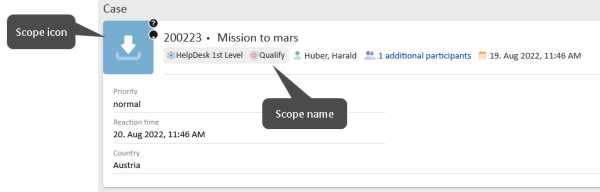Scopes
Introduction to scopes
Scopes are used to outline the basic process flow and define the possible case status. They contain one or more activities and nodes. Triggers which are attached to a scope fire for each case in the scope when the defined event occurs. Scopes can be nested, i.e., one scope can include another scope. Scopes are used in views (see Views).
Available settings for scopes
The following settings are available for scopes:
-
Path:
Read-only. The path to the scope within the workflow. Used to reference the scope in scripts. -
Technical name:
Mandatory. The technical name of the scope. -
Label:
Optional. The localized name of the scope which is displayed in the basic case data in the Web Client and in CM/Track. -
Description:
Optional. The localized description of the scope. It is not displayed in the Web Client or in CM/Track but it is part of the system documentation. -
Sort index:
Mandatory. Defines the position of cases in a view, if the view comprises more than one scope, and influences the order of the case list in CM/Track, if the cases are sorted by scope. -
Icon:
Mandatory. The icon which is displayed for cases in the Web Client and in CM/Track. You can either select one of the provided icons or upload a file with an icon (SVG or PNG file, size 32 * 32 px).The icon is merged with the background color of the case icon. Therefore, transparent images should be used for scope icons.
-
Technical scope
Optional. If selected, the scope is not displayed in selectors for users in the Web Client and CM/Track. This applies for example to search criteria or filter. -
Used in views
Read-only. Lists the views which reference the scope. If the scope is not used in any view, an information box is displayed.
The scope information is used in the case display in the Web Client:
Figure 13: ConSol CM Web Client - Scope icon
You can change the dimensions of a scope by dragging its lower right corner.
Tasks
Using scopes for views
Views for the case list are based on scopes. The cases which are located in the scopes defined in a certain view are displayed in the case list if this view is selected. This means that whenever a view is required to display only a certain sort of cases, a scope has to be defined.
Best practice
Do not define views for closed cases as the number of closed cases will grow considerably once the system is used in production. Views with lots of cases have a negative impact on the performance of the Web Client as they increase the time required to load the case list. In addition, the users will most likely not find the case which they are looking for because the number of cases displayed in the case list is limited.
Finding scopes which are not used in any view
You can check which scopes of a workflow are not used in any view by clicking the arrow in the Validate workflow button and selecting the option Find scopes without view. The scopes which are not used in any view are displayed with a red name and a validation message is shown when hovering the scope.
Using triggers in scopes
Triggers fire for all the cases which are located within a scope. This includes cases located in sub-scopes of the scope where the trigger is attached.
-
A reaction to an event is required during the entire process:
→ Create a global scope and add the respective trigger to this scope. -
A reaction to an event is required during the entire process with exception of a specific scope:
→ Create a global scope and add the respective trigger to this scope. Add a trigger with the same settings to the scope whose cases should not react to the event. The event will be handled by this trigger. You can either implement a different behavior in the script of the automatic activity which is executed after the trigger fires, or deactivate the trigger directly in the trigger script. -
A reaction to an event is required only in a specific situation:
→ Create a scope for the cases which should react to the event and add the respective trigger to this scope.
You can find more information about triggers in Email triggers, Event triggers and Time triggers.