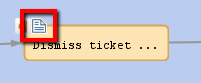
This chapter discusses the following:
An Activity Control Form (ACF) is a web form which is offered to the engineer at one or more process steps. In this way, the data input can be controlled in a very strict way.
Figure 100: ConSol CM Process Designer - Activity Control Form (ACF)
For example, when a help desk agent wants to dismiss a complaint, this cannot be performed without giving a reason. In the process this is implemented using an ACF which is displayed when the engineer has clicked on the workflow activity Dismiss ticket. A form is opened where the engineer has to select a category for the dismissal and a text box where he/she can enter a note. Or, using the example of a sales process, when an engineer (a sales agent in this case) clicks on Make appointment with potential customer, a form is displayed, where the budget, the size of the customer's company, and the products of interest have to be entered.
An ACF can offer optional and mandatory fields.
We recommend to set a "..." behind the name of every activity which will automatically open an ACF. This helps the user to distinguish between ACF-loaded activities and simple activities.
Figure 101: ConSol CM Web Client - Opened ACF
Before you can add an ACF to the workflow, it has to be defined using the Admin Tool. Please refer to the ConSol CM Administrator Manual, chapter Custom Field Administration for a detailed explanation. In the current manual, we assume you have already defined an ACF and want to add it to the workflow.
An ACF is always added to a manual activity. To add an ACF to the target activity, grab the ACF icon in the palette and attach it to the activity using drag-and-drop. Then you can configure the ACF properties. In case you add an ACF to an automatic activity, this activity is changed to type Manual.
In the Web Client, the ACF will be opened when the user clicks on the workflow activity to which the ACF is attached in the workflow. See figure above.
You can also add an empty ACF to a workflow activity and define the name during this operation. Then an empty ACF will be created in the Admin Tool and you have to assign the Custom Fields to this ACF in a later step.
Do not forget to reload the Admin Tool data! When you have defined the ACF in the Process Designer, there is no automatic data transfer to the Admin Tool.
These are the properties of an ACF:
Figure 102: ConSol CM Process Designer - Properties of an ACF
All Custom Fields which are part of an ACF have to be available in the target queue, i.e. the respective Custom Field Group (CF group) has to be assigned to the queue where the workflow is used! There are two possibilities to achieve that:
For a detailed explanation of queue management, please see the ConSol CM Administrator Manual.
ACFs are only possible for manual activities. When a user selects a workflow activity which has an ACF in the Web Client, the following steps are performed:
If the ACF precondition script returns true:
If the ACF precondition script returns false:
When an ACF is canceled, it returns to the scope of the last activity, because the ticket always waits behind the last activity (and not before the next).
If the data of the ACF should not be shown before a certain step in the process has been reached, the data can be put into one (or more) separate Custom Field Group(s) which are invisible at the start of the process (Custom Field Group annotation group-visibility = false). In the step after the activity with the ACF, the Custom Field Groups are faded in using the script of a workflow activity. Please refer also to the Best Practices section in this manual for more recommendations concerning the use of ACFs.
Figure 103: ConSol CM Process Designer - ACF process logic
Example (ACF with Init script, without precondition script):
In case a manual activity has a condition, the activity is only displayed if the condition script returns true, i.e. also the ACF is only displayed if the condition script returns true.
Figure 104: ConSol CM Process Designer - Manual activity with ACF and condition
This example was used in the previous sections. The engineer can only dismiss a customer request when a reason has been given. This is selected from a drop-down menu. Additionally, the engineer can add a note in a text field.
Figure 105: ConSol CM Admin Tool - ACF definition
Figure 106: ConSol CM Process Designer - ACF in workflow
The Web Client GUI and the ACF properties are shown in the figures of the previous paragraphs.
When a sales representative selects the workflow activity Create bid in the Web Client GUI, an ACF is opened where several fields are offered. One field is a drop-down menu and a default value is set via script. The other fields are optional. The field Product has been filled-in for the ticket in previous process steps, so this field is offered with the selected value. It can either be left unchanged or it can be modified.
Figure 107: ConSol CM Admin Tool - ACF for Sales workflow
Figure 108: ConSol CM Process Designer - ACF in Sales workflow
ticket.set("sales_standard.BidInitiator","Mr. Miller")
Code example 12: ConSol CM Process Designer - Initializing script for Create bid ACF
Figure 109: ConSol CM Web Client - Sales process ACF
If an activity with an ACF is configured as expose to customers (see section The Properties Editor (Example: Activity)), the ACF will be available in CM.Track.
Figure 110: CM.Track - Activity with ACF
Please note that in order to expose data fields (Custom Fields, Data Object Group Fields) in CM.Track, either the CM system property cmas-restapi-core, security.fields.customer.exposure.check.enabled has to be set to false (which will expose all fields to customers!) or the property has to be set to trueand the data fields which should be available ("exposed") have to be annotated with customer exposure = true. This also applies to all data fields which are used in an ACF!
The following features and functionalities are or are not (yet) available for ACFs in CM.Track.
Supported:
Not supported (as of CM version 6.10.7.0):
However, the features which are not (yet) supported are usually not in operation for customer interactions in CM.Track.