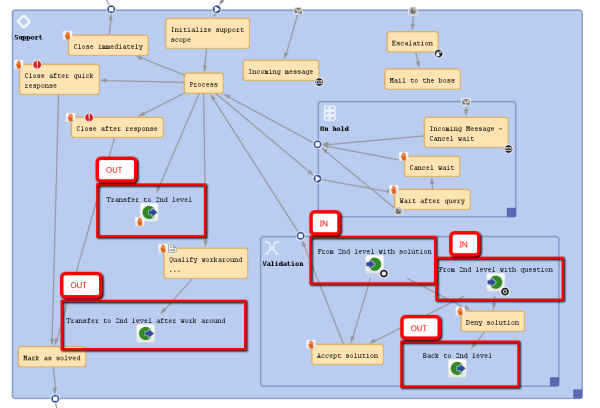
A process often consists of one or more sub-processes, e.g. in an IT help desk, there might be a first level team who accepts and qualifies the tickets, a second level team who can solve several problems, and some third level team with specialists. When you want to represent this process, you have to build a workflow for each special sub-process (1st level, 2nd level, 3rd level). Then the sub-processes have to be linked to make sure the handover of the ticket from one team to the next uses the correct way in the process.
A ticket might pass from the first level to the second level, on to a third level team, back to the second level team with another question, back to another third level team, and then back to the first level team who contacts the customer. So we need connections from one sub-process to the next one, i.e. nodes where a ticket leaves the present workflow, a jump-out node, and the counterpart in the following workflow, the jump-in node. If the ticket should start at the START node of the new process, no jump-in node is required.
In the Process Designer, jump-out and jump-in nodes are inserted into the workflow by drag-and-drop from the palette and are linked to other workflow elements depending on the desired process.
Figure 111: ConSol CM Process Designer - Example for jump-out and jump-in nodes
The following question might have come up during the design and development of your business processes:
Why do I have to use more than one workflow and use jump-out and jump-in nodes? Can't I just use one workflow with different scopes?
Answer based on our Best Practices: We presume that when different teams are involved that these teams have different access permissions to the system and a team-specific process has to be used for tickets. Therefore, as one workflow is assigned to one queue and as access permissions are also based on queues, each of the involved teams needs at least one queue with one workflow and team-specific access permissions. This implies that a hand-over from one (sub-)process to another is implemented. The hand-over is modeled using jump-out and jump-in nodes. It is possible to use one and the same workflow for several queues or to implement a specific workflow for each team. In any case it is far easier to maintain several small workflows compared to one huge-and-complex workflow.
It is possible to check the roles of an engineer and to display some activities only if a certain role is present. However, this is a mechanism for single activities or a single scope within a workflow. The mechanism should definitely not be used to model the cooperation of entire teams.
A jump-out node defines a position where the ticket is to leave the (sub-)process and to enter the next (sub-)process.
Figure 112: ConSol CM Process Designer - Jump-out node
For a jump-out node the following properties can be defined:
When you start designing workflows you might have a chicken-and-egg problem when you start to define jump-out and jump-in nodes, because obviously you will have to start with one workflow when the other workflow is not yet present. We recommend to work with dummy queues without specific jump-in node. Then add the correct target queue name and the name of the jump-in node later.
Figure 113: ConSol CM Process Designer - Jump-out node: Properties Editor
A jump-in node is a node which defines the position where a ticket from another process (queue) can enter a queue with the current workflow. All jump-in nodes of a workflow are offered as target jump-in nodes when the queue with the respective workflow has been selected as target queue for a jump-out node.
Figure 114: ConSol CM Process Designer - Jump-in node
For a jump-in node the following properties can be defined:
Figure 115: ConSol CM Process Designer - Jump-in node: Properties Editor