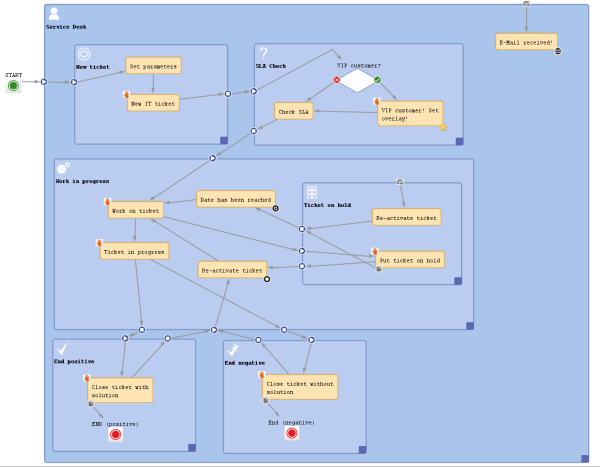
This chapter discusses the following:
When a ticket passes through a process there are several positions it has to pass, all in a pre-defined order. For example, in a service desk environment, the ticket comes in as new ticket, then it has to be pre-qualified (in our example: are there any SLAs which have to be taken into consideration, is it a VIP customer?). Subsequently, the engineer can work on the ticket and might put it on hold for a while. Then the ticket should be closed, either as positive, with solution or negative, without solution. Those major steps of the process are represented as scopes in ConSol CM workflows. See the following figure for an example workflow.
Figure 35: ConSol CM Process Designer - Workflow with scopes
Within each larger process step (i.e. within each scope), there can be one or more activities, e.g. during pre-qualification, first the VIP customer check is performed, then the SLA is checked. Those activities are described in detail in the section Workflow Components: Activities. Here, only scopes are explained.
A scope can be part of another scope or - seen from the opposite point of view - a scope can contain sub-scopes.
A scope can have various types of triggers, e.g. a mail trigger fires whenever an e-mail to a ticket, which is currently in the scope, has been received. Please see sections Mail Triggers, Time Triggers, and Business Event Triggers for details.
In order to define a new scope, i.e. to add a new scope to the workflow, grab the scope icon in the palette and drag-and-drop it to the workflow at the position where you would like to locate it. Activate it with a double-click. Then you can add new activities or other elements or drag existing activities/elements into the scope. When you connect elements by drawing arrows, the entry and exit points of a scope are defined automatically.
Figure 36: ConSol CM Process Designer - Automatically generated exit and entry points in scopes
When you have defined/added the new scope you can define the scope's properties, see next section.
Figure 37: ConSol CM Process Designer - Scope properties
The following properties can be defined for a scope:
Figure 38: ConSol CM Web Client - Scope icon
Please keep in mind that the icon is merged with the background color of the ticket icon. So (in case you would like to upload your own icons) transparent images should be used for ticket icons. Otherwise, the background color might be lost or only be seen in a small border around the icon.
Views, i.e. the selection criteria for the ticket list(s), are defined based on scopes. For a detailed explanation of views and view definition, please refer to the respective section in the ConSol CM Administrator Manual.
In the present context, i.e. when you define scopes in the workflow, it is important to keep in mind which views might be required later on. For example, the mechanism of new, active, and pending tickets is based entirely on the scope and view definition:
That means, whenever a view is required to display only a certain sort of tickets, a scope has to be defined.
We strongly recommend not to define views which contain closed tickets!
The number of closed tickets will grow considerably during work with the application. Therefore, the view of closed tickets would always reach the maximum number of tickets allowed for a view (which can be defined using a system property). This can have negative influence on the performance of the Web Client and in most cases the desired tickets will not even be among the first 50 or 100 tickets.
Conclusion: A view of closed tickets does not help and might decrease the speed of the system for the engineers. Only in test environments, a view for closed tickets might be an option.
The scope index defines