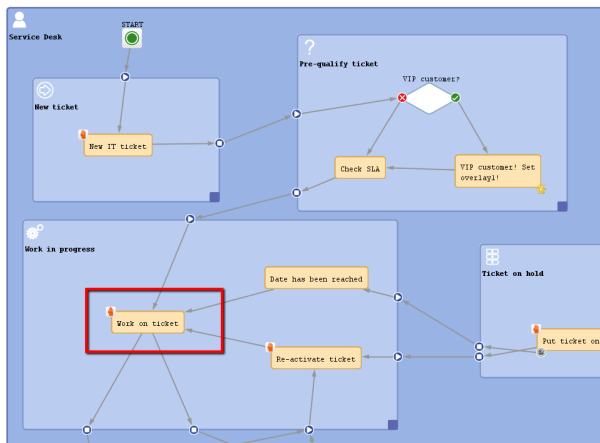
This chapter discusses the following:
An activity represents an action in a workflow. An activity is located within a scope and is of one of the following types:
A manual activity has to be performed by a manual action of the engineer using the Web Client GUI. The activity is displayed as Workflow activity in the Web Client (provided at least one of the roles of the engineer has the Execute permission (please refer to the ConSol CM Administrator Manual, section Role Administration, for a detailed explanation). In the Process Designer, the activity is marked by the hand/manual icon.
Figure 39: ConSol CM Process Designer - Manual activity in workflow
Figure 40: ConSol CM Web Client - Manual activity
An automatic activity is performed automatically by the system and is not displayed in the Web Client. In the Process Designer, an automatic activity is not marked by any special icon.
Figure 41: ConSol CM Process Designer - Automatic activities
In order to display and edit the properties of an activity, mark the activity in the Process Designer.
Figure 42: ConSol CM Process Designer - Activity
The Properties Editor will be opened for this activity.
Figure 43: ConSol CM Process Designer - Properties of an activity
An activity can have the following properties:
CM version 6.9 and higher:
When you work with Data Object Group Fields, i.e. with data fields that contain customer data, please keep in mind that it might be required to consider the data models of different customer groups in case a workflow is used for queues which have been assigned to more than one customer group!
This is the process logic of activities:
In case the activity has an ACF, the Business Logic of ACFs also has to be considered.
A ticket always waits behind the last activity which has been executed and not before the new one!!
In case the ticket has been opened by a VIP contact, i.e. a contact where the boolean field vip is true, the team lead should be informed. If it is no VIP, the activity should not be offered. The Data Object Group Field vip which is part of the customer data model is checked for this purpose.
Figure 44: ConSol CM Process Designer - Workflow activities (one with precondition script)
// Get the main contact of the ticket. The unit object (can be a customer or a company) is provided;
// here it has to be a customer, i.e. a contact:
Unit contact = ticket.mainContact
// Check the Custom Field "vip" of the main contact. (see next image)
// If it is set to true, return true, i.e. the condition is TRUE.
// Else return false, i.e. the condition is FALSE:
if (contact.get("vip")) {
return true
} else {
return false
}
Code example 2: Precondition script - Activity should only be displayed for VIP customers
Figure 45: ConSol CM Admin Tool - Data Object Group Field "vip" (CM version 6.9)
Figure 46: ConSol CM Web Client - Precondition: Return value TRUE
Figure 47: ConSol CM Web Client - Precondition: Return value FALSE
When a ticket has been opened, an e-mail should be sent to the main contact of the ticket.
Figure 48: ConSol CM Process Designer - Automatic activity where receipt note is sent
// Get the main contact of the ticket:
def mycontact = ticket.mainContact
// Get the value of the Custom Field "email" of the main contact:
def mycontact_e = mycontact.get("email")
// Use as text the e-mail template with name "receipt_notice_ServiceDesk".
// Can be located in the Template Designer or in the Admin-Toool.
// Usually e-mail templates are stored in the Template Designer:
def text = workflowApi.renderTemplate("receipt_notice_ServiceDesk")
// Get the reply-to address for the e-mail.
// This is stored in the system property "cmweb-server-adapter","mail.reply.to":
def replyto = configurationService.getValue("cmweb-server-adapter","mail.reply.to")
// Build the string for the ticket subject.
// Keep in mind that the regular expression which defines the ticket identifier has to be in this subject.
// Otherwise, an e-mail cannot be assigned to the correct ticket.
def subj = "Your request has been received: ticket (" + ticket.getId() + ")"
//Send out the e-mail
workflowApi.sendEmail(contact_e,subj,text,replyto,null)
Code example 3: Script for automatic activity where receipt note is sent, variant 1
// all lines of code identical to variant 1 except for the last line:
new Mail().setSubject( subj ).setTo( contact_e ).setReplyTo( replyto ).setText( text ).setTicketAttachments( null ).send()
Code example 4: Script for automatic activity where receipt note is sent, variant 2
The ticket should be assigned to the engineer who executes the activity New IT ticket.
Figure 49: ConSol CM Process Designer - Workflow activity where engineer should be assigned
Figure 50: ConSol CM Web Client - Ticket passed through activity where engineer was assigned
// Get the engineer who is executing the activity:
def curr_eng = workflowApi.getCurrentEngineer()
// Assign the ticket to the current engineer
ticket.setEngineer(curr_eng)
Code example 5: Script for assigning ticket to current engineer
Make sure that you always use the correct engineer object!
The current engineer is the engineer who is logged in, who is executing the current activity. You can get the object by using one of the following methods.
Using workflowApi:
// Java notation
def curr_eng = workflowApi.getCurrentEngineer()
// Groovy notation
def curr_eng = workflowApi.currentEngineer
Using engineerService :
// Java notation:
def curr_eng = engineerService.getCurrent()
//Groovy notation
def curr_eng = engineerService.current
The ticket engineer is the person who is (at this point of time) the ticket owner and responsible for the ticket. You can get the object by using the following method:
//Java notation
def tic_eng = ticket.getEngineer()
//Groovy notation
def tic_eng = ticket.engineer