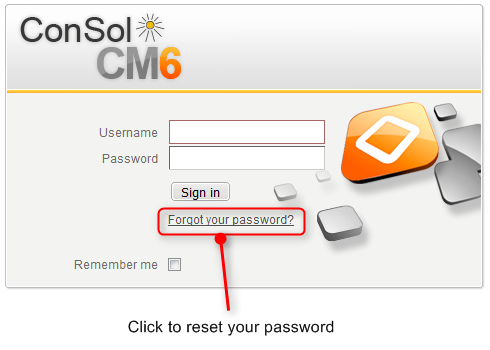Open topic with navigation
Troubleshooting
In this chapter you can find answers to the following questions:
User Name and Password
You Forgot Your Password
If you forgot your password, you have to reset it, i.e., you have to choose a new password.
You can reset your password using the login page of the Web Client. To do so, please proceed as follows:
- Open the login page of the Web Client.
- Click the Forgot your password? link (see figure below).
- Enter your user name in the field provided on the next screen and click OK.
- You will receive an e-mail with instructions on how to reset your password. Usually the e-mail contains a link which leads you to a Web Client screen where you can enter a new password. Follow the instructions in the e-mail.
Figure 169: Resetting your password
If you log in via LDAP or Single Sign-On, you cannot reset your password via the login page of the Web Client. Please contact your CM administrator in this case.
You Forgot Your User Name
If you forgot your user name, please contact your CM administrator. The user name of your engineer account is determined by your CM administrator; you cannot change it yourself.
You are Automatically Logged in with a Certain User Name but Want to Log in with a Different One
There can be two reasons why you are being logged in automatically:
- You activated the check box Remember me on the Web Client login page.
- You are logged in via Single Sign-On. In this case, the engineer account you are logged in with depends on the user account you are currently using on your Windows computer.
In both cases you have two options for logging in with another user name:
- Wait until you are logged in automatically and click the Logout button. You will be directed to the login page of the Web Client and can log in with another user name.
- Enter the URL for the Web Client login page directly into your browser. This URL usually ends with ..../cm-client/login
Tickets
You Cannot Find a Ticket via the Search Functions
There can be several reasons why you cannot find a ticket using the Quick Search or Detailed Search:
- The ticket subject was changed, so you cannot find it when searching for its old subject.
→ Try searching for the ticket number instead.
- The Quick Search returns too many results, so your ticket is not included in the result list. This may happen because the number of results in the Quick Search is limited.
→ Narrow down the search by entering more characters or use the Detailed Search.
- You do not have the necessary permissions to view the ticket. This may happen when a ticket was moved to another queue for which you lack read permissions or if the main customer was changed to a customer from a customer group for which you lack read permissions.
→ Contact your CM administrator who can grant you the required permissions (if this is allowed).
- You applied a customer group filter in the main menu to display only the selected customer group. If the ticket's main customer belongs to another customer group, you do not find it using the search functions.
→ Select All customer groups in the customer group filter.
- The ticket has been deleted from the CM system.
You Cannot Find a Ticket in the Ticket List
- Search for the ticket using the Quick Search or Detailed Search to check if you can see the ticket at all. If you cannot find the ticket, see You Cannot Find a Ticket via the Search Functions.
- If you can find the ticket via the search functions, check if you chose an appropriate view in the ticket list, i.e., a view that should contain the desired ticket.
- Check if you activated a filter for the ticket list, which prevents the display of this particular ticket.
- Check if you opened the correct group within the ticket list. The ticket might belong to a group other than the currently opened one.
- Check your engineer profile if you set view criteria that prevent the display of the ticket.
You Cannot See a Particular Ticket Section
Your CM administrator defines which ticket sections you are able to see and in which order they are displayed. You can expand and collapse ticket sections, but you cannot see a ticket section that has been disabled by your administrator.
You Cannot Work on a Ticket
There can be two reasons why you cannot work on a ticket:
- You do not have the necessary permissions to work on the ticket. As permissions are granted for different actions separately, it may happen that you can perform some but not all actions, e.g., you may be able to add a comment but not to assign the ticket to another engineer.
→ Contact your CM administrator who can grant you the required permissions (if this is allowed).
- The ticket is closed. Therefore, no workflow activities are displayed, you cannot edit the ticket data and you cannot write comments or e-mails. Please see Open vs. Closed Tickets.
Customers
You Cannot Find a Customer via the Search Functions
There can be several reasons why you cannot find a customer using the Quick Search or the Detailed Search:
- The Quick Search returns too many results, so your customer is not included in the result list. This may happen because the number of results in the Quick Search is limited.
→ Narrow down the search by entering more characters or use the Detailed Search.
- You do not have the necessary permissions to view the customer. This may happen if the customer belongs to a customer group for which you lack read permissions.
→ Contact your CM administrator who can grant you the required permissions (if this is allowed).
- You applied a customer group filter in the main menu to display only the selected customer group. If the customer belongs to another customer group, you do not find him using the search functions.
→ Select All customer groups in the customer group filter.
- The customer has been deactivated.
→ Use the Detailed Search with the option Deactivated incl.
- The customer has been deleted from the CM system.
You Cannot See the Tabs for the Different Customer Groups While Creating or Editing Tickets or Customers
- You applied a customer group filter in the main menu to display only the selected customer group. In this case, the tabs of the other customer groups are not displayed.
→ Set the filter to All customer groups to display the tabs for all customer groups which you have access to.
- You do not have the necessary permissions to create or view customers of other customer groups.
→ Contact your CM administrator who can grant you the required permissions.
- The ticket's queue does not allow customers from other customer groups.
You Cannot See a Particular Customer Page Section
Your CM administrator defines which customer page sections you are able to see and in which order they are displayed. You can expand and collapse customer page sections, but you cannot see a section that has been disabled by your administrator.
Resources
You Cannot Find a Resource via the Search Functions
There can be several reasons why you cannot find a resource using the Quick Search or the Detailed Search:
- The Quick Search returns too many results, so your resource is not included in the result list. This may happen because the number of results in the Quick Search is limited.
→ Narrow down the search by entering more characters or use the Detailed Search.
- You do not have the necessary permissions to view the resource. This may happen when the resource belongs to a resource type for which you lack read permissions.
→ Contact your CM administrator who can grant you the required permissions.
- The resource has been deactivated.
→ Use the Detailed Search with the option Deactivated incl.
- The resource has been deleted from the CM system.
You Cannot See a Particular Resource Page Section
Your CM administrator defines which resource page sections you are able to see and in which order they are displayed. You can expand and collapse resource page sections, but you cannot see a section that has been disabled by your administrator.
Views
The Grouping by Engineer is No Longer Shown in the Ticket List
The grouping option Engineer is not shown in the drop-down menu Group by when you selected a filter since all groups but Own tickets would be empty. Select the option All tickets from the drop-down menu Filter to display this grouping option again.
CM.Doc
You Cannot Add Attachments Using CM.Doc
There can be several reasons why CM.Doc is not available:
- The Java plugin of your browser is not active.
→ Activate the Java plugin.
- Java is not installed on your computer or a wrong version of Java is installed.
→ Ask your CM administrator which Java version you need for CM.Doc.
- Microsoft Word or OpenOffice is not installed on your computer, or not used as a default program for opening doc., docx., or .odt. files.
→ Ask your CM administrator which office software you need to use CM.Doc and set this office software as default for opening the files.
- CM.Doc is disabled for your CM system.