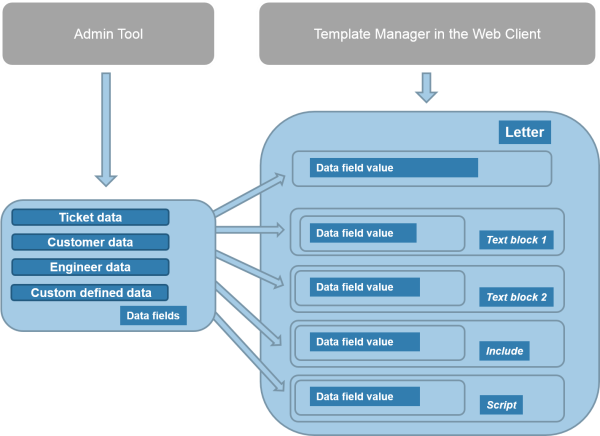
Using the Text Template Manager, two types of templates can be defined:
When a system works with e-mails, several criteria have to be considered. If all those requirements are met, e-mail templates are a very helpful tool in everyday working life.
ConSol CM provides a function set which takes all those criteria into consideration.
E-mails are used for core features in ConSol CM. Those features are described in detail in section E-Mail, so here, only a brief review is given.
ConSol CM can receive and send e-mails. Sending e-mails can serve various purposes:
Using ticket text templates, i.e., predefined text segments you can access when you create or edit a ticket, serves several purposes:
Ticket text templates are defined very similar to e-mail templates. Only the Used within parameter is set in a different way when the template is created using the Text Template Manager.
Technically, there is no difference between e-mail and ticket text templates! So for each template you, working with the Text Template Manager, can decide if the template should be used as ticket text template, as e-mail template, or both.
In e-mail and ticket text templates in ConSol CM you can use free-form text and all data that is available for a customer, an engineer, and/or the ticket. All available components are explained in section The Library of Markers.
Figure 425: ConSol CM - Availabe components / data for e-mail templates
Please refer to the ConSol CM User Manual section Creating a New Ticket, Updating Tickets, and Sending E-Mails for a detailed description how to use the ticket editing functionalities and the Ticket E-Mail Editor.
E-Mail templates are stored and managed at two different locations in ConSol CM:
Ticket text templates are stored and managed at two locations in ConSol CM:
The ConSol CM Text Template Manager is a Web Client-based tool for the creation and management of e-mail and ticket text templates. See section Working with the Text Template Manager.
Figure 426: ConSol CM Web Client - Text Template Manager
Every user who has been assigned a role with the permission Write template can access the item Text templates in the main menu (which opens the Text Template Manager).
Figure 427: ConSol CM Admin Tool - Permissions for role TemplateManager
We recommend to create a role (e.g., TemplateManager) that has only the permission Write template, with no queue permissions or other permissions. Every user who should have access to the Text Template Manager can be given this role. In this way, regular permissions (e.g., queue and customer group permissions) are not merged with Text Template Manager permissions and you can grant and remove the Text Template Manager permission in a very flexible way.
When the permission has been granted, the user has access to the main menu item Text templates.
Figure 428: ConSol CM Web Client - Main menu with Text Template Manager access
When you open the Text Template Manager, the Text Templates Administration panel is displayed:
Figure 429: ConSol CM Web Client - Text Template Manager
A list of all existing templates is shown. If a template uses data fields (Custom Fields or Data Object Group Fields) which are no longer available, that line of the respective template is displayed in red. Templates which have an attachment are marked by the attachment (paper clip) icon. Inactive templates are displayed in gray.
Initially, all templates are displayed in the list of Search results. You can filter the displayed list entries by using the filters in the upper part of the page:
The list contains the following columns. It can be sorted according to a column by clicking on the column header. Another click will reverse the display order.
Figure 430: ConSol CM Web Client - Text Template Manager: Template with attachment
For every template you can select an operation by using the context menu:
Figure 431: ConSol CM Web Client - Text Template Manager: Context menu of a template
A standard template must not contain text blocks or variables.
The template is displayed with a red font if it contains references to fields which are not known to the system. Please edit the template to make sure that all markers refer to available fields. You can find more information about markers in the section The Library of Markers.
In order to get a quick overview of the templates, e.g., when you search the list for a certain topic and you scroll through the list, you can use the preview functionality. Click on the eye icon in the first column of a line to open the preview for the respective template.
Figure 432: ConSol CM Web Client - Text Template Manager: Preview functionality
The following icons/functionalities are available here (the mouse-over will help you identify the icons):
Here, an example for an e-mail template is shown. The same principle can be applied to ticket text templates.
To create a new template, click on the Create new template link in the Text Template Manager. On the New Template page, you can enter all parameters for the new template. In our first example, a letter is created which serves as confirmation of receipt for the customer. It can be automatically sent from the workflow or be used in the Web Client.
Figure 433: ConSol CM Web Client - Create a new template
where the template should be available, see section Binding Templates to Queues or to Specific Parameters for details.
Please note that the availability of templates in the Web Client also depends on the customer group of the ticket! If parameters are used which reference Data Object Group Fields from a certain customer data model, the template will only be available if the ticket is assigned to a customer from a customer group which uses this model!
In the Web Client, i.e., in the Ticket E-Mail Editor, the template Acknowledgement_of_receipt would have the following layout:
Figure 434: ConSol CM Web Client - E-mail template in Ticket E-Mail Editor
You can also open the Text Template Manager via the context menu of an outbound e-mail in the history section of a ticket. The Text Template Manager will be opened in the mode Create new template with two settings preselected:
Figure 435: ConSol CM Web Client - Creating a new e-mail template from an outbound e-mail
The Library of Markers provides a collection of all data fields that are available in the system. These are:
The following table provides examples for fields that could be found in a CM system. The names displayed in the Library of Markers are the localized names of the Custom Fields resp. of the Data Object Group Fields. If no localization is provided, the (technical) field name is displayed. If you would like to read the information about Custom Fields, please refer to chapter Custom Field Administration (Setting Up the Ticket Data Model). For Data Object Group Fields (i.e., customer data), see section Setting Up the Customer Data Model.
| Field Group or Main Component | Custom Field Resp. Data Object Group Field (Example) | Explanation |
|---|---|---|
| Customer data models | <entry point for all customer-specific fields> | |
| Customer data models | Customer groups | <entry point for all customer-specific fields of the selected customer group> |
| <Contact or company> | Salutation | |
| Academic title | ||
| Forename | ||
| Lastname | ||
| Phone | ||
| <more fields depending on FlexCDM definition> | ||
| Customer Group | Name of the customer group | |
| Queue | Name | The name of the queue where the ticket is being processed at the moment |
| Custom Fields for queue | All Custom Fields of Custom Field groups that have been assigned to the queue | |
| Ticket | ID | The internal ticket ID, not displayed in the Web Client |
| Name | The ticket name, the ID in the Web Client | |
| Subject | ||
| Engineer | The current engineer who is assigned to the ticket. Can be NULL (empty) if no engineer is set. | |
| Creation Date | Opening date of the ticket | |
| Engineer | Login | The login name of the engineer who is currently logged in to the system |
| Firstname |
First name, last name, e-mail of the engineer, be sure that the respective field has been filled in the engineer data. See chapter Engineer Administration for details about engineer management. |
|
| Lastname | ||
| Includes | <all available includes> | |
| Text Blocks | <all available text blocks> | |
| Workflow Includes | <all available workflow includes> | |
| Scripts | <all available scripts> |
If customer-specific fields are used in a template, this template will only be offered when the ticket is assigned to a main customer from the respective customer group!
Since Data Object Group Fields differ between customer data models, it might be necessary to define a similar template for several customer groups.
By clicking on Add string parameter or Add enum parameter you can define fields where the engineer has to fill in data at run-time. In the following example, the responsible consultant is added as string parameter and the ticket priority is added as enum parameter. An enum (sorted list, see section Managing Sorted Lists: Enum Administration) will only be offered as enum parameter if the option Template enabled has been set for the enum.
Figure 436: ConSol CM Web Client - Text Template Manager: Add string parameter in Library of markers
Figure 437: ConSol CM Web Client - Text Template Manager: Add enum parameter in Library of markers
Figure 438: ConSol CM Web Client - Ticket E-Mail Editor: Filling in parameters, 1
When the engineer opens the Ticket E-Mail Editor in the ticket and enters data in the fields (here Responsible Consultant and none), the (new) data is automatically written into the field in the template.
Figure 439: ConSol CM Web Client - Ticket E-Mail Editor: Filling in parameters, 2
An include is a template that cannot be selected by the engineer directly (in the Ticket E-Mail or Comment Editor), but is a component which is integrated in other e-mail or ticket text templates, namely in letters.
A standard use case for an include is the signature, so we will show you the corresponding example. In order to define the standard company signature, define a signature as an include and integrate it into the standard company signature which is a letter.
Figure 440: ConSol CM Web Client - Text Template Manager: Signature Include
Figure 441: ConSol CM Web Client - Text Template Manager: Standard signature letter
The implications of this example:
A text block is a template that cannot be selected by the engineer directly (in the Ticket E-Mail or Comment Editor), but is a component which is integrated in other e-mail or ticket text templates, mostly in letters. Usually, several text blocks are offered in one letter so that the engineer can select which one(s) to use.
The following example shows how to use three text blocks to ask the customer to answer preliminary analysis questions.
First, the text blocks are created:
Figure 442: ConSol CM Web Client - Text Template Manager: Create first text block
Figure 443: ConSol CM Web Client - Text Template Manager: Create second text block
Figure 444: ConSol CM Web Client - Text Template Manager: Create third text block
Then the letter is created where the text blocks should be used:
Figure 445: ConSol CM Web Client - Text Template Manager: Create letter for text blocks
In the Web Client, the engineer can then decide which text blocks to use and which ones to deactivate:
Figure 446: ConSol CM Web Client - Ticket E-Mail Editor: All text blocks selected
Figure 447: ConSol CM Web Client - Ticket E-Mail Editor: One text block deactivated
Sometimes a system has to have a certain intelligence regarding the words and phrases used in e-mail templates, because they are not static but have to be adapted in a dynamic way. A standard example is the use of Dear Sir for male customers (salutation = "Mr") and Dear Madam for female customers (salutation = "Mrs").
Use cases like this can be covered using scripts in the Text Template Manager.
This can only be achieved by a ConSol CM administrator. When you log in to the Web Client as a regular user with template managing permissions, you can define all template types but no scripts. In order to be able to select Script as template type, you have to log in with an administrator account.
For information about the syntax that is used, please see the following web links:
Please note that in the standard Freemarker notation, angle brackets ( <> ) are used for statements. Here, in an HTML environment, this cannot work, and therefore, instead of angle brackets, square brackets ( [ ] ) have to be used.
An example script is the following:
Figure 448: ConSol CM Web Client - Text Template Manager: Example script for salutation
Please keep in mind that ...
The script is then integrated into a letter template:
Figure 449: ConSol CM Web Client - Text Template Manager: Insert script into letter
In the Web Client, the e-mails are formatted as requested.
Example 1 (for Mrs):
Figure 450: ConSol CM Web Client - E-mails formatted by script (customer data, example 1)
Figure 451: ConSol CM Web Client - E-mails formatted by script (e-mail, example 2)
Example 2 (for Mr):
Figure 452: ConSol CM Web Client - E-mails formatted by script (customer data, example 1)
Figure 453: ConSol CM Web Client - E-mails formatted by script (e-mail, example 2)
The section Binding is the last section of the New Template page of the Text Template Manager.
For every template you can decide if it should be displayed everywhere without any restrictions (i.e., in every queue and without regarding any parameters) or if it should be bound (= restricted) to specific criteria. This can be:
You can select queues and/or parameters by selecting a context, as shown in the following pictures. Use the "+" button to add more binding parameters or the "-" button to remove existing parameters.
Example 1: The template should only be displayed in the Helpdesk 1st Level queue:
Figure 454: ConSol CM Web Client - Show template for specific queue
Example 2: The template should only be displayed in the Helpdesk 1st Level queue and only if the priority is high:
Figure 455: ConSol CM Web Client - Display template for specific queue and priority
When the template is only displayed in one (or more) selected queue(s), as shown in the example above, the template is bound to those queues or to any other selected (restricting) parameter. There are two types of bindings:
When a ConSol CM system is updated from a version 6.8 and less to a version 6.9 and up, the scripts in the Text Template Manager have to be checked and modified manually.
Parameters which refer to tickets and queues do not have to be changed. However, due to the new customer data model, FlexCDM, the syntax for references to Data Object Group Fields has to be adapted.
Please refer to section Page Customization to learn some details about how to adapt e-mail template parameters.