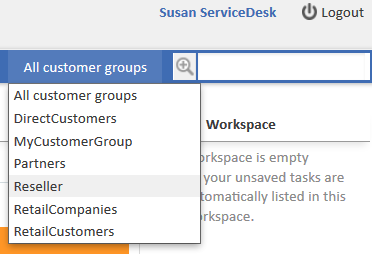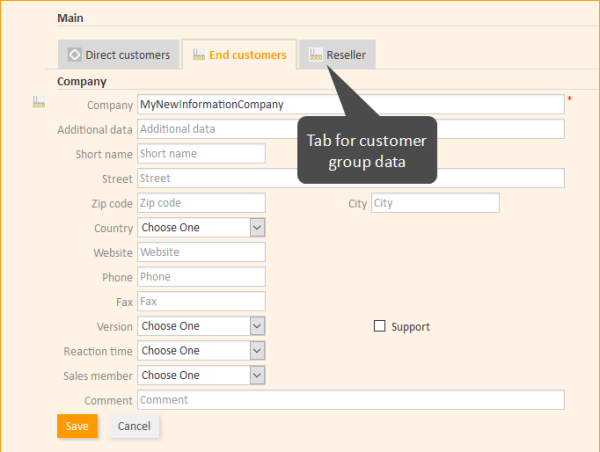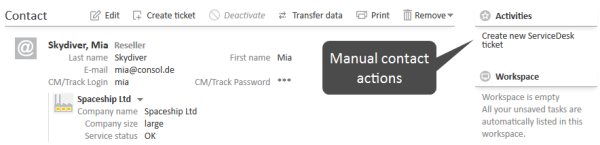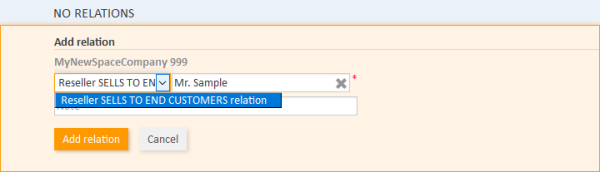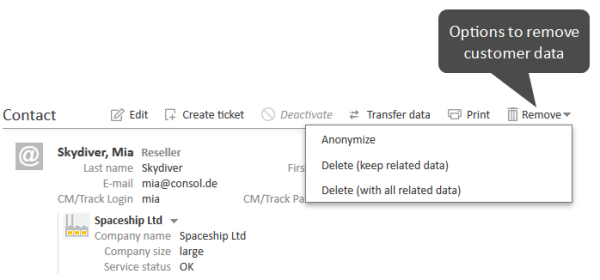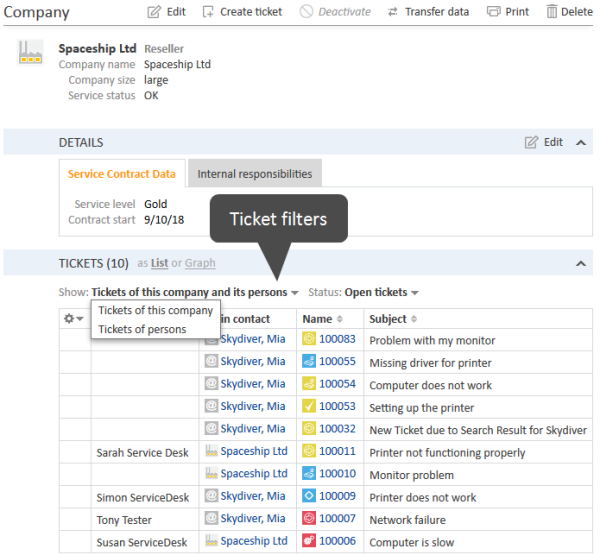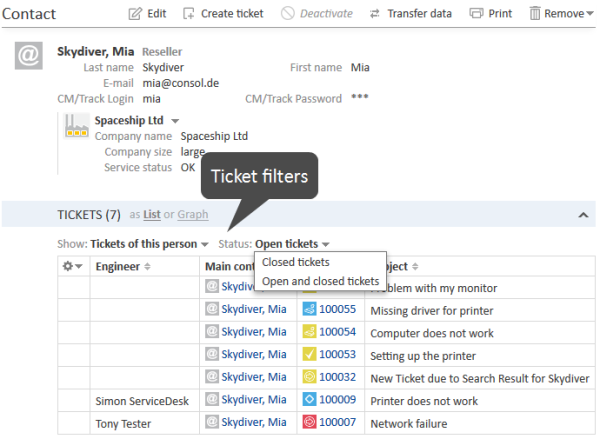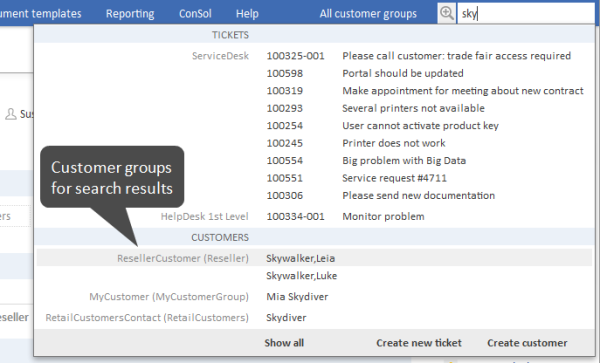A Short Introduction to Customer-Specific Web Client Functionalities
Introduction
When you work with the CM customer data model, you have to know the effects of all administration actions. And of course, those actions are visible in the Web Client. Therefore in this section, we will take the role of an engineer and show several examples of working with the customer data model.
All configuration details which are required to understand the system's behavior are explained in the corresponding sections of the manual.
Please bear in mind that the terms used for the customer objects depend on the values which are set in the corresponding Labels. In this manual, the terms customer, company, and contact will be used for your convenience.
Working with Customers in the ConSol CM Web Client
Example 1: Selecting the Customer Group
Provided that the engineers have access permissions for more than one customer group, they can select the customer group which should be used for certain operations using the Customer Groups Filter, a drop-down list in the main menu. The name which is displayed is the localized name of the customer group.
Figure 90: ConSol CM Web Client - Selecting a customer group
The selection influences the following actions:
- The Quick Search is performed only within the selected customer group.
- In the Detailed Search, the criterion customer group is only offered when All customer groups has been selected in the drop-down menu, otherwise the search implicitly uses only data from the selected customer group.
- In the Detailed Search, only the search fields from the selected customer group are offered.
- When a ticket is created, only the selected customer group is offered (implicitly) when a company and/or contact should be created in-line.
- A ticket can be created only in queues to which the selected customer group has been assigned.
- In the ticket list, views are only available if they contain tickets from queues to which the selected customer group has been assigned.
Please note that the Page Customization attribute hiddenCustomerGroups can influence the list of customer groups in the Customer Groups Filter. See section customerGroupSelector of the Page Customization for details.
Example 2: Creating a New Company and Contact
If engineers have access to several customer groups (and have selected All customer groups in the customer groups filter in the main menu, see example 1), they can select the customer group when a new ticket is created and a contact/company should be created in-line. This also depends on the selected queue. Only the customer groups which are assigned to the selected queue are available. If the option All customer groups has been selected in the drop-down menu, one tab is visible for the customer data of each customer group and the engineer can select the desired group.
Figure 91: ConSol CM Web Client - Creating a new company within a customer group
If an engineer works primarily in a certain customer group but does not want to set the customer groups filter to this group, he can set his default customer group in his engineer profile. Then, the tab of this customer group will be opened / displayed when the ticket create page is opened.
Example 3: Using Company and Contact Page
Provided there is a two-level customer data model (company and contact) there are separate company and contact pages. On both pages, you can add comments and attach files. Those operations are then also visible in the history of the company (resp. contact) page.
For the company and for the contact object, icons can be defined for each customer data model, improving usability. The header of the contact and company page is defined by the localized value of the name of the respective customer object, see section Setting Up the Customer Data Mode, Name of the Customer Object.
Company Page
Figure 92: ConSol CM Web Client - Company page
The Company page contains the following sections:
- Company data (1, 2)
Company data like address, phone number, service data (i.e., the customer fields you have defined in the customer data model). All company data might be placed in the header section (1) or there might be one or more tabs in the Details section (2).
The name of the company is rendered using the Ticket Page template. If this is not defined, the Default template will be used. For details on customer templates, please refer to section Templates for Customer Data, especially subsection Ticket Page. - Calendar (3)
This section is optional. It can contain a Microsoft Exchange calendar. Please see Microsoft Exchange Calendar Integration for further information. - Tickets (4)
All tickets of the company and/or its contacts are listed in this section (also see Example 9: Using the Ticket Filters on Company or Contact Pages). - Persons (5)
This section shows a list of all contacts belonging to this company. Click on a contact name to open the contact page. - Comments and Attachments (6)
There are two tabs:- Comments
All comments concerning this company are listed here. - Attachments
All attachments of the company are listed here. The list of attachments can be filtered or sorted based on file type, name, description, date, or engineer.
- Comments
- Relations (7)
All relations established between this company and other customers (companies or contacts) are listed here. - Related Resources (8)
This section is only displayed if CM/Resource Pool is activated in the CM system and if at least one resource relation to companies of the respective customer group is configured in the Admin Tool. It shows all resources linked to this company. - History (9)
All actions which have been performed with this company object are listed here, e.g., the change of a name or any other value of one of the customer fields.
Please refer to the ConSol CM User Manual for a detailed introduction of how to work with companies.
Contact Page
Figure 93: ConSol CM Web Client - Contact page
These are the sections on the Contact page:
- Contact data (1)
Contact data like address, phone number, service data (i.e., the customer fields you have defined in the customer data model). All contact data might be placed in the header section or there might be one or more tabs in the Details section (not shown in figure above).
The name of the contact is rendered using the Ticket Page template. If this is not defined, the Default template will be used. For details on customer templates, please refer to section Templates for Customer Data, especially subsection Ticket Page. - Tickets (2)
All tickets for the contact and/or its company are listed in this section (also see Example 9: Using the Ticket Filters on Company or Contact Pages). - Comments and Attachments (3)
There are two tabs:- Comments
All comments concerning this contact are listed here. - Attachments
All attachments of the contact are listed here. The list of attachments can be filtered or sorted based on file type, name, description, date, or engineer.
- Comments
- Relations (4)
All relations established between this contact and other customers (companies or contacts) are listed here. - Related Resources (5)
This section is only displayed if CM/Resource Pool is activated in the CM system and if at least one resource relation to contacts of the respective customer group is configured in the Admin Tool. It shows all resources linked to this contact. - History (6)
All actions which have been performed with this contact object are listed here, e.g., the change of a name or any other value of one of the customer fields, or adding/removing relations, comments or attachments.
Please refer to the ConSol CM User Manual for a detailed introduction of how to work with contacts.
Please keep in mind that only engineers who have at least one role with the following access permissions for the respective customer group are allowed to access the Comments and Attachments section of the customer page:
- Details read
- Details write
- Details delete
Also note that only engineers who have at least one role with write permissions for the respective customer group can use the Change link in the context menu of the company (on the contact page) to assign the contact to another company.
Example 4: Setting a Company as Main Customer of a Ticket
If the configuration option Company as customer has been set for a customer data model, a company can be used as main customer for a ticket.
Figure 94: ConSol CM Web Client - Using the company as main customer for a ticket
Example 5: Using Company and Contact Actions
For companies and contacts, manual and automatic actions can be defined.
Manual actions are triggered using links in the Web Client, very similar to workflow actions (activities) for tickets. In this way, actions concerning the company or the contact data can be performed which are independent of ticket data. For example, an engineer can load the KPIs of the last month for the company, create a new contact within the company (see the following figure), update the contact data from another database, or create a ticket for the contact (see the figure after next).
Automatic actions can be performed when a system action takes place (create/update/delete a customer). The company and contact actions are part of the Action Framework.
Figure 95: ConSol CM Web Client - Manual company actions
Figure 96: ConSol CM Web Client - Manual contact actions
Please keep in mind that only engineers who have at least one role with the following access permissions for the respective customer group are allowed to use the customer actions, i.e., only then the activities will be displayed in the Web Client:
- Act
Example 6: Setting Relations between Contacts and Companies
Particularly when you work with several customer groups it can be important to establish relations between contacts and/or companies. For example, your ConSol CM system can then represent a reference sells products to ... between a company and a contact. Or a relation is supervisor of ... between two contacts. In this way, you can create a network of your companies and contacts and use CM for Customer Relationship Management (CRM).
In the Web Client, relations between companies and/or contacts are established and displayed similarly to ticket relations. In the example, MyNewSpaceCompany sells products to the end customer Mr. Sample.
Figure 97: ConSol CM Web Client - Establishing a company-contact relation
Figure 98: ConSol CM Web Client - Display of company-contact relation
Example 7: Deactivate a Customer (i.e., a Company or a Contact)
A customer, i.e., a company or a contact, can be deactivated. This feature might be useful when a contract with a company is no longer valid or when an employee (= contact) has left the company. In this way, the tickets can be kept and retrieved under the old contact/company name, but it is not possible to create new tickets for this customer. If the customer has to be deleted, all of their tickets (open and closed) have to be moved. In that case, the former contact-ticket or company-ticket relation is not as easy to find.
The contact or company can only be deactivated if no open tickets are assigned to this contact or company.
Please keep in mind that only engineers who have at least one role with the following access permissions for the respective customer group are allowed to deactivate (and reactivate) companies and contacts, i.e., only then will the Deactivate/Activate menu items be displayed in the Web Client:
- Deactivate/activate
The following actions can be performed for a deactivated customer:
- Edit the customer data (e.g., name, address, phone).
- Delete the customer.
- Transfer the closed tickets to another customer.
- Only if the checkbox include deactivated customers is ticked: search the system for the customer using the Detailed Search.
The following actions cannot be performed for a deactivated customer:
- Create a new ticket.
- Assign a ticket to this customer.
- Assign a deactivated contact to another company.
- Assign contacts to a deactivated company.
- Search for the customer (deactivated contacts and companies are not shown in search results, except in the Detailed Search when the engineer specifically activates the checkbox include deactivated customers).
Deactivation in a two-level customer data model
When a company (or more generally spoken: an object at the company level) is deactivated, all assigned contacts are deactivated automatically.
There are two use cases:
- All contacts of the company can be deactivated (no open ticket assigned).
In this case the company and all assigned contacts will be deactivated. Afterwards the company page will be reloaded, company and contact data are marked as deactivated. - The company has still contacts which cannot be deactivated because of open tickets.
Here, the deactivation of a company is not allowed. The deactivate option is not selectable.
Reactivation in a two-level customer data model
If a company is reactivated, the assigned contacts will not be reactivated automatically. They have to be reactivated manually.
Example 8: Removing Customer Data
There are three options to delete a customer and/or remove customer data from the CM system.
Figure 99: Contact page with context menu showing delete options
-
Delete (keep related data) / Delete
The customer is deleted, but some references to the customer might remain in the system in history entries of other objects. Before deleting a customer, all his tickets have to be transferred to another customer.
The option is called Delete (keep related data) for contacts and Delete for companies.
-
Delete (with all related data)
This option is only available for contacts. The contact and all the tickets where the contact is the main customer are deleted. All references to the contact in history entries of other objects are anonymized.
This option can be used for GDPR-compliant removal of contact data if the contact and his tickets are not needed for reports.
-
Anonymize
The personal data within the contact and within the tickets where the contact is the main customer are removed. Please see ... define a field containing personal data for how personal data is defined. All existing history entries, comments, and attachments of the contact are removed, and an entry stating that the contact has been anonymized is added to the history. The complete history of the contact's tickets is removed and an entry stating that the data has been anonymized is added to the history. Relations to other objects are removed and the contact is anonymized in the history of these objects.
This option can be used for GDPR-compliant removal of contact data if the contact and his tickets are still needed for reports.
Example 9: Using the Ticket Filters on Company or Contact Pages
On the company and contact pages, ticket filters are available, i.e., filter options can be used to display selected tickets for the company or contact.
Ticket Filters on Company Page
Figure 100: ConSol CM Web Client - Ticket filters on company page
The displayed tickets depend on your selection in the two ticket filters:
- Show
- Tickets of this company: Tickets where the company is either the main or an additional customer.
- Tickets of this company (main customer only): Tickets where the company is the main customer. This is only possible in customer groups which use a customer data model where the option Company as customer is enabled. This filter is only shown if the company is selected as an additional contact in at least one ticket.
- Tickets of persons: Tickets where a contact of the company is the main customer or an additional customer.
- Tickets of this company and its persons: Tickets where the company or a contact of the company is the main customer or an additional customer.
- Status
- Open tickets
- Closed tickets
- Open and closed tickets
Ticket Filter on Contact Page
Figure 101: ConSol CM Web Client - Ticket filters on contact page
The displayed tickets depend on your selection in the two ticket filters:
- Show
- Tickets of this person: Tickets where the contact is either the main or an additional customer.
- Tickets of this person (main customer only): Tickets where the contact is the main customer.
- All tickets of the company: Tickets where the company of the contact, the contact itself or another contact of the company is the main or additional customer.
- Status
- Open tickets
- Closed tickets
- Open and closed tickets
Example 10: Customer Group Displayed in Quick Search
The customer group is displayed for all search results in the list. The following notation is used:
<Localized name of customer field group> (<localized name of customer group>)
Figure 102: ConSol CM Web Client - Search results for Quick Search
Example 11: Using Search Actions for Company or Contact Data
See section Action Framework - Search Actions.