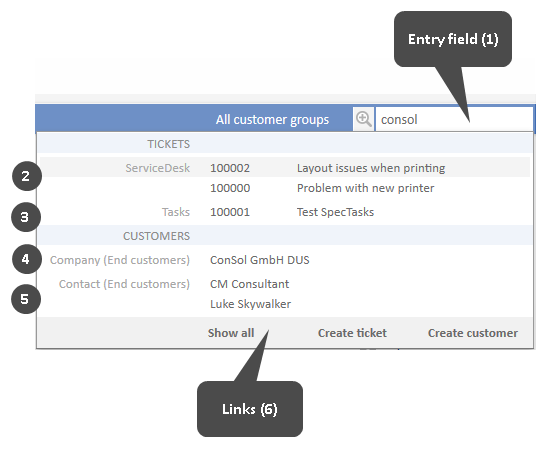Quick Search
This chapter explains the features of the Quick Search.
Introduction to the Quick Search
The Quick Search provides a quick and easy way to find tickets, customers, and resources. It is located in the upper right corner of the Web Client. When you enter something in the Quick Search field, the matching search results are shown immediately below the Quick Search field.
The Quick Search is your first point of access when you need to locate something in the Web Client. Example use cases are:
- You receive a call from a customer and want to open his customer page.
- You receive a call regarding a ticket and want to open it quickly.
The following information is important to know about the Quick Search:
- You can enter multiple search words, they have to be divided by a space character.
- By entering more search words you narrow down the search, because the search terms are connected via AND relation. For example, when you search for consol coffee, you only get results which contain both consol and coffee.
- Search words have implicitly an asterisk search operator (*) at their end. This placeholder stands for any number of any characters at the end of the search word. For example, the search results for the search word coffee will also contain words like coffees or coffee-colored. You can also manually add a "?" as a placeholder for a single character within a search word, e.g., if you search for Joan or John you can enter Jo?n.
- Depending on the item you search for, phonetic search might be available. In this case the Quick Search also returns results which have a similar pronunciation but a different spelling, e.g., a search for the name Claire returns Claire, Clare and Clair. This option might be available for text fields.
The exact behavior of the search depends on the individual configuration of your CM system.
The Quick Search in Detail
The following figure shows an example to illustrate the features of the Quick Search.
Figure 12: Quick Search
- (1) Entry field of the Quick Search: consol entered as a search string
- (2) Results for tickets in queue ServiceDesk: the ticket's customer has consol in his name
- (3) Results for tickets in queue Tasks: the ticket's customer has consol in his name
- (4) Results for companies from customer group End customers: companies who have consol in their name
- (5) Results for contacts from customer group End customers: contacts who belong to companies with consol in their name
- (6) Direct links within the Quick Search for jumping to the Detailed Search (Show all link), creating a new ticket (Create ticket link), and creating a new customer (Create customer link).
Summary of the Search Results
You can use the Quick Search to find tickets, customers, and resources. The following table shows which objects are found.
| Object | Search string contained in |
|---|---|
| Ticket |
|
| Customer |
|
| Resource |
|
The Quick Search may not show all results for the entered search string. The number of search results and the way they are displayed depends on the individual configuration of your CM system. Use the Detailed Search (by clicking the Show all link or the magnifying glass) if you want to display a complete list.
Which Tickets Do I Find via Quick Search?
Via Quick Search you can find all tickets which match the search criteria and are currently in queues for which you at least have read permission and which have a main customer from a customer group for which you at least have read permission (see Which Tickets are Visible to You?). The Quick Search results show open tickets as well as already closed tickets.
Which Customers Do I Find via Quick Search?
Via Quick Search you can find all customers which match the search criteria and which are in customer groups for which you at least have read permission (see Which Customers Are Visible to You?).
The search results are limited to the customer group selected in the customer group filter in the main menu. If it is set to All customer groups the search will return results for all customer groups. Otherwise, only customers belonging to the selected group will be found.
If you search for a customer, you also find tickets and resources related to this customer.
Which Resources Do I Find via Quick Search?
Via Quick Search you can find all resources which match the search criteria and for whose resource type you have at least read permission (see Which Resources Are Visible to You?).