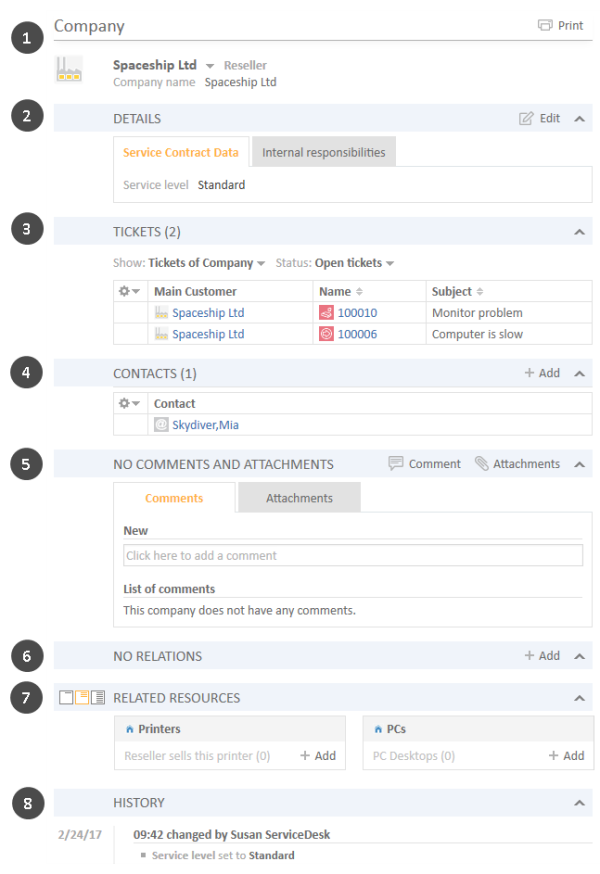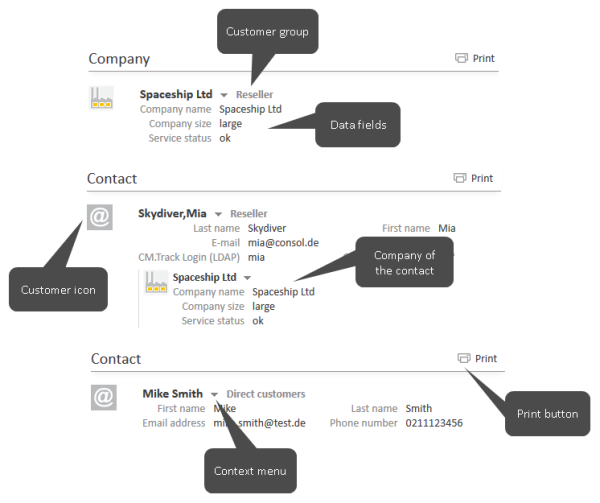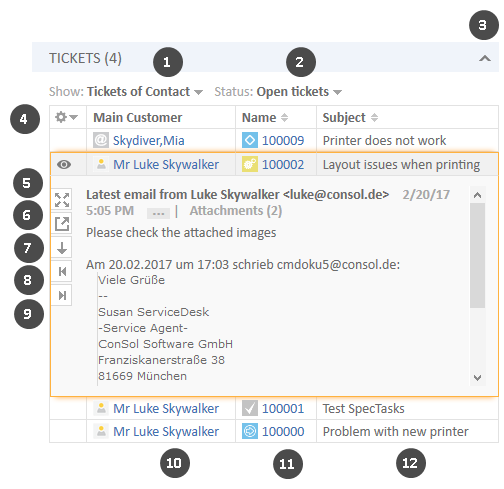Structure of a Customer Page
A customer page contains the customer data and additional information about this customer. Depending on the type of customer, there are contact pages and company pages. They can have up to eight sections:
- Header Section (1)
- Details Section (2)
- Tickets Section (3)
- Contacts Section (4)
- Comments and Attachments Section (5)
- Section for Related Customers (6)
- Section for Related Resources (7)
- History Section (8)
The availability of the sections, their order, their headlines and whether they are collapsed or expanded by default depend on the individual configuration of your CM system.
Example Structure of a Customer Page
Figure 82: Sections of a company page
Sections of a Customer Page
Please note that the different sections always are used for the purpose stated below, but the section headline might differ. The number in brackets next to the section headline indicates how many data entries this section contains.
Header Section (1)
The section headline, per default, is Company for company pages and Contact for contact pages. It contains the basic customer data. The customer name is displayed in bold font. On its left, the customer icon is displayed. Depending on the individual configuration of your CM system, there can be several icons for different types of customers and customer groups. On its right, there is a context menu which provides access to several functions, see Managing Customers. Next to the context menu you see the name of the customer group which the customer belongs to.
Figure 83: Header sections of customer pages
Details Section (2)
The section headline is usually Details. This section contains additional data fields with customer data. Each group has its own tab allowing you to access the data. Click the tab heading to switch to the group. To edit the group data, click the Edit link on the right (see Editing Customer Data).
Tickets Section (3)
The section headline may be Tickets, Cases, Calls, or whatever tickets are called in your CM system. The number of tickets found with the current filter is stated in parenthesis. It contains a table listing all the tickets linked to the customer. If there is a column containing the ticket's main customer, you can click the name of the customer, which is a link, to open the respective customer page. In the same way, there can also be a column containing a link to the ticket. If you click another column, the ticket preview is opened within the tickets table. You can then open the ticket or switch to the preview of the next ticket in the list, see the following figure.
You can change the table columns and navigate between the pages. Please see Adjusting Tables for further information. In addition, you can open the ticket preview which always shows the ticket's last comment or email. The following features are available:
Figure 84: Tickets section on a customer page
- Choose the customer of the tickets to be displayed (1)
- Choose the status of the tickets to be displayed (2)
- Collapse the section (3)
- Open the column configuration (4)
- Show more details in the preview (5)
- Open the ticket in a new browser tab (6)
- Switch to the preview of the next result (7)
- Open a preview of the previous attachment (only attachments included in the last comment or email) (8)
- Open a preview of the next attachment (only attachments included in the last comment or email) (9)
- Open the ticket's main customer (10)
- Open the ticket (11)
- Open the preview for the ticket (12)
Which Tickets are Displayed in the Tickets Section of a Company Page?
The displayed tickets depend on your selection in the two filters:
- Show
- Tickets of Company: Tickets where the company is either the main or an additional customer.
- Tickets of Company (main customer only): Tickets where the company is the main customer.
- Tickets of Contacts: Tickets where a contact of the company is the main customer or an additional customer.
- Tickets of Company and Contacts: Tickets where the company or a contact of the company is the main customer or an additional customer.
- Status
- Open tickets
- Closed tickets
- Open and closed tickets
Which Tickets are Displayed in the Tickets Section of a Contact Page?
The displayed tickets depend on your selection in the two filters:
- Show
- Tickets of Contact: Tickets where the contact is either the main or an additional customer.
- Tickets of Contact (main customer only): Tickets where the contact is the main customer.
- All Tickets of Company: Tickets where the company of the contact, the contact itself or another contact of the company is the main or additional customer.
- Status
- Open tickets
- Closed tickets
- Open and closed tickets
Contacts Section (4)
This section only exists on company pages. The headline usually is Contacts. It contains the contacts which belong to the company. The number of contacts is stated in parenthesis. If you click a contact the respective contact page is opened automatically. Click the Add button to create a new contact for this company, please see Creating a New Contact on the Company Page for further information.
You can change the table columns and navigate between the pages. Please see Adjusting Tables for further information.
Comments and Attachments Section (5)
The section heading is Comments and Attachments. This section has two tabs showing the comments and attachments added to the customer. The number in the headline refers to the sum of both comments and attachments. You can only see this section if you have the required permissions. Please see Editing the Comments and Attachments for further information about working with comments and attachments.
Section for Related Customers (6)
The section heading can be Relations, Related companies or something similar. It contains the customer relations existing between this customer and other customers (both companies and contacts). Customer relations can be used to indicate for example that a company sells products to another company. The customer relations are arranged below the different types of relation (red font). After the name of the customer relation, the customer group and the type of customer (company or contact) is displayed. The available relations depend on the individual configuration of your CM system.
Please see Customer-Customer Relations for further information about working with customer relations. You can change the table columns and navigate between the pages. Please see Adjusting Tables for further information.
Section for Related Resources (7)
The section headline is usually Related Resources. This section shows the resources linked to the customer. It depends on the configuration of your individual CM system if resources are available. You can set the visibility level to determine how much information you want to see about each related resource. Please see Customer-Resource Relations for further information about working with resource relations.
History Section (8)
The section headline is usually History. This section contains the customer history which shows all changes which were carried out for this customer. This includes changes to data fields, and the addition and removal of comments, attachments, relations and resources. The History Section contains the date and time of the change, and the name of the engineer who carried out the change. The latter can also be a technical name in case of automatic changes.