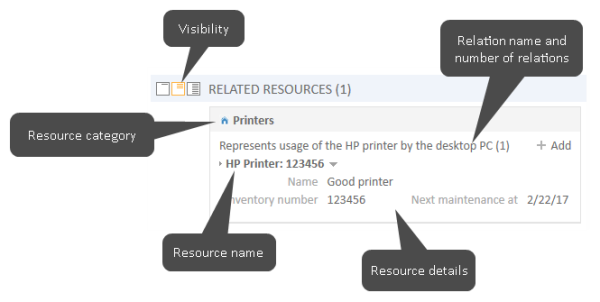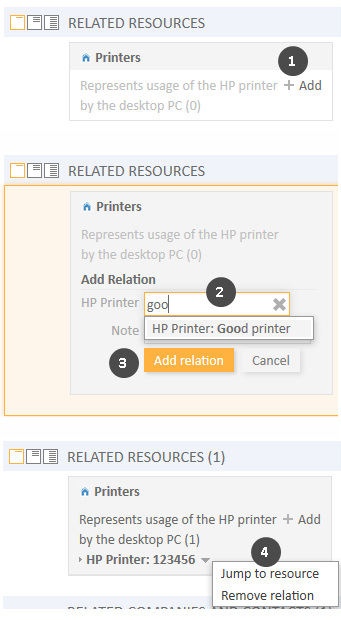Resource-Resource Relations
Introduction to Resource-Resource Relations
Resource-resource relations (for greater readability called resource relations in this section) can be used to establish links between resources. They allow you to structure your resource pool, e.g., by linking software to the computer where it is installed.
You can create relations based on the relation models which are configured in your CM system. The following is defined for each relation model:
- The resource type, i.e., which kind of resources can be linked to the resource.
- The cardinality of the relation, i.e., if you can link several resources of the same resource type to the resource.
- The availability of the Note field.
- Whether the relation name is displayed.
- Whether the relation is editable, i.e., whether it can be added, edited, and deleted in the Web Client.
Display of Resource Relations in the Web Client
Resource relations are displayed in the Section for Related Resources of the resource page. The layout depends on the selected visibility level. The following figure shows the Section for Related Resources with the visibility setting Extended. Each resource category is displayed in a box which contains the relations configured for this resource category. The resources are arranged below the name of the relation model. If no name has been configured for the relation, Related is displayed instead.
Click the relation name to display the related resources. You can display further details about the resource by clicking the resource name. Click the small arrow button next to the resource name to open the context menu of the resource which allows you to delete the relation and jump to the resource page.
Figure 120: Resource relations
Adding a Resource Relation
Please proceed as follows to add a new resource relation.
Figure 121: Adding a resource relation
- Click the Add link next to the required relation name.
- Start typing the name of the resource and select the desired resources from the suggestions of the Autocomplete Search. Optionally, you can enter a note.
- Click Add relation.
- The resource is now linked to the current resource. You can click the link with the resource name to display further details about the resource. The amount of detail varies depending on the selected visibility level. Click the little arrow next to the resource to open its context menu.
The action of adding or deleting a relation can trigger additional changes, e.g. the value of a data field can be updated. This depends on the individual configuration of your CM system.
Editing the Note of a Resource Relation
Click Edit next to Note to edit the relation's note. The Edit link is only displayed if you have selected the visibility level Detail (see visibility level).
Switching to the Related Resource
You can view the corresponding resource page by clicking Jump to resource in the context menu.
Deleting a Resource Relation
Click Remove relation in the context menu to delete the relation. The relation is now displayed in italics. At this point you can still undo the removal by clicking Undo remove. As soon as you execute any other action, the relation is removed permanently.
The action of adding or deleting a relation can trigger additional changes, e.g. the value of a data field can be updated. This depends on the individual configuration of your CM system.