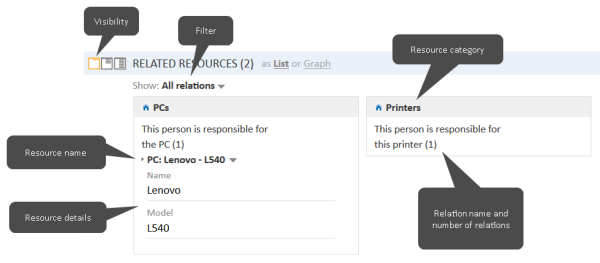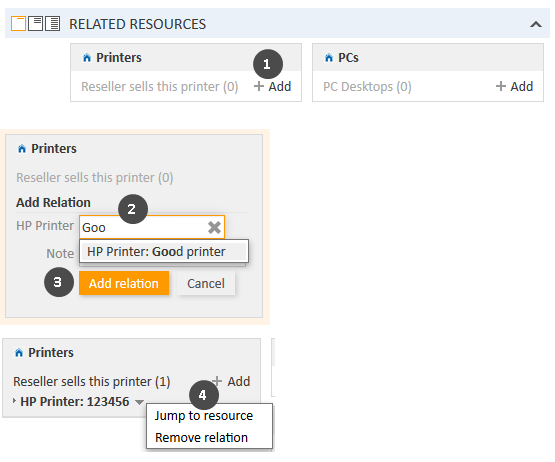Contact-resource relations
Introduction
Contact-resource relations (for greater readability called resource relations in this section) can be used to link resources to the contacts. This allows you to quickly access the relevant assets of the contacts from their contact pages. In a Service Desk process, these assets can be for example the computer and printer used by the contact. You can also use resource relations to support the CRM functionalities of ConSol CM: For example you create an asset for a trade fair you attended and link this trade fair to all the contacts you met there.
Display of resource relations
Resource relations are displayed in the section for related resources of the contact page. If no resource relations are set for the contact, the section is collapsed. You can expand it to add a relation by clicking the arrow icon in the section header. If there is at least one relation, the Show filter is displayed, where you can choose to see all possible relations (All relations) or only the relations which are set for the contact (Only assigned relations).
The layout depends on the selected visibility setting. The following figure shows the section for related resources with the visibility setting Extended. Each resource category is displayed in a box which contains the relations configured for this resource category. The resources are arranged below the name of the relation. If no name has been configured for the relation, Related is displayed instead.
Click the relation name to display the related resources. You can display further details about the resource by clicking the resource name. Click the small arrow button next to the resource name to open the context menu of the resource which allows you to delete the relation and jump to the resource page.
Figure 105: Resource relations
You can also show a relation graph in this section.
You can create relations based on the relation models which are configured in your CM system. The following is defined for each relation model:
- The resource type, i.e., which kind of resources can be linked to the contact.
- The customer group and type (company, person, or both) which can be used for the relation.
- The cardinality of the relation, i.e., if you can link several resources of the same resource type to the contact, and if the same resource can be linked to several contacts.
- The availability of the Note field.
- Whether the relation is editable, i.e., whether it can be added, edited and deleted in the Web Client.
Resource relations are only available if your CM system uses CM/Resource Pool. The available relations and their configuration depends on the individual configuration of your CM system.
Adding a resource relation
Please proceed as follows to add a new resource relation.
Figure 106: Adding a resource relation
- Click the Add link next to the required relation name.
- Start typing the name of the resource and select the desired resources from the suggestions of the Autocomplete Search. Optionally, you can enter a note.
- Click Add relation.
- The resource is now linked to the contact. You can click the link with the resource name to display further details about the resource. The amount of detail varies depending on the selected visibility level.
The action of adding or deleting a relation can trigger additional changes, e.g., the value of a data field can be updated. This depends on the individual configuration of your CM system.
Editing the note of a resource relation
Click Edit next to Note to edit the relation's note. The Edit link is only displayed if you have the selected the visibility level Detail (see Visibility level).
Switching to the related resource
You can view the corresponding resource by clicking Jump to resource in the context menu.
Deleting a resource relation
Click Remove relation in the context menu to delete the relation. Then, click Yes to confirm the removal of the relation. Note that the relation is also removed from the page of the related resource. You cannot undo the removal once you confirmed it.
The action of adding or deleting a relation can trigger additional changes, e.g., the value of a data field can be updated. This depends on the individual configuration of your CM system.