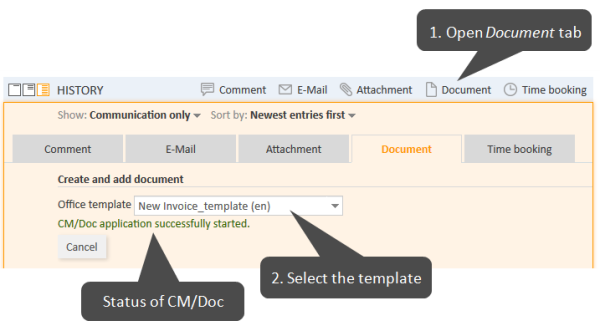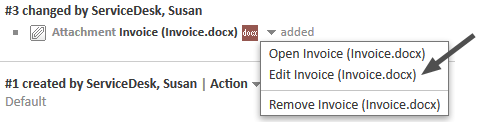Document templates (CM/Doc)
About document templates
Document templates are managed using CM/Doc, an optional add-on that allows you to quickly create Microsoft Word or OpenOffice documents for the cases you work on. The new documents are created based on document templates in Microsoft Word or OpenOffice formats.
The available document templates depend on the individual configuration of your CM system, as templates are created and managed by your CM administrator or template manager.
You can use CM/Doc to create Microsoft Word or OpenOffice documents which you can attach to the case and/or send to the contact. The documents usually contain some predefined text and are prefilled with data from the case (case data, contact data or assignee data).
Example
You want to create an invoice for a case concerning the purchase of a computer. To do so, you select the appropriate template. The document opened contains the standard invoice text and has a proper layout according to your company's corporate design. In addition, some data from the case are already filled in: The letterhead states the name and address of the main contact (who received the computer), and the details of the purchase (purchased item and price) are mentioned in the text body. This way, you don't need to type everything but you can directly proceed to reviewing the document.
Requirements for using document templates
Your computer has to meet the following requirements to use document templates:
- Microsoft Windows operating system
- CM/Doc application installed
- Microsoft Word / OpenOffice application installed
Ask your CM administrator for the supported Microsoft Windows, Microsoft Word and OpenOffice versions.
Installing CM/Doc
You need to install the CM/Doc application on your computer before starting to use document templates. To do so, please perform the following steps:
- Go to the Downloads section of your User profile.
- Download the CM/Doc Installer.
- Follow the instructions of the installation wizard to install CM/Doc on your computer.
If you use CM/Doc with OpenOffice, you need to configure the path to your OpenOffice installation:
- If CM/Doc is not running yet, i.e., there is no CM/Doc icon in the system tray, start the CM/Doc application by selecting a document attachment.
- Right-click the CM/Doc icon in the system tray and go to Preferences -> Open Office.
- Select the location of your OpenOffice installation.
If you use CM/Doc with Internet Explorer or Microsoft Edge, please perform the following additional steps:
- Open Internet Explorer.
- Go to Internet options -> Security -> Local Intranet.
- Click Sites.
- Click Advanced.
- Add the URL of the ConSol CM system to the Local Intranet zone.
If you use CM/Doc with Microsoft Edge, please perform the following additional steps:
- Open a command line window as an administrator.
- Execute the following command:
CheckNetIsolation LoopbackExempt -a -n="Microsoft.MicrosoftEdge_8wekyb3d8bbwe"
If you use CM/Doc with HTTPS, some additional steps might be required, depending on your browser. Please see CM/Doc is not opened when using HTTPS for details.
Adding an attachment using CM/Doc
If CM/Doc is active in your system, you see the additional tab Document. The following figure shows the steps which you need to perform in the Web Client.
Figure 77: Adding an attachment using a document template
Please proceed as follows to upload an attachment using CM/Doc:
- Open the Document tab.
- Select the desired template from the Office template selector. If CM/Doc has not been running yet, it is started in the background. Below the selector, there is a message stating the status of CM/Doc.
- The file is automatically opened in Microsoft Word or OpenOffice. Depending on the template, the file might already contain certain case or contact data, e.g., the name and address of the main contact or the case subject.
- Edit the file and click Save in Microsoft Word or OpenOffice. The updated file is automatically added as an attachment to the case. You can find it both in the attachment section and in the history section.
Editing an attachment created using CM/Doc
You can edit an attachment using CM/Doc. To do so, please proceed as follows:
-
Go to the history section of the case and locate the entry with the attachment.
-
Open the context menu of the attachment and click Edit. The document is opened in Microsoft Word or OpenOffice.
Figure 78: Link to edit an attachment using CM/Doc
-
Edit the document and click the Save button. The document is automatically uploaded to ConSol CM.
Notes on saving documents
Please bear in mind the following when you create or edit a document using CM/Doc:
-
Please make sure to only use the Save command. Do not save the document using Save as... under a new name or to a new location. If you change name or location of the document, it cannot be added to the case as an attachment.
-
There are two possible configurations for your CM system:
- A new attachment is created every time you click the Save button.
- A new attachment is created the first time you click the Save button. Every subsequent click on the Save button updates this attachment. This applies only if you do not close Microsoft Word or OpenOffice in between.