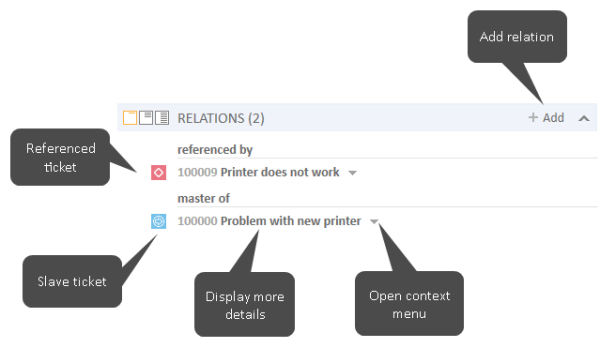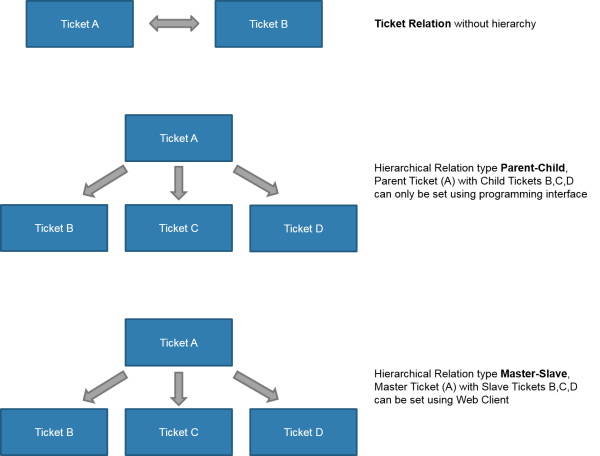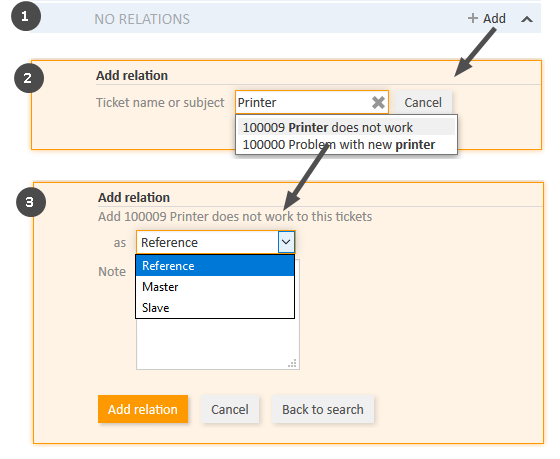Ticket-Ticket Relations
Introduction to Ticket-Ticket Relations
Ticket-ticket relations (for greater readability called ticket relations in this section) are used to create links between tickets. They are displayed in the Section for Related Tickets (headline Relations). Ticket relations can be used to link similar tickets as a reference or to create dependencies. For example, you can link a ticket about a problem with a printer to another ticket concerning a similar problem or to several slave tickets representing tasks to fix the problem. The available ticket relations depend on the individual configuration of your CM system.
Figure 76: Examples of ticket relations
Types of Ticket Relations
There are two kinds of ticket relations in the Web Client:
- Reference relations
These are non-hierarchical relations. A ticket can have any number of reference relations.
Example: You can create a reference relation between two support requests concerning a similar problem. - Hierarchical relations
These relations have two hierarchical levels. Within one hierarchical relation, the ticket can be either the upper level or the lower level.
Example: Several child tickets are automatically created for a ticket which involves several tasks to be completed by different teams simultaneously.
There or two types of hierarchical relations:- master-slave relations
The upper level of this relation is called master ticket, the lower level of this relation is called slave ticket. This relation is created manually. A ticket can have only one master ticket but any number of slave tickets. - parent-child relations
The upper level of this relation is called parent ticket, the lower level of this relation is called child ticket. This relation is created automatically. As an engineer, you cannot add or remove this kind of relation. A ticket can have only one parent ticket but any number of child tickets.
- master-slave relations
The type of relation established between the current ticket with respect to the linked ticket is indicated by a red headline:
- referenced by
There is a reference relation between the two tickets. - master of
There is a master-slave relation where the current ticket is the master of the linked ticket. - slave of
There is a master-slave relation where the current ticket is the slave of the linked ticket. - parent of
There is a parent-child relation where the current ticket is the parent of the linked ticket. - child of
There is a parent-child relation where the current ticket is the child of the linked ticket.
Figure 77: Ticket relations in ConSol CM
Adding a Ticket Relation
Please proceed as follows to add a new ticket relation.
- Click the Add link in the upper right corner of the Section for Related Tickets to add a new ticket relation. The background of the section turns yellow to indicate that it is in edit mode.
- Use the Autocomplete Search to find the ticket which you want to link. Click the desired ticket to select it.
- Choose the type of relation. You can click the Back to search button to return to the Autocomplete Search and select another ticket. Optionally you can add a note. Click Add relation to save the relation.
Note on selecting the type of relation
The type of relation always refers to the ticket that you select from the Autocomplete Search. Therefore, if you want to the current ticket to be the master of the other ticket, you have to select Slave.
Figure 78: Adding a ticket relation
You can also add a ticket relation via drag-and-drop. Drag the icon of the desired target ticket from the ticket list, Workspace, or Favorites for this purpose. Once you have dropped the ticket icon into the Section for Related Tickets, this section is opened in edit mode. The target ticket is already selected and you can directly select the type of relation.
Deleting a Ticket Relation
To remove a ticket relation, click the little arrow next to the name of the related ticket and select Remove from the context menu. The related ticket is now displayed in italics. At this point you can still undo the removal by clicking Undo in the context menu. As soon as you execute any other action, the ticket relation is removed permanently.
Jumping to a Related Ticket via the Section for Related Tickets
To open the related ticket in your main working area, click the little arrow next to the name of the related ticket and select Jump to ticket.