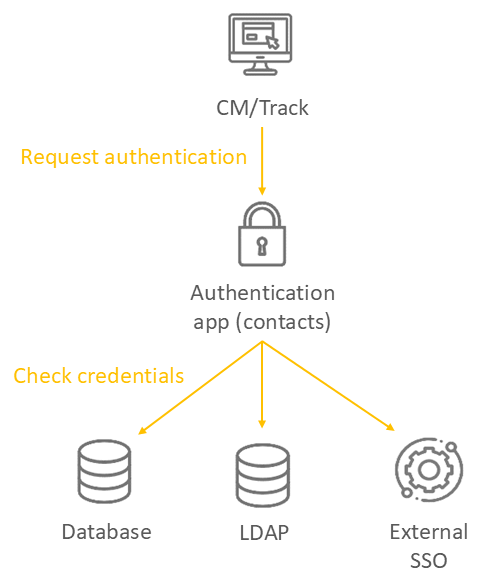CM/Track
This section describes how to install the main product CM/Track V3. See the manual for ConSol CM version 6.16 for information about CM/Track V2.
Introduction to CM/Track
ConSol CM features a customer portal called CM/Track, an extension which has to be purchased separately. It communicates with the ConSol CM server using a REST API.
CM/Track is a web application used by customers to create cases and track their status. Customers who want to use CM/Track must be registered as contacts in the Web Client and granted the required access permissions.
Installing CM/Track
CM/Track requires Java 11 or 17. It can be deployed on the application server where ConSol CM is running or executed as a standalone Java application. The latter allows to run CM/Track as a separate portal which can be operated in another security context than ConSol CM. In addition to the CM/Track application, the authentication application for CM/Track is needed.
Perform the following steps:
-
Deploy CM/Track:
- Standalone
- Overlay
Run the JAR file, usually named
cm-track-v3-standalone-<VERSION>.jarDeploy the WAR file, usually named
cm-track-v3-<VERSION>.war.CM/Track will be available under
<CM_URL>/cm-track. -
Deploy the authentication application for CM/Track:
- Standalone
- Overlay
Run the JAR file, usually named
cm-auth-portal-user-standalone<VERSION>.jarDeploy the WAR file, usually named
cm-auth-portal-user-<VERSION>.war.The authentication application will be available under
<CM_URL>/cmas-auth-portal-user. -
By default, CM/Track will look for the ConSol CM server / REST API on
http://localhost:8888. In order to change this default setting, you need to perform one of the following steps:-
Set the respective system variable for the REST API in the file standalone.conf (Linux) or standalone.conf.bat (Windows)
- Windows
- Linux
set CM_REST_URL=<PROTOCOL>://<CM_SERVER>:<CM_PORT>/restapiexport CM_REST_URL=<PROTOCOL>://<CM_SERVER>:<CM_PORT>/restapi -
Add the following Java option to the start script:
-Djersey.cm6.url=<PROTOCOL>://<CM_SERVER>:<CM_PORT>/restapi
-
-
Restart the ConSol CM server during deployment.
-
Test the deployment by calling the following URL:
<PROTOCOL>://<CM_SERVER>:<CM_PORT>/cm-track/
The login screen should be displayed.
If you want to embed CM/Track in an iFrame located in another domain, you must allow embedding in the Java options of the application server where CM/Track runs. There are two possibilities:
- Allow embedding CM/Track as an iFrame in all domains.
-Dhttp.headers.iframe=ALL - Allow embedding CM/Track as an iFrame in a specific domain with a given host name and port.
-Dhttp.headers.iframe=http://HOST:PORT
If the login page is not shown or there is an error, you might need to add the CM/Track URL to the whitelist in the CSRF filter. See system property csrf.domain.white.list in the module cmas-restapi-core.
Configuring CM/Track
Perform the following steps to configure CM/Track:
- Set up authentication with the desired credential provider, see Authentication.
- Create a portal configuration on the Portal configuration page of the Web Admin Suite. The settings are described in detail in the ConSol CM Administrator Manual.
- Review the settings, which affect your instance, on the Global portal settings page of the Web Admin Suite. The settings are described in detail in the ConSol CM Administrator Manual.
The following figure illustrates the different options for authentication: