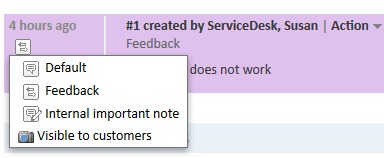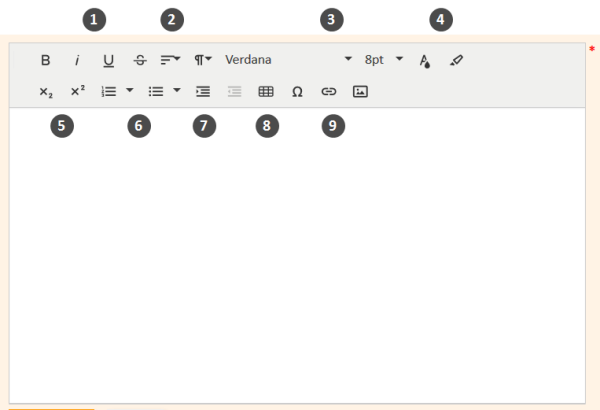Communication
History section
The history section of the case contains the record of all changes made to the case. The section header provides links to the following communication-related features:
- Comments
- Emails
- Attachments
- Documents (optional add-on, see CM/Doc)
- Time booking
The ConSol CM Web Client includes several features which facilitate efficient work:
- Classes of text for highlighting certain entries of the case history
- The rich text editor for drafting comments and emails
- Templates for drafting comments and emails
Classes of text
Classes of text are used to emphasize entries of the case history. You can mark emails, comments, and attachments in the case history with a certain class of text. Usually, the class of text highlights the entry with a certain color and adds an icon to the entry. The available classes of text, including colors and icons, depend on the individual configuration of your CM system.
A class of text has several functions:
- Highlighting the entry, thus helping the user to find a certain type of entry.
- Controlling the visibility of an entry in the contact portal CM/Track, i.e., only entries with a certain class of text are visible to contacts in CM/Track. (Please see Visibility of comments in CM/Track for further information.)
- Controlling the business process, e.g., the case can only be closed if at least one entry is marked as the solution.
The following figure shows a history entry with the class of text Feedback (purple background and arrows icon). Click the icon to select another class of text for the entry.
Figure 64: Classes of text in the case history
Rich text editor
You use the rich text editor to write emails and comments. It consists of a text field, where you enter your text, and a menu bar with several buttons, which allow you to format the text and insert tables, images and special characters.
Figure 65: The rich text editor
- (1) Font style (bold, italics, underlined, strikethrough)
- (2) Alignment (left-aligned, centered, right-aligned, justified)
- (3) Font (format, font family, font size)
- (4) Color (text color, background color)
- (5) Superscript and subscript
- (6) Lists (ordered list, unordered list)
- (7) Indention (increase, decrease)
- (8) Insert table
- (9) Insert (special character, link, image)
Some items, e.g. tables, links and images, have a context menu for further settings. The context menu is opened when you click the item.
It depends on the individual configuration of your CM system if all formatting features are available.