Usability improvements for the Web Admin Suite
The following usability improvements for the Web Admin Suite have been made.
Multiselect for workflow elements (#647830)
The workflow editor in the Workflows page has been extended to allow selecting multiple workflow elements at once. This allows the user to reorganize the workflow more efficiently because several elements can be moved on the canvas or deleted at once.
To select the elements, the user needs to press the shift key while clicking them. The selected elements are marked with a dotted blue border, and there is a regular blue border around all the selected elements.
It is not possible to copy and paste the selected elements.
Language selector for workflows (#649516)
The workflow editor on the Workflows page has been extended by a language selector. It is shown in the toolbar above the editor and contains all language configured for ConSol CM. The names of all workflow elements are shown in the selected language on the canvas, so that the user can easily check the wordings.
Copying scopes between workflows (#650638)
It is now possible to copy a scope from one workflow to another one on the Workflows page of the same ConSol CM installation. This is useful for consultants who need to replicate the same functionality across multiple workflows.
For security reasons, it is not possible to copy a scope to a workflow of a different ConSol CM installation.
Icon to create connected activity enhanced (#650639)
The icon to create a new connected activity in the workflow editor of the Workflows page has been replaced by a filled variant which matches the styling of the other halo icons.
In addition, the icon is now displayed in the lower right corner below the Connect icon, so that the two icons with a similar purpose are shown next to each other.
Toolbar for adornments (#650640)
The workflow editor on the Workflows page has been extended by toolbars for activity forms, time triggers and event triggers. They work in the same way as the toolbar for activities, i.e. you can click the toolbar icons to create or edit the scripts attached to the adornment.
Copying data fields to other object types (#651354)
When clicking the Duplicate icon for a data field, it is now possible to choose a field group from another object type as a destination of the copy, e.g. to copy a case field to a contact field group. The selector has been renamed to Target field group to clarify its meaning. The type of object is shown in parentheses to make it easier to locate the desired field group.
Workflow overview added (#655797)
The workflow editor of the Workflows page has been extended with the option Workflow overview. It displays the workflow with all scopes collapsed, so that it is easy to see the workflow structure. The user can adjust the position of the scopes for better clarity and export the overview as PNG. This is useful for documentation and communication purposes.
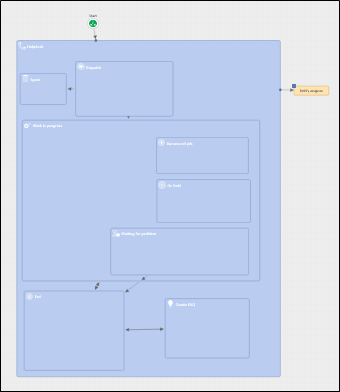
All changes done to the workflow in outline mode will be discarded when switching back to the normal edit mode or leaving the workflow. They cannot be saved.
The outline mode is only available for saved workflows. It is disabled in development mode and when the workflow navigator is shown.
Labels menu item moved (#659796)
The Labels menu item has been moved to the new menu group Web Client, which will hold settings which are relevant for customizing the Web Client.
Highlighting of referenced scripts and script preview improved (#660863)
The script editor has been improved by highlighting referenced scripts automatically with an underline. When the user hovers the name, there is a tooltip which shows the keyboard shortcuts to be used for opening the script:
- CTRL + click for editing
- CTRL + ALT + click for preview
Referenced scripts are detected based on strings containing the script name. Therefore, there can be false positives if a string with an exact script name is used in another methods of the script, e.g. a log statement.
In addition, syntax highlighting is now applied also to the script preview. The content remains read-only, but the regular syntax highlighting is applied so that it is easier to read the script.
List of fields which are transferred to the data warehouse (#660867)
The Monitor page in the DWH menu has been extended by the section Transferred fields. It contains a list of all the data fields which are set to be transferred to the data warehouse because they have the setting Transfer to DWH for the field or field group. This allows the user to get a quick overview of the content of the data warehouse.
German translation of failed outgoing emails improved (#661031)
The German translation for the Failed outgoing emails page has been changed to Fehler bei ausgehenden E-Mails so that it fits into the space which is available for menu items.
Child fields removed from selector for event triggers (#661182)
When defining an event trigger which should react on changes to case fields in the workflow editor, child fields, i.e. fields which have a list or columns field as a parent, are not available for selection anymore. This prevents the users from defining event triggers which so not work as expected, because event triggers only react to changes to the parent field.
Direct navigation to listed fields from DWH monitor and global portal settings (#661311)
The Monitor and Global portal settings pages have been improved by adding jump icons to the tables which list data fields:
- DWH monitor: Fields in the Transferred fields section which lists all fields set to be transferred to the DWH
- Global portal settings: Fields in the Fields available via REST section which lists all fields set to be available via REST API.
Clicking the jump icon will directly open the Settings tab of the respective data field, facilitating quicker modifications and reviews.
Description field for webhooks (#661315)
The webhook details on the Webhooks page have been extended by a description field which allows the users to document their webhooks, e.g. by adding request examples. The description is purely informational and does not influence the webhook's functionality.
Automatic removal of leading and trailing whitespaces in system properties (#661910)
Leading and trailing whitespaces in system property names and modules are now removed automatically on the System properties page. For module names this is done when typing the name; for property names, such whitespaces are removed when saving the property.
This avoids problems with leading and trailing whitespaces, which are entered inadvertently during copy and paste operations.
Better visibility for validations in portal configurations (#661980)
Validation messages on the Portal configurations page have been improved to provide clearer feedback when portal configurations contain errors. Previously, if a validation error occurred in a collapsed section or an unselected mode, it was not visible, leading to confusion as the update button would be disabled without explanation.
Now, if a section containing a validation error is collapsed, a red message stating Validation error in this section will appear in the section header. Additionally, if the validation error pertains to an unselected mode, a message Validation error in create | view mode will be shown below the Mode selector.
Script templates added when creating script for data field (#662076)
When creating a new autocomplete or field visualization script for a data field, the script editor now automatically initializes with the template specific to the type of script being created. Therefore, the user can directly start editing the script based on the basic structure and hints provided by the template.
Webhook usage examples (#662362)
The webhook details on the Webhooks page have been extended with the section Usage examples to assist users in setting up their integrations more efficiently. The request examples are provided in CURL, making them easy to adapt for various tools. They consider the system URL, the name of the endpoint, the security, and the type of request (GET or POST). For POST requests, they also show how to pass a sample case to the webhook.
Usage indication for scripts extended (#662657)
The Usage dropdown in the script editor has been extended. It now includes the indication Widget in portal configuration if a script of the type News or Widget visualization is used in a portal configuration. The user can directly jump to the portal configuration by clicking the link in the chip.