Portals (CM/Track)
CM/Track is a separate web application which acts as a portal. It allows customers to create cases, view their cases and perform certain actions for their cases, e.g. add comments and attachments and execute activities. In addition, a FAQ feature can be used to help the customers to solve their requests on their own.
The following figure shows the scope of the different applications:
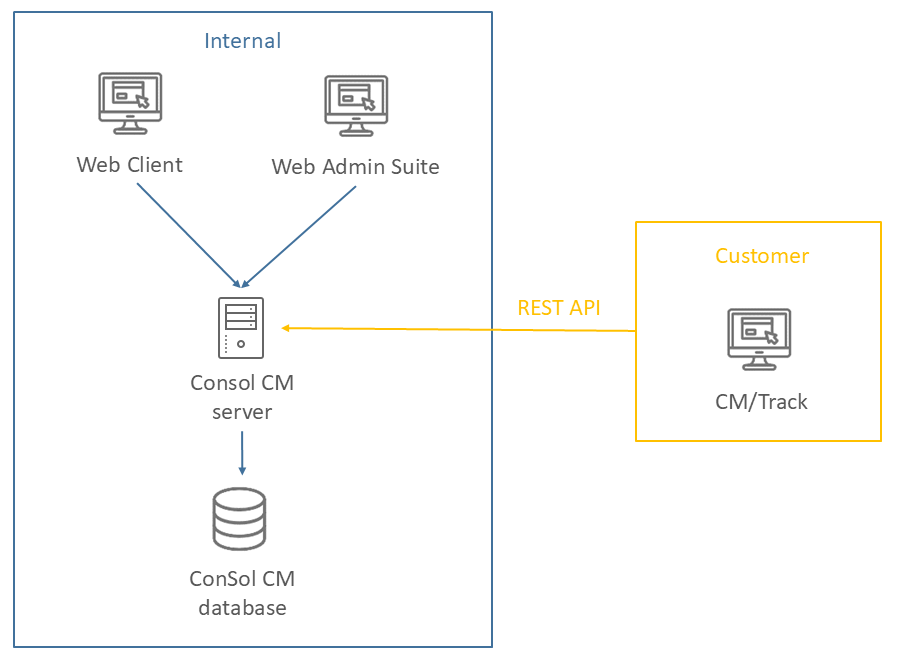
CM/Track is an add-on which has to be purchased separately. You need one license for each portal user profile. The portal user profile defines the permissions for the customers inside CM/Track. Several customers can log in with the same user profile. This means that you usually only need more than one license if different groups of customers should create cases in different queues.
You can have several instances of CM/Track connected to your ConSol CM system. Examples:
- Internal portal for company employees (deployed in the internal network) and external portal for customers (accessible via internet)
- Two external portals customized for different groups of customers
The configuration of CM/Track involves a common part, which applies to all instances of CM/Track, see Global portal settings, and an individual configuration for each single instance of CM/Track, see Portal configurations.
The following table shows the mandatory and optional steps which are required to configure CM/Track.
| Step | Type | Involved pages | Description |
|---|---|---|---|
| Installing and setting up CM/Track | Mandatory | Global portal settings | Setting up CM/Track |
| Granting access to CM/Track | Mandatory | Portal configurations, Global portal settings, Roles, Users, Contact fields, Customer groups | Granting access to CM/Track |
| Defining which data is shown in the portal | Mandatory | Portal configurations, Global portal settings, Text classes, Case fields | Defining data availability |
| Defining the layout of the cases | Mandatory | Portal configurations | Case fields |
| Changing the layout of the application | Optional | Portal configurations | Visual appearance |
| Changing the layout of activity forms | Optional | Portal configurations | Activity forms |
| Adapting the rich text editor | Optional | Portal configurations | Rich text editor |
| Adapting the welcome page | Optional | Portal configurations | Case creation tiles and Widgets on the welcome page |
| Configure FAQs | Optional | Workflows, Queues, Roles | Using FAQs |
📄️ Portal configurations
Learn about setting up portals
📄️ Global portal settings
Learn about the setting for portals